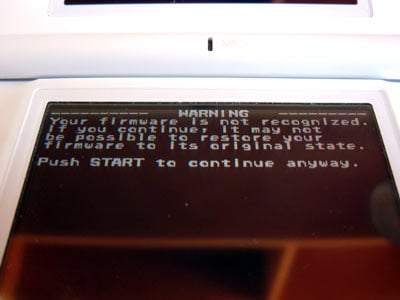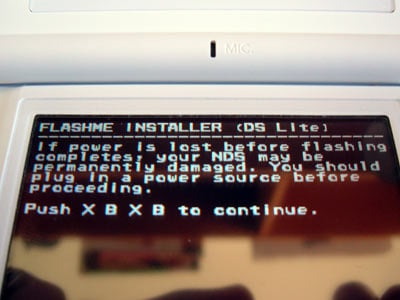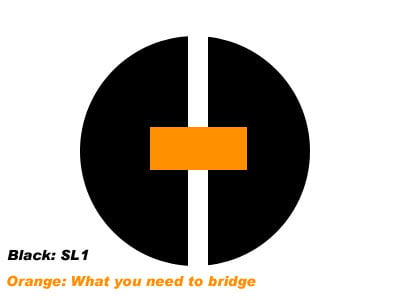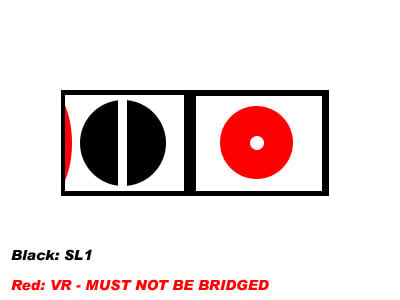Difference between revisions of "FlashMe"
(→Flashme files (latest versions as of 17.6.06)) |
m (Wiki markup/formatting cleanup) |
||
| (4 intermediate revisions by 3 users not shown) | |||
| Line 1: | Line 1: | ||
| − | '''GBAtemp.net is not held liable for any damage done as a result of this | + | '''GBAtemp.net is not held liable for any damage done as a result of this guide''' |
| − | == What is | + | == What is FlashMe? == |
| − | + | FlashMe is a hacked firmware replacement for both the DS and DS Lite. It looks and acts exactly the same as the original DS firmware except for the fact you will not need a PassMe or Passcard to boot DS roms from Slot-2 flashcarts anymore. | |
| − | The standard version of | + | The standard version of FlashMe removes the DS intro screen (including the Warning screen) when booting up. If you wish to keep this boot up screen please use Flashme_Stealth, which leaves it intact. |
== What you will need == | == What you will need == | ||
| − | + | * A DS/DS Lite | |
| + | * AC Adapter | ||
| + | * A Passme2 + Compatible game/Passcard device/Slot-1 flashcard | ||
| + | * A Slot-2 flashcart (if you are not using a Slot-1 flashcard) | ||
| + | * An insulated conductive tool to bridge the SL1 connection | ||
| + | * A small Phillips head screwdriver | ||
| − | - | + | The images in this guide will assume you are using a Passme 2/Passcard, however the instructions have been updated to explain for both Slot-1 flashcards and Passme 2/Passcard + Slot-2 flashcart. |
| − | + | ||
| − | + | ||
| − | + | ||
| − | - | + | |
| − | + | ||
| − | + | ||
| − | + | ||
| − | + | ||
[[Image:Whatyouneed.jpg]] | [[Image:Whatyouneed.jpg]] | ||
| − | === | + | === FlashMe files (latest versions as of 2022-05-06) === |
| − | + | ||
| − | + | ||
| − | + | FlashMe will work for both the original DS and DS Lite, the installer will detect which DS you have. | |
| − | [ | + | * [https://web.archive.org/web/20180903015723/https://s6.filetrip.net/p/7865/404661-flashmev8afinal.zip FlashMe v8a] |
| − | + | NoFlashMe, the FlashMe uninstaller, is not recommended - do not use on DS Lite. | |
== Are there any risks involved? == | == Are there any risks involved? == | ||
| − | + | Yes, but the only risk is if your DS turns off while you are installing FlashMe. This could result in a brick (non-functioning unit). If you take precautions to prevent your DS from losing power there is nothing to worry about. It may also be possible to recover from failure, however only if at least 10% of FlashMe was installed or you are using a DS Lite. | |
| − | The only other thing to note is that you void your Warranty by installing | + | The only other thing to note is that you void your Warranty by installing FlashMe. |
== Installation Instructions (on a DS Lite) == | == Installation Instructions (on a DS Lite) == | ||
| − | + | # Make sure you have everything you need and have your DS charged on a full battery. It is also recommended to plug in the AC adapter as a precaution. | |
| − | + | # Copy FlashMe or FlashMe_Stealth to your flashcart | |
| − | + | # Unscrew the battery cover. Make sure you hold the battery into place to prevent it falling out. | |
| − | + | # Using your Passme2/Passcard device or Slot-1 flashcard, boot up the FlashMe installation file (Settings may depend on your PassMe or flashcart device, if possible using a Slot-1 flashcard is recommended. On an EZ-Flash 4 I believe you can get it to work by changing the extension of FlashMe from .nds to .bin. So try that if you are having troubles.) | |
| − | + | # If you receive a warning screen telling you your Firmware is not recognized do not panic. This is normal for later DS Lites. However be aware that if you install flashme on an unrecognized firmware you may run into complications if you uninstall FlashMe at a later date. Uninstalling FlashMe is not recommended or necessary at any stage. Later versions of FlashMe can be installed on top of your current version of FlashMe, you do not need to uninstall it first before installing any possible later version. | |
| − | + | # If you received the warning screen wait 5 seconds and it will tell you to press START to continue anyway. | |
| − | + | # The next screen will advise you that losing power during the installation can harm your DS. Press the button combination X, B, X, B to continue. | |
| − | + | # The installation will now begin. At the bottom of the screen 0% will be shown. You now have to bridge the SL1 connection to make the percentage rise. The SL1 hole is the hole on the left underneath the battery cover. You will need a metal conductive tool that will fit inside the hole. Please remember to insulate the entire tool except for the very tip with something non-conductive. I insulated my nail head with scotch tape. People have reported that a toothpick covered in foil and then insulated with tape works well for bridging the SL1. | |
| − | + | # The hole next to the SL1 is known as the VR. If your flashing tool makes contact with both the SL1 and VR your DS will turn off so be careful when bridging the SL1. Also on the left hand side of the SL1 hole on the DS Lite only is a thin piece of metal not seen unless you open the DS Lite. This piece of metal connects back to the VR so if your flashing tool makes contact with this tiny piece of metal and the SL1 the DS will also turn off. That is why the flashing tool MUST be insulated. | |
| − | + | # If the SL1 is bridged you should see the installation percentage increasing. Installation will only take about 20 seconds. If the percentage is not moving you have not bridge the connection correctly. Wiggle your tool around slowly and carefully until the percentage starts going up. If you lose the connection at a certain percentage of the installation don’t worry, just make the connection again and the installation will continue automatically. | |
| − | + | # Once the percentage reaches 100% you can safely turn off your DS. Do NOT turn your DS off before it reaches 100%. | |
| − | + | # Enjoy your new homebrew enabled DS! You will now never have to worry about a passme or passcard device again! You may now commence celebrating. | |
| − | + | ||
| − | + | ||
| − | + | ||
| − | + | ||
| − | + | ||
| − | + | ||
| − | + | ||
| − | + | ||
| − | + | ||
| − | + | ||
| − | + | ||
[[Image:Passmeinserted.jpg]][[Image:Batteryopen.jpg]] | [[Image:Passmeinserted.jpg]][[Image:Batteryopen.jpg]] | ||
| Line 73: | Line 57: | ||
| − | === Video overview of the SL1 hole + General | + | === Video overview of the SL1 hole + General FlashMe tips === |
| + | |||
[http://www.youtube.com/watch?v=eHXoV2rZmgY YouTube Video] | [http://www.youtube.com/watch?v=eHXoV2rZmgY YouTube Video] | ||
=== How to make a DS Lite Flashing tool (filmed and provided by Gamerman1723, thanks!) === | === How to make a DS Lite Flashing tool (filmed and provided by Gamerman1723, thanks!) === | ||
| + | |||
[http://www.youtube.com/watch?v=s9WS755q25o YouTube Video] | [http://www.youtube.com/watch?v=s9WS755q25o YouTube Video] | ||
| Line 83: | Line 69: | ||
== Quick Installation Overview == | == Quick Installation Overview == | ||
| + | # Unscrew the battery cover on your fully charged DS/Lite and plug in the AC Adapter. | ||
| + | # Boot up the FlashMe install file with your PassMe 2/Passcard and Slot-2 flashcart or Slot-1 flashcard. | ||
| + | # Press the button combination to begin the installation. | ||
| + | # Bridge the SL1 connection. | ||
| + | # Wait until the installation reaches 100% before turning off your DS. | ||
| − | + | == Things to Remember == | |
| − | + | * Have your DS fully charged before beginning. | |
| + | * Insulate your flashing tool with something non-conductive. | ||
| + | * Remember to hold your DS battery in place during the installation to avoid it falling out. | ||
| + | * If the installation has begun do not turn off your DS until it reaches 100% | ||
| − | + | Although on paper the installation may sound a bit daunting don’t be put off! FlashMe is a wonderful addition to any DS. Not having to worry about a PassMe device again is something worth 10 minutes of your time to install. I’ve flashed both my original DS and my DS Lite without any problems what so ever, so have countless other members of GBAtemp.net. Enjoy and flash responsibly! | |
| − | + | [[Image:Grog.gif]] | |
| − | |||
| − | |||
| − | + | == Tips for using your newly flashed DS == | |
| − | + | * When a flashcart is inserted into the DS's GBA slot flashme will detect it and automatically boot to the flashcart menu not the original DS menu. If you don't want to boot to the flashcart when you turn it on hold in SELECT as soon as you power on your DS, It will then go straight to the normal DS menu. Alternatively if you don't have a flashcart inserted your DS will boot up exactly like normal. | |
| + | * You can also hold in A+B+START+SELECT to force FlashMe to boot if you feel the need. Nearly all flashcarts don't need this anymore though. | ||
| − | + | == If the installation failed == | |
| − | + | If your DS turned off while installing, it may still be possible to recover your console. The first thing FlashMe does is write failsafe code that will allow you to recover if at least 10% of FlashMe was installed. If you did not make it to 10% it is still possible to recover by using the Wi-Fi card from a working DS. | |
| − | + | === If you have at least 10% of FlashMe === | |
| − | + | # Download FlashMe and copy it to your flashcart as described above | |
| + | # Turn on your DS while holding START + SELECT (M3DS Real users make sure that when the M3 Logo comes out you release the buttons or you will boot into GBA mode) | ||
| + | # Install FlashMe as described above | ||
| + | === If you do NOT have at least 10% of FlashMe (DS Lite) === | ||
| + | If you did not make it to 10% installed, it is trickier to fix, but still possible on the DS Lite due to the DS's firmware being stored on the removable Wi-Fi board. This will require two DS Lite consoles, one of which is working. It will not work on the original DS due to its Wi-Fi board not being removable. | ||
| + | |||
| + | # Download FlashMe and copy it to your flashcart as described above | ||
| + | # Disassemble both consoles until you can remove the Wi-Fi boards<ref>[https://www.ifixit.com/Guide/Nintendo+DS+Lite+Wi-Fi+Board+Replacement/4758 Nintendo DS Lite Wi-Fi Board Replacement]</ref> | ||
| + | # Turn on the ''working'' DS Lite and load the FlashMe installer as described above (Do '''not''' begin installation yet) | ||
| + | # ''Without turning of the DS Lite'', remove the Wi-Fi board and swap to the ''broken'' DS Lite's Wi-Fi board | ||
| + | # Continue with FlashMe installation | ||
| + | # Once installed successfully, swap the Wi-Fi boards back to their original DSes | ||
| − | |||
| − | + | '''Related threads''' | |
| + | * [https://gbatemp.net/threads/guide-how-to-fix-a-bricked-ds-ds-lite.137612/ Guide:How to Fix a Bricked DS/DS lite] | ||
| + | * [https://gbatemp.net/blogs/i-fixed-a-ds-lite-with-another-ds-lite.15450/ I fixed a DS Lite with another DS Lite] | ||
| − | + | [[Category:NDS Homebrew]] | |
| + | [[Category:NDS Utilities]] | ||
Latest revision as of 02:16, 7 May 2022
GBAtemp.net is not held liable for any damage done as a result of this guide
Contents
What is FlashMe?
FlashMe is a hacked firmware replacement for both the DS and DS Lite. It looks and acts exactly the same as the original DS firmware except for the fact you will not need a PassMe or Passcard to boot DS roms from Slot-2 flashcarts anymore. The standard version of FlashMe removes the DS intro screen (including the Warning screen) when booting up. If you wish to keep this boot up screen please use Flashme_Stealth, which leaves it intact.
What you will need
- A DS/DS Lite
- AC Adapter
- A Passme2 + Compatible game/Passcard device/Slot-1 flashcard
- A Slot-2 flashcart (if you are not using a Slot-1 flashcard)
- An insulated conductive tool to bridge the SL1 connection
- A small Phillips head screwdriver
The images in this guide will assume you are using a Passme 2/Passcard, however the instructions have been updated to explain for both Slot-1 flashcards and Passme 2/Passcard + Slot-2 flashcart.
FlashMe files (latest versions as of 2022-05-06)
FlashMe will work for both the original DS and DS Lite, the installer will detect which DS you have.
NoFlashMe, the FlashMe uninstaller, is not recommended - do not use on DS Lite.
Are there any risks involved?
Yes, but the only risk is if your DS turns off while you are installing FlashMe. This could result in a brick (non-functioning unit). If you take precautions to prevent your DS from losing power there is nothing to worry about. It may also be possible to recover from failure, however only if at least 10% of FlashMe was installed or you are using a DS Lite. The only other thing to note is that you void your Warranty by installing FlashMe.
Installation Instructions (on a DS Lite)
- Make sure you have everything you need and have your DS charged on a full battery. It is also recommended to plug in the AC adapter as a precaution.
- Copy FlashMe or FlashMe_Stealth to your flashcart
- Unscrew the battery cover. Make sure you hold the battery into place to prevent it falling out.
- Using your Passme2/Passcard device or Slot-1 flashcard, boot up the FlashMe installation file (Settings may depend on your PassMe or flashcart device, if possible using a Slot-1 flashcard is recommended. On an EZ-Flash 4 I believe you can get it to work by changing the extension of FlashMe from .nds to .bin. So try that if you are having troubles.)
- If you receive a warning screen telling you your Firmware is not recognized do not panic. This is normal for later DS Lites. However be aware that if you install flashme on an unrecognized firmware you may run into complications if you uninstall FlashMe at a later date. Uninstalling FlashMe is not recommended or necessary at any stage. Later versions of FlashMe can be installed on top of your current version of FlashMe, you do not need to uninstall it first before installing any possible later version.
- If you received the warning screen wait 5 seconds and it will tell you to press START to continue anyway.
- The next screen will advise you that losing power during the installation can harm your DS. Press the button combination X, B, X, B to continue.
- The installation will now begin. At the bottom of the screen 0% will be shown. You now have to bridge the SL1 connection to make the percentage rise. The SL1 hole is the hole on the left underneath the battery cover. You will need a metal conductive tool that will fit inside the hole. Please remember to insulate the entire tool except for the very tip with something non-conductive. I insulated my nail head with scotch tape. People have reported that a toothpick covered in foil and then insulated with tape works well for bridging the SL1.
- The hole next to the SL1 is known as the VR. If your flashing tool makes contact with both the SL1 and VR your DS will turn off so be careful when bridging the SL1. Also on the left hand side of the SL1 hole on the DS Lite only is a thin piece of metal not seen unless you open the DS Lite. This piece of metal connects back to the VR so if your flashing tool makes contact with this tiny piece of metal and the SL1 the DS will also turn off. That is why the flashing tool MUST be insulated.
- If the SL1 is bridged you should see the installation percentage increasing. Installation will only take about 20 seconds. If the percentage is not moving you have not bridge the connection correctly. Wiggle your tool around slowly and carefully until the percentage starts going up. If you lose the connection at a certain percentage of the installation don’t worry, just make the connection again and the installation will continue automatically.
- Once the percentage reaches 100% you can safely turn off your DS. Do NOT turn your DS off before it reaches 100%.
- Enjoy your new homebrew enabled DS! You will now never have to worry about a passme or passcard device again! You may now commence celebrating.
Video overview of the SL1 hole + General FlashMe tips
How to make a DS Lite Flashing tool (filmed and provided by Gamerman1723, thanks!)
Quick Installation Overview
- Unscrew the battery cover on your fully charged DS/Lite and plug in the AC Adapter.
- Boot up the FlashMe install file with your PassMe 2/Passcard and Slot-2 flashcart or Slot-1 flashcard.
- Press the button combination to begin the installation.
- Bridge the SL1 connection.
- Wait until the installation reaches 100% before turning off your DS.
Things to Remember
- Have your DS fully charged before beginning.
- Insulate your flashing tool with something non-conductive.
- Remember to hold your DS battery in place during the installation to avoid it falling out.
- If the installation has begun do not turn off your DS until it reaches 100%
Although on paper the installation may sound a bit daunting don’t be put off! FlashMe is a wonderful addition to any DS. Not having to worry about a PassMe device again is something worth 10 minutes of your time to install. I’ve flashed both my original DS and my DS Lite without any problems what so ever, so have countless other members of GBAtemp.net. Enjoy and flash responsibly!
Tips for using your newly flashed DS
- When a flashcart is inserted into the DS's GBA slot flashme will detect it and automatically boot to the flashcart menu not the original DS menu. If you don't want to boot to the flashcart when you turn it on hold in SELECT as soon as you power on your DS, It will then go straight to the normal DS menu. Alternatively if you don't have a flashcart inserted your DS will boot up exactly like normal.
- You can also hold in A+B+START+SELECT to force FlashMe to boot if you feel the need. Nearly all flashcarts don't need this anymore though.
If the installation failed
If your DS turned off while installing, it may still be possible to recover your console. The first thing FlashMe does is write failsafe code that will allow you to recover if at least 10% of FlashMe was installed. If you did not make it to 10% it is still possible to recover by using the Wi-Fi card from a working DS.
If you have at least 10% of FlashMe
- Download FlashMe and copy it to your flashcart as described above
- Turn on your DS while holding START + SELECT (M3DS Real users make sure that when the M3 Logo comes out you release the buttons or you will boot into GBA mode)
- Install FlashMe as described above
If you do NOT have at least 10% of FlashMe (DS Lite)
If you did not make it to 10% installed, it is trickier to fix, but still possible on the DS Lite due to the DS's firmware being stored on the removable Wi-Fi board. This will require two DS Lite consoles, one of which is working. It will not work on the original DS due to its Wi-Fi board not being removable.
- Download FlashMe and copy it to your flashcart as described above
- Disassemble both consoles until you can remove the Wi-Fi boards[1]
- Turn on the working DS Lite and load the FlashMe installer as described above (Do not begin installation yet)
- Without turning of the DS Lite, remove the Wi-Fi board and swap to the broken DS Lite's Wi-Fi board
- Continue with FlashMe installation
- Once installed successfully, swap the Wi-Fi boards back to their original DSes
Related threads