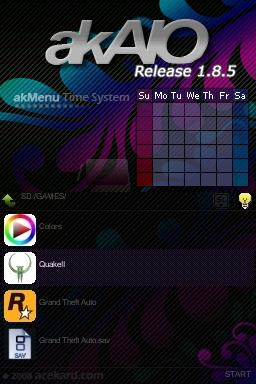Difference between revisions of "AKAIO/ja"
(Make AKAIO Japanese Page) |
(→Wifiを使ったアップデート) |
||
| Line 41: | Line 41: | ||
__AIO/cheatsに複数のチートDBを設置することができます。目的によってファイル名を分けて使うことができます。 | __AIO/cheatsに複数のチートDBを設置することができます。目的によってファイル名を分けて使うことができます。 | ||
| − | ==== | + | ====手動アップデート ==== |
最新版のチートDBは、[http://cheats.gbatemp.net cheats.gbatemp.net]よりダウンロードできます。(※役者注:ここのチートDBは英語です。もし、日本語版のチートDBを入手した場合エンコードは、r4cceなどのツールを使ってUTF-8に変換する必要があります。)AKAIOでサポートされている形式は、cheats.xml、cheat.dat、usrcheat.datです。単純に__AIO/cheatsを上書きするだけです。 | 最新版のチートDBは、[http://cheats.gbatemp.net cheats.gbatemp.net]よりダウンロードできます。(※役者注:ここのチートDBは英語です。もし、日本語版のチートDBを入手した場合エンコードは、r4cceなどのツールを使ってUTF-8に変換する必要があります。)AKAIOでサポートされている形式は、cheats.xml、cheat.dat、usrcheat.datです。単純に__AIO/cheatsを上書きするだけです。 | ||
Revision as of 12:31, 3 March 2009
AKAIO (AceKard All-In-One)は、Acekard R.P.G,、Acekard 2、AK2iと、Acekard+. 用のカスタムファームウェアです。
AK2i can use 1.4 safely, otherwise Do not use AKAIO on the AK2i
最新版は、AKAIO 1.4です。
Contents
機能
- チート機能の拡張 - R4/XML形式のチートファイルの処理、オンラインアップデート
- プラグイン形式でテキストやMP3などを読み込む機能が追加できる。
- "Future Adaptable" Multi-loader support (AK2)
- 単一のゲームタイトルに対して複数のセーブを生成できる。スロット形式で
- Slot-2のインテグレート - EZ3in1 (w/GBA Patching), eWin 2in1, and older FlashAdvance Pro carts
- ショートカット機能
- スタートメニューがマルチページ
- ファイルタイプによるアイコンの表示の切り替えサポート
- 個別にソフトリセットやダウンロードプレイ、チート設定可能
- NDSファイルのコピー/カット/削除時にセーブファイルも同時に処理できる
- いくつかの2バイト言語サポート
- SAVのバックアップ/復元をGUI上で行える(.SAV←→.BAK)
- Wi-Fiによるチートファイル、Savelist.bin、ローダーのアップデート、自動レジューム可能。
- MicroSDおよびMicroSDHCメモリの認識可能容量の拡張(現在のところ16Gまで)
インストールとアップデート
AKAIO
まず、最新版のAKAIOをリンクからダウンロードしてください。もし、公式のものがインストールされている場合は、__AK2(もしくは__rpg)ディレクトリと、akmenu4.ndsをメモリーカートから削除してください。次に、AKAIOの__AIOディレクトリと、akmenu4.ndsをメモリーカードのルートに置きます。アーカイブは、RAR形式で圧縮されています。(解凍する場合は、winRARなどを利用ください。)
AK2ローダー
AK2のローダーは、AKAIOでゲームを起動する際に公式のファームウェアから起動することができます。新しい公式のファームウェアが出た際に、AKAIOを更新する必要がありません。)イ使用方法は、__aio/ak2loader/にファームウェア(akmenu4.ndsのみ)をインストールするだけです。公式のローダーのファイル名を変更することも可能です。選択した.ndsファイルをこのローダーを使って起動するときは、Yボタンを押して(もしくはスタートメニューから)ROMの詳細ウィンドウを表示させてください。ここで、もう一度Yボタンを押し、.ndsの詳細設定画面を出します。この画面から、AKAIOローダーの指定に公式のものを選ぶことができます。
なお、このオプションは、AK2のみ有効です。AK RPGやAK2iでは使用できません。
チートデーターベース
__AIO/cheatsに複数のチートDBを設置することができます。目的によってファイル名を分けて使うことができます。
手動アップデート
最新版のチートDBは、cheats.gbatemp.netよりダウンロードできます。(※役者注:ここのチートDBは英語です。もし、日本語版のチートDBを入手した場合エンコードは、r4cceなどのツールを使ってUTF-8に変換する必要があります。)AKAIOでサポートされている形式は、cheats.xml、cheat.dat、usrcheat.datです。単純に__AIO/cheatsを上書きするだけです。
Updating via Wi-Fi
AKAIOには、チートファイルをWifiを用いて更新する機能がついています。Wifiの設定は、DSのファームウェアのものを参照しています。(Wifiを使うゲームソフトで設定したものを参照します)usercheat.datの更新は、スタート>…次のページ>Wifi更新よりできます。AKAIOは、データーベースの最新版のダウンロード、解凍、設置をすべて自動的に行います。
よりよい機能として、Wifiアップデーターは、最新情報をチェックする機能があります。Wifi更新画面で、WhatsNew.txtを取得をするにしてください。
R.P.G.ユーザは、Wifi更新画面のsavelist.binボタンを押すことで、最新版のsavelist.binをWifi経由で取得することができます。
アイコン
AKAIOは、拡張子別のアイコン分けをサポートしています。これらは、32x32x15bppのBMP形式である必要があります。ファイル名は拡張子にしてください。VatoLoco 氏によるAKAIO用のコンプリートアイコンセットがここにあります。
拡張子別のアイコン
Icons named with the extension of the file you wish to associate them with can be placed in the __aio/icons directory for global usage, or your skin's /icons directory for usage with just that skin (__aio/ui/Adv.Evo/icons) For example, to use a custom icon for all files with a "TXT" extension, your icon will be named "TXT.BMP."
ファイル別のアイコン
Specific icons can be assigned to specific files in AKAIO. Make a standard 32x32x15bpp BMP icon for the file which you wish to have a custom icon, and name it the exact name of the file, but with a .BMP extension. For example, for the file "Bob's Homebrew Game.nds", you'd have a BMP named "Bob's Homebrew Game.BMP."
Make sure to place the icons in the same directory as the file you're assigning them to.
AKAIO1.0~1.4用のプラグイン
Plugins will be deprecated in version 1.5
- dsmplay
- DSVideo
- lmp-ng (LicksMP ipod)
- textview
- tuna-vids
- wfplugin (Wi-Fi)
インターフェースのテーマ(スキン)
スキン機能で、AKAIOの外観をカスタマイズすることができます。スキンは、AceKard公式サイト、GBATemp、NDSThemes. からダウンロードできます。スキンは、__aio/uiディレクトリ内に設置してください。スキン選択は、スタート>システム設定>インターフェースのテーマから変更できます。
Start Menu
The Start Menu can be accessed by pressing Start or click on the word "Start" on the touchscreen
スタートメニュー
システム設定
スタートメニューから「システム設定」を選んでください。
1.4以降のシステム設定のメニューはタブ化されています。L/Rボタンで切り替えることができます。
システム設定(タブ1)
インターフェースのテーマ(スキン)
- This spinbox will allow you to choose a skin based on which themes you have placed in your __aio\ui directory.
インターフェースの言語
- 英語
- 簡体字中国語
- 繁体字中国語
- 日本語
- 仏語
- 伊語
- 独語
- 西語
- 蘭語
輝度調整
- Settings are 1, 2, 3, or 4. This is a NDS Lite only feature. Clicking the "light bulb" which may be included with your theme and/or using the R-Trigger can also adjust the brightness.
Set file list type
- This spinbox controls which file extensions are listed while browsing directories on your Acekard. Options are NDS, NDS + SAV, NDS/SAV/BAK, or ALL
システム設定(タブ2)
スクロール速度
- This spinbox changes the speed of the file list vertical scrolling. Options are Fast, Medium, or Slow.
ファイルリストの表示形式
- Options are Text List, File Name, or Internal Name. Clicking the SELECT button while in the main GUI will also adjust this setting in real-time. Please note that "Internal Name" will show Japanese information even if using another language
チートのスクロール
- Some people don't like the cheat scrolling, so you can disable it here. Notes will still scroll, however.
拡張設定(タブ3)
Show Hidden files
- Options are Disabled or Enabled.
Trim ROM when copying
- Options are Disabled or Enabled.
Copy/Cut SAV with ROM Copies/cuts/pastes the .sav (and save slots, if applicable) when the ROM is moved to another directory by using the GUI's Cut/Copy/Paste. Options are Disabled or Enabled.
Delete SAV with ROM
- Deletes the .sav (and save slots, if applicable) along with the ROM. Options are Enabled or Disabled.
Save Ext.
- Save Extensions defaults to Acekard's standard ".nds.sav" extension. For compatibility it is recommended to use ".sav", which is standard amongst other flash carts. If you have existing .nds.sav files, you can highlight them and select their "Properties" to enable the "Save Extension" button. This button will convert all ".nds.sav" files (including save slots) to ".sav" (and vice-versa) for the title selected. Options are .nds.sav and .sav.
(Tab 4) Default Patch Options
These are the global patch settings. Per-game settings are also available by highlighting a ROM and pressing Y. With this method you can leave on the patches and then if a game fails to load, set its per-game settings to Disabled for certain patches. Patches enter an area of RAM which may be used by the game itself. This is the reason that some games fail to load with certain patches enabled.
DS Download Play
- Options are Disabled or Enabled. This selection controls the cart-to-cart download playability between ROMs.
Soft-Reset
- AKAIO D-Pad combination is L+R+B+A+Down while actively using a Rom
Cheat Code Usage
- This setting allows the ROMs to use cheats. Options are Disabled or Enabled.
Autorun
- Autorun will run the last loaded .NDS file as soon as the AK boots to the AKAIO firmware. hold down B at startup to cancel autorun at anytime. Options are Disabled or Enabled.
Select Cheat Database
- This option allows the user to select which cheat file to use. Renaming older cheat files placed in the __aio\cheats directory will allow the user to make a selection from multiple cheat files.
(Tab 5) Plugin Settings
TXT Viewer
- Here the user can choose to use the Plugin or Internal text viewing options.
Properties
The properties of various items can be displayed depending on the file type selection. The view properties navigate to Start > Properties or highlight a file (select it) and press Y.
MicroSD Card
Selecting the MicroSD and then choosing to view its properites will reveal the Disk Capicity, Used Space, and Free Space of the loaded media.
GBA Game
Selecting the GBA option will reveal that the user can use A to boot in GBA mode or L+A to boot in NDS (PassMe) mode.
Shortcut
A shortcut's properties selection displays the ROM icon and Internal text name as well as the fact that the file is a shortcut.
NDS ROM
This selection displays the .NDS Icon, Internal Header (The three lines of text that come with each game), the.NDS Name, Last Change Date, File Size, Save Type, and Game Code. Button availability may be limited the NDS ROMs only, some features will not display with .NDS Homebrew files.
Cheats Button
Should you be using a .DAT file for cheats (by default, USRCHEAT.DAT is included) and the title you are viewing the information of has cheats, a "Cheats" button will be visible on the ROM Info Window as well. You can press the button or hit SELECT to access the cheat list. This button will not appear if you are using a .XML file for cheats.
Shortcut Button
A shortcut can be created for any .NDS file, .GBA file, or any Folder by pressing X on the Properties Window or clicking this button. A shortcut will then be displayed in your Root directory. You are able to have only one shortcut at a time, and using the option again on another file will replace the shortcut. You can remove a shortcut by selecting it and pressing X.
Rom Settings Button
At the .NDS Properties Window, press Y to launch the ROM Info Window. In this options window you can change individual settings for each game. The "default" setting makes use of settings stored globally using the "(Tab 4) Default Patch Options " tab.
Save Type
- This options allows you to manually configure the save type for each ROM. Options are Unknown/Auto, No Save, 4k, 64k, 512k, 2M, 4M, 8M, 16M, 32M, 64M, or 128M.
Select Save Slot
- Options are Default or Slot 1-9. By setting a different slot the user can save their games with up to 9 different save files.
DS Download Play
- Options are Disabled or Enabled. This selection controls the cart-to-cart download playability between ROMs. Options are Default, Disabled, or Enabled.
Soft-Reset
- AKAIO D-Pad combination is L+R+B+A+Down while actively using a Rom. Options are Default, Disabled, or Enabled. Options are Default, Disabled, or Enabled.
Cheat/Action Replay
- This option allows the user to make use of the cheat file set in the "settings" tab. Options are Default, Disabled, or Enabled.
AK2 Loader
- This option will only display if you are using an AK2 product. This option allows you to choose an official loader for use within AKAIO. Click Here for more information.
Rumble level
- Options are Default, Off, Low, Medium, or High.
Slot Copy Button
- Additionally, a Slot Copy button appears in a ROM's Info Window. This opens up a sub-window allowing you to copy .SAV files from the slot that is currently being used to any other slot. Should a file already exist for your target slot, an asterisk (*) will appear next to its name.
Cheats
The Cheat Window, press Start > Cheats or Touch the Cheat button on .NDS properties (or the Select button)How to Enable Cheats
Once you open the Cheat Window, you will see codes that are not sorted into folders first, followed by folders, in a list. Folders can be expanded by pressing the A button while highlighting it. Pressing the A button while a cheat is highlighted will enable the cheat, or disable it if it is already enabled. Pressing the Start or Select button will save and exit.
The cheat patch needs to be enabled or else the cheats won't work. The patch can be enabled globally at Start > System Options > Default Patch Options.
Cheat Window Options
There are two options, Rebuild (X Button), and Sel. DB "Select Database" (Y Button).
Rebuild
The Rebuild button will disable all cheats, and update the cheat list to the newest file.
Select Database
This lets you chose which Database you use in the __aio/cheats directory. The benefit of this is the option to have the compiled database and a custom or older version in there too.
Hotkeys
While in-game, cheats are enabled by default on loading. Press start+select+down to disable cheats. Start+select+up reenables them.
3in1 FAS1 Slot-2 Support
Thanks to the awesome support of users, started by Another World, EZ 3in1 units were donated to Normmatt and Smiths. With working units, progress was made on optimizing the 3in1 integration into the Acekard menu.
Settings: Start > More > 3in1/FAS1
- Rumble level - Off/Low/Medium/High
- NOR Mode - Auto/Always
- Backup GBA save at startup - Disabled/Enabled
- Prompt before Save/Load - Disabled/Enabled
- GBA Universal sleep - Disable/Enabled (L+R+Start: Sleep and Select+Start: Wake up)
The NOR mode auto setting will send any GBA ROM less than 17MB to PSRAM, while the "always" setting will flash every GBA ROM to NOR. Prompt before Save/Load will prompt the user for a "Yes/No" response before loading or saving any GBA .SAV files. This is the recommend way to use your GBA expansion cart without loss of .SAV data.
FAS1
FAS1 is a Homebrew written by Smiths based off of tftpds (by Sten Larsson and Gustav Munkby). It's for users of older FlashAdvance Pro Slot-2 cartridges who wish to flash programs to their kit from within the AKAIO menu.
FAS1 Usage
The menu for FAS1 Options will only function if you have a FlashAdvance Cartridge in Slot-2.
- Set .GBA/.BIN/.SAV files as visible in your file listing
- Allow you to select a .GBA/.BIN file and flash it to the cartridge in Slot-2 (.BIN = PogoShell)
- Select a .SAV file to flash to SRAM Bank 1 of the FlashAdvance Cartridge
- Use the Key Combo L+B+A while highlighting Slot2 Card in the root file listing to back up SRAM Bank 1 (backs up to /SAVES/ directory as BANK1.SAV)
Note: The "Use Flash Advance Features" is always set to "Disabled" upon AKAIO startup.
EZ-Flash 3in1
AKAIO supports native loading of GBA games into an EZ 3in1. If an EZ 3in1 is detected, it will show .GBA games. These games are launched by pressing A, then AKAIO will autopatch the game (for save type) and flash it to the NOR or PSRAM of the EZ 3in1 depending on your settings and the game's file size. The save file for the game will be loaded/saved depending your settings. The next time a GBA game is launched SRAM is overwritten as the EZ 3in1 shares an SRAM bank for saves. Make sure to back-up your save files!
- NOTE: If an EZ-Flash 3in1 was purchased more recently then it may be a "3in1+" and will require AKAIO 1.4 to function fully. This includes the browser support and rumble support. GBA ROM flashing and playback has been supported on the new 3in1+ since AKAIO 1.3 Final.
EWin 2in1
AKAIO supports the EWin 2in1 unit in similar ways to the 3in1.
FlashAdvance Pro
The FlashAdvance Pro is supported via FAS1 integration.
Wi-Fi Update
Start > More > Wifi Update which will bring up the Wi-Fi Update Window. Press X or touch Wifi Update for a Cheat DB update. Press SELECT or touch Loader Update for updating the AKAIO loader. Pressing Y will begin the savelist.bin updater, which is mainly useful for AKRPG users.
If you are having problems connecting via Wi-Fi, enable "Broadcast SSID" on your wireless router.
Help
Start > More > Help displays information on the various button shortcut combinations. This window will usually also display the current build of the AKAIO firmware which is running. The icon in the upper-right hand corner can be used to shut down your NDS by single-clicking on it.
DMA Mode
Games are loaded via DMA mode by default, which enhances performance in many games. AKAIO on the R.P.G. uses DMA on the microSD at all times with currently is no way to turn it off. On the AK2 DMA is active when the "Loading" text turns red.
In v1.4 a new patching (unnamed) mode has been introduced, to use this mode hold X. You can see that this mode is working when the "Loading" text turns green. This new mode fixes video and sound glitches which occur in older patching modes, and offers faster save writing/reading support. As this is still experiental it is not yet a default setting.
If you encounter a problem with a particular game, you can disable DMA mode by holding the A button while loading. In this case the "Loading" text will stay blue.
For games that are problematic with DMA mode, please make sure to first update the loaders to the most recent version. Updated loaders can be found at the Loaders Download Page or via Wi-Fi Update from within AKAIO. If you notice a problem even with the latest loaders, please visit the AKAIO ROM Compatibility Page. Add your problematic game as needed by following the on-site instructions.
Tips, Tricks, and Button combinations
- Press L+R+B+A+Down on the D-pad while in a Rom to reset to the AKAIO menu.
- While in-game, Start+Select+Up enables cheats, Start+Select+Down disables cheats.
- To hide files that are not used, open globalsettings.ini and add the line : hiddenFileNames = __aio. Then just type a file or folder you do not wish to see in the AKAIO menu screen and separate them by commas. (IE: hiddenFileNames = __aio,moonshl,example,example2). You can also Hide files by using the computer's hide feature but some homebrew may not work.
- If you're experiencing lag while scrolling files or loading/running games, use the Panasonic SD Formatter to noticeably improve your cards speed (formatting with Windows doesn't correctly allocate files).
- If your game folder has lots of games it may take a while to load. To speed things up you can separate the games into folders. What some people do is order them into alphabetical folders (A-D, E-I, J-K....) or you can organize them by type of game (Action, Adventure, Platformer, RPG, Shooter...)
- To hide the file extensions (from "bobsgame.nds" to "bobsgame"), open globalsettings.ini and add the line: hideExtension = 1
- To force AKAIO to always load the Root directory, open globalsettings.ini and add this line: enterLastDirWhenBoot = 0
- To turn off the EZ 3in1 start up check, open globalsettings.ini and add this line: EZ3in1startupcheck = 0
- If you are having problems with a particular game, press and hold A while loading the game. This will disable DMA mode, which may help.
- Try using the latest loader as it may contain recent game fixes. AKAIO loaders
- Enable the "Broadcast SSID" feature on your wireless router, if you have problems updating via Wi-Fi
- If you have problems with cheats not working, you need to enable the cheats globally first. Go to Start > System Options > Default Patch Options, and enable "Cheat Code Use". Then enable the cheats on the game you want.
Real Time Save and In Game Guide
These features are not planned for future inclusion into the AKAIO firmware. We recommend that you drop an e-mail to [email protected] and bug the Acekard team instead.
Links
Downloads:
- AKAIO 1.4
- AKAIO loaders
- Icon extension pack made by VatoLoco
- Homebrew icon pack made by VatoLoco
- The NEW massive CHEAT Database maintained by Narin
- Panasonic SD Formatter Version 2.0.0.3
- MemTest (for Slot2 Expansions) by Damian Yerrick
- Hyperlisk's NOR Eraser
- winRAR v3.80
Skins:
Information:
- GBATemp's AKAIO ROM Compatibility WIKI
- AKAIO 1.4 Release Thread
- GBATemp Acekard Forum
- AKAIO Official Website
In Progress
Nothing here is guaranteed, but it's always nice to let people know what's the focus:
- Hide filename extensions option in settings window.
- Block R4 Ultra and R4i
- Make tabs store childwindows instead of just spinboxes.
- Better Font Support
- Integrating many of gelu's changes based on his R.P.G. loader.
Public Betas
Public Betas appear from time to time and will only be released on the GBATemp AceKard Forum. They are not to be mirrored anywhere, and are unsupported. Bug reports are welcome, though.