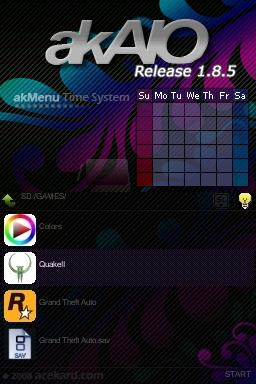Difference between revisions of "AKAIO"
(→Interface Theme (Skins)) |
(→System Options) |
||
| Line 97: | Line 97: | ||
Press Start and select "System options" | Press Start and select "System options" | ||
| − | New in 1.4 is the tabbed System Options menus. Use the L/R buttons to navigate between tabs | + | New in 1.4 is the tabbed System Options menus. Use the L/R buttons or click the arrows to navigate between tabs |
===System Options=== | ===System Options=== | ||
Revision as of 03:45, 13 February 2009
AKAIO (AceKard All-In-One) is a custom firmware for the Acekard R.P.G., Acekard 2, AK2i, and some support for Acekard+.
AK2i can use 1.4 safely, otherwise Do not use AKAIO on the AK2i
The latest release is AKAIO 1.4
Contents
Features
- Cheat Improvements - R4/XML Cheat File processing, online updating
- Plug-ins for TXT/MP3/etc.
- "Future Adaptable" Multi-loader support (AK2)
- Multiple Save Slots per title - with copying between slots
- Slot-2 Integration - EZ3in1 (w/GBA Patching), eWin 2in1, and older FlashAdvance Pro carts
- Shortcut tweaks
- Multi-page Start Menu
- Filetype-based external icon support
- Per-Rom settings for soft-reset/download play/cheats
- Copying/Cutting/Deleting SAV files along with NDS files
- Several improvements to 2byte language support
- SAV backup/restore from within GUI (.SAV<->.BAK)
- Wi-Fi Cheat Database, Savelist.bin, and Loader updates with automatic download resume.
- Support for MSD and MSDHC memory expansion (currently up to 16GB)
Installing and updating
AKAIO
Download the latest AKAIO from the "links" section below. If you have the official firmware installed, delete the __ak2 (or__rpg) folder and the akmenu4.nds from your memory card. Then extract the downloaded compressed archive and move the included __aio folder and akmenu4.nds file to the root of your microSD card.
AK2 Loader
The official AK2 loaders can be used by AKAIO to load retail ROM dumps. This is an outdated method as the AKAIO loaders are currently more up-to-date and optimized more often, however, the option still remains for those who wish to make use of it. To install, the firmware file akmenu4.nds must be placed in the __aio/ak2loader/ directory. You can rename the official loader if you like (IE: ak4.11.nds, ak4.12.nds, etc). Renaming the loaders allows you to have multiple official loaders for use with AKAIO at any one time. To use the loader, select an .NDS file, and open up the file properties by pressing the Y button (or use the Start menu). Press Y again to bring up the .NDS options. You can now change the loader from AKAIO to an AK2 official loader
This option is only for use with an AK2 only, and not the R.P.G. or AK2i
Cheat Databases
You can have multiple Cheat DB in your __aio/cheats directory, you are also able to name them for organizational purposes.
Updating via computer
The latest Cheat DB can be found at cheats.gbatemp.net. AKAIO can use CHEATS.XML, CHEAT.DAT, or USRCHEAT.DAT format. Simply download and place the file in the __aio/cheats directory.
Updating via Wi-Fi
Cheats can be updated via Wi-Fi in AKAIO. It requires the Wi-Fi to be set up in the DS firmware (by using a game that connects to Wi-Fi). The USRCHEAT.DAT update can then be found at Start > More > Wifi Update. AKAIO will then automatically download and uncompress the newest cheat database.
A nice feature of the Wi-Fi updater is the option to check "What's New" before deciding to update by setting Get WhatsNew.txt to Enable in the Wi-Fi Update window.
R.P.G. owners can update to the latest "savelist.bin" via Wi-Fi by selecting the savelist.bin button in the Wi-Fi Update options window
Icons
External icons are supported in AKAIO. They must be in BMP format at 32x32x15bpp. Naming conventions are described below. VatoLoco has compiled icons for the use with the AKAIO, you can find his post here
Per Extension Icons
Icons named with the extension of the file you wish to associate them with can be placed in the __aio/icons directory for global usage, or your skin's /icons directory for usage with just that skin (__aio/ui/Adv.Evo/icons) For example, to use a custom icon for all files with a "TXT" extension, your icon will be named "TXT.BMP."
Per File Icons
Specific icons can be assigned to specific files in AKAIO. Make a standard 32x32x15bpp BMP icon for the file which you wish to have a custom icon, and name it the exact name of the file, but with a .BMP extension. For example, for the file "Bob's Homebrew Game.nds", you'd have a BMP named "Bob's Homebrew Game.BMP."
Make sure to place the icons in the same directory as the file you're assigning them to.
Plugins AKAIO 1.0-1.4
Plugins will be deprecated in version 1.5
- dsmplay
- DSVideo
- lmp-ng (LicksMP ipod)
- textview
- tuna-vids
- wfplugin (Wi-Fi)
Interface Theme (Skins)
Skins allow you to customize the look of the AKAIO menu. Skins can be downloaded from Acekard, GBATemp and NDSThemes. Skins are installed by placing the appropriate files into the __aio/ui directory. To use a new skin select it from options located at Start > System Options > Interface Themes.
Start Menu
The Start Menu can be accessed by pressing Start or click on the word "Start" on the touchscreen
Start Menu Options
- Copy
- Cut
- Delete
- Paste
- System Options
- Properties
- Cheats
- 3in1/FAS1
- Wifi Update
- Help
System Options
Press Start and select "System options"
New in 1.4 is the tabbed System Options menus. Use the L/R buttons or click the arrows to navigate between tabs
System Options
- Interface Theme (SKINS)
- Interface Language
- English
- S.Chinese
- T.Chinese
- 日本文 (Japanese)
- Francais (French)
- Italiano (Italian)
- Deutsch (German)
- Español (Spanish)
- Nederlands (Dutch)
- Brightness (DS lite ONLY)
- Set file list type (What files show up NDS, NDS/SAV, NDS/SAV/BAK, or ALL)
Interface Settings
- Scroll Speed
- Changes the speed of vertical scrolling in the file list
- File List Style
- Text List
- File Name
- Internal Name - Will show Japanese information even if using another language
- Cheat Scrolling
- Some people don't like the cheat scrolling, so you can disable it here. Notes will still scroll, however.
Advanced Settings
- Show Hidden files
- Trim ROM when copying
- Copy/Cut SAV with ROM
- Copies/cuts/pastes the .sav (and save slots, if applicable)along with the ROM
- Delete SAV with ROM
- Deletes the .sav (and save slots, if applicable) along with the ROM
- Save Extension
- Defaults to AceKard's standard ".nds.sav" extension
- For compatability use ".sav", which is standard amongst other flash carts
- If you have existing .nds.sav files, you can highlight them and select their "Properties" to enable the "Save Extension" button
- This button will convert all ".nds.sav" files (including save slots) to ".sav" (and vice-versa) for the title selected.
Default Patch Options
- DS Download Play
- Soft-Reset (Press L+R+B+A+Down on the D-pad while in a Rom)
- Cheat Code Usage
- Autorun (hold down B at startup to cancel autorun)
- Select Cheat Database
These are the global patch settings. Per-game settings are also available.
Plugin Settings
- TXT Viewer
.NDS Properties
The .NDS Properties window shows up when you press the Y button when you select a .NDS file. Or hit Start > Properties. It will show you:
- .NDS Icon
- Internal Header (The three lines of text that come with each game).
- .NDS Name
- Last Change Date
- File Size
- Save Type
- Game Code
Should you be using a .DAT file for cheats (by default, USRCHEAT.DAT is included) and the title you are viewing the information of has cheats, a "Cheats" button will be visible on the ROM Info Window as well. You can press the button or hit SELECT to access the cheat list. This button will not appear if you are using a .XML file for cheats.
Shortcut
A shortcut can be created for any .NDS file, .GBA file, or any Folder by pressing X on the Properties Window. A shortcut will then be shown on the first page. You are able to have only one shortcut at a time, and using the option again on another file will replace the shortcut. You can remove a shortcut by selecting it and pressing X.
Rom Info
At the .NDS Properties Window, press Y to launch the ROM Info Window. In it you can change individually for each game:
- Save Type
- Save Slot
- DS Download Play (Enabled/Disabled)
- Soft-Reset (Enabled/Disabled)
- Cheat/Action Replay (Enabled/Disabled)
- AK2 Loader (Based on loaders placed in "__aio/ak2loader")
- Rumble Strength
Slot Copy
Additionally, a Slot Copy button appears in a ROM's Info Window. This opens up a sub-window allowing you to copy .SAV files from the slot that is currently being used to any other slot. Should a file already exist for your target slot, an asterisk (*) will appear next to its name.
Cheats
The Cheat Window, press Start > Cheats or Touch the Cheat button on .NDS properties (or the Select button)How to Enable Cheats
Once you open the Cheat Window, you will see codes that are not sorted into folders first, followed by folders, in a list. Folders can be expanded by press the A button while highlighting it. Pressing the A button while a cheat is highlighted will enable the cheat, or disable it if it is already enabled. Pressing the Start or Select button will save and exit.
The cheat patch needs to be enabled or else the cheats won't work. The patch can be enabled globally at Start > System Options > Default Patch Options.
Cheat Window Options
There are two options, Rebuild (X Button), and Sel. DB Select Database(Y Button).
Rebuild
The Rebuild button will disable all cheats, and update the cheat list to the newest file.
Select Database
This lets you chose which Database you use in the "__aio/cheats" folder. The benefit of this is the option to have the compiled database and a custom or older version in there too.
Hotkeys
While in-game, cheats are enabled by default on loading. Press start+select+down to disable cheats. Start+select+up reenables them.
3in1/FAS1 Slot-2 Support
FAS1 Options
FAS1 is a Homebrew written by Smiths based off of tftpds (by Sten Larsson and Gustav Munkby). It's for users of older FlashAdvance Pro cartridges who wish to flash programs to their cartridges in Slot-2 from within the AKAIO menu. The menu for FAS1 Options will only function if you have a FlashAdvance Cartridge in Slot-2.
FAS1 Usage
While in Advanced Settings press the Y button for FAS1 options. Enabling "Use Flash Advance Features" will do the following:
- Set .GBA/.BIN/.SAV files as visible in your file listing
- Allow you to select a .GBA/.BIN file and flash it to the cartridge in Slot-2 (.BIN = PogoShell)
- Select a .SAV file to flash to SRAM Bank 1 of the FlashAdvance Cartridge
- Use the Key Combo L+B+A while highlighting "Slot2 Card" in the root file listing to back up SRAM Bank 1 (backs up to /SAVES/ folder as BANK1.SAV)
Note: The "Use Flash Advance Features" is always set to Disabled upon AKAIO startup.
EZ-Flash 3in1
AKAIO supports native loading of GBA games into an EZ 3in1. If an EZ 3in1 is detected, it will show .gba games. These games are launched by pressing A, then AKAIO will autopatch the game and flash it to the NOR or PSRAM of the EZ 3in1 depending on your settings and the game's file size. The save file for the game will be updated the next time a GBA game is launched.
- NOTE: If an EZ-Flash 3in1 was purchased recently (don't know the exact cutoff date) then it will be a "3in1+" and will not work properly with stable release. This includes no browser support and very little rumble support. However, GBAEXPLOADER does work fine, and the official DS BIOS recognizes it just fine as a GBA game. To have the slot2 recognition work, use the latest AKAIO 1.3final release.
EWin 2in1
AKAIO supports the EWin 2in1 unit in similar ways to the 3in1.
FlashAdvance Pro
The FlashAdvance Pro is supported via FAS1 integration.
Wi-Fi Plugin
Start > More > Wifi Update which will bring up the Wifi Update Window. Press X or touch Wifi Update for a Cheat DB update. Press SELECT or touch Loader Update for updating the external loader AKAIO uses to launch games. Pressing Y will begin the savelist.bin updater, which is mainly useful for AKRPG users.
If you are having problems connecting via Wi-Fi, enable "Broadcast SSID" on your wireless router.
DMA Mode
Games are loaded via DMA mode by default, which enhances performance in many games. You can see this when the "Loading" text turns red.
In v1.4 a new patching (unnamed) mode has been introduced, to use this mode hold X. You can see that this mode is working when the "Loading" text turns green. This new mode fixes video and sound glitches which occur in old patching modes, and offers faster save writing/reading support. As this is still experiental it is not yet a default setting.
If you encounter a problem with a particular game, you can disable DMA mode by holding the A button while loading. In this case the "Loading" text will stay blue.
For games that are problematic with DMA mode, please make sure to first update the loaders to the most recent version at the Loaders Download Page (or via Wifi Update in AKAIO). If you notice a problem even with the latest loaders, please see the AKAIO ROM Compatibility site, and add your problematic game as needed.
Tips, Tricks, and Button combination
- Press L+R+B+A+Down on the D-pad while in a Rom to reset to the AKAIO menu.
- While in-game, Start+Select+Up enables cheats, Start+Select+Down disables cheats.
- To hide files that are not used, copy and paste this: 'hiddenFileNames = __aio into a new line in the globalsettings.ini found under __aio. Then just type a file or folder you do not wish to see in the AKAIO menu screen and separate them by commas.
- (e.g. - hiddenFileNames = __aio,moonshl,example,example2 ) This way is better.
- You can also Hide files by using the computer's hide feature but some homebrew will not work.
- If you're experiencing lag while scrolling files or loading/running games, use the Panasonic SD Formatter to noticeably improve your cards speed (formatting with Windows doesn't correctly allocate files).
- If your game folder has lots of games it may take a while to load. To speed things up you can separate the games into folders. What some people do is order them into alphabetical folders (A-D, E-I, J-K....) or you can organize them by type of game (Action, Adventure, Platformer, RPG, Shooter...)
- To hide the file extensions (from 'bobsgame.nds' to 'bobsgame'), open globalsettings.ini and add this line: hideExtension = 1
- To force AKAIO to always load the "root" directory, open globalsettings.ini and add this line: enterLastDirWhenBoot = 0
- To turn off the EZ 3-in-1 start up check, open globalsettings.ini and add this line: EZ3in1startupcheck = 0
- If you are having problems with a particular game, press and hold A while loading the game. This will disable DMA mode and can help with certain games.
- AKAIO_ROM_Compatibility
- Try using the latest loader as it may contain recent game fixes. AKAIO loaders
- Enable the "Broadcast SSID" feature on your wireless router, if you have problems updating via Wi-Fi
- If you have problems with cheats not working, you need to enable the cheats globally first. Go to Start->System Options->Default Patch Options, and enable "Cheat Code Use". Then enable the cheats on the game you want.
Real Time Save and In Game Guide
NO. Stop asking us. Bug the AceKard team. We will not be adding these features to AKAIO; let the people getting your money for the hardware actually do something.
Links
In Progress
Nothing here is guaranteed, but it's always nice to let people know what's the focus:
- 3in1 Support - Thanks to the awesome support of users, started by Another World, 3in1 units were donated to Normmatt and Smiths. With working units, progress is being made on optimizing the 3in1 integration into the AceKard menu.
- Better Font Support
- Integrating many of gelu's changes based on his RPG loader.
Public Betas
Public Betas appear from time to time and will only be released on the GBATemp AceKard Forum. They are not to be mirrored anywhere, and are unsupported. Bug reports are welcome, though.
Main Authors
- Normmatt - Kiwi. Low-level + Main guy
- Smiths - drinks a lot + customer support
- gelu (zg) - keeps the AceKard RPG useful