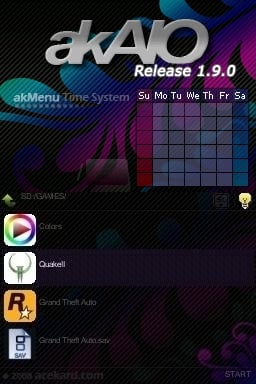Difference between revisions of "AKAIO"
(→Start Menu Options) |
|||
| (271 intermediate revisions by 44 users not shown) | |||
| Line 1: | Line 1: | ||
| − | AKAIO (AceKard All-In-One) is a custom | + | AKAIO (AceKard All-In-One) is a custom OSMenu for the Acekard R.P.G, Acekard 2/2.1 and Acekard 2i. It's loosely based on the official OSMenu but with many additional features and updated compatibility. |
| − | + | [http://www.acekard.com/bbs/viewthread.php?tid=4022&extra=page%3D1 '''Do not use versions of AKAIO prior to v1.2 on the AK2i'''] | |
| − | [http://www.acekard.com/bbs/viewthread.php?tid=4022&extra=page%3D1 '''Do not use versions of AKAIO prior to v1.2 on the AK2i'''] | + | |
| − | The latest release is [http:// | + | If you are using an Acekard 2.1 purchased around December 2009, you must use AKAIO v1.7+. Due to an unreported hardware change, saving required an update which was added into AKAIO v1.7. Acekard has since gone back one revision and the Acekard 2.1 manufactured around December 2009 is no longer made or available for order from Team Acekard. |
| − | + | ||
| − | [[Image:Akaio1. | + | If you are using an older Acekard 2.1 do not run AKAIO v1.8.2. This update (which was pulled after a handful of downloads) contains AP patching code provided by Team Acekard which overwrites the larger bootloader found in older 2.1 cards. |
| − | [[Image: | + | |
| − | [[Image: | + | AKAIO v1.8.3, found on some forums, is a '''FAKE''' release. An anonymous user repacked v1.8.2 in the hopes of causing damage to misinformed users. |
| − | [[Image: | + | |
| + | The latest release is [http://www.akaio.net/forum/download/file.php?id=235 v1.9.0] | ||
| + | [[Image:Akaio1.8.7.jpg|EvoR|right]] | ||
| + | [[Image:AkRPG.jpg|RPG|left]] | ||
| + | [[Image:Ak22.jpg|AK2|left]] | ||
| + | [[Image:Ak2i2.jpg|AK2i|left]] | ||
[[Image:AKAIO_Theme1.4.jpg|right ]] | [[Image:AKAIO_Theme1.4.jpg|right ]] | ||
| − | + | ||
=='''Features'''== | =='''Features'''== | ||
* Cheat Improvements - R4/XML Cheat File processing, online updating | * Cheat Improvements - R4/XML Cheat File processing, online updating | ||
| − | * | + | * Wii Connectivity |
| − | * "Future Adaptable" | + | * "Future Adaptable" loader support |
* Multiple Save Slots per title - with copying between slots | * Multiple Save Slots per title - with copying between slots | ||
* Slot-2 Integration - EZ3in1 (w/GBA Patching), eWin 2in1, and older FlashAdvance Pro carts | * Slot-2 Integration - EZ3in1 (w/GBA Patching), eWin 2in1, and older FlashAdvance Pro carts | ||
| − | * | + | * 1 Root placed Shortcut |
* Multi-page Start Menu | * Multi-page Start Menu | ||
* Filetype-based external icon support | * Filetype-based external icon support | ||
| + | * Custom GBA frame support, per-ROM GBA frame support by gameID | ||
* Per-ROM settings for soft-reset/download play/cheats | * Per-ROM settings for soft-reset/download play/cheats | ||
| − | |||
* Copying/Cutting/Deleting SAV files along with NDS files | * Copying/Cutting/Deleting SAV files along with NDS files | ||
| + | * Support for deletion of folders | ||
* Several improvements to 2byte language support | * Several improvements to 2byte language support | ||
| + | * Expandable Support for multiple language GUI translations (currently 11 official translations) | ||
* SAV backup/restore from within GUI (.SAV<->.BAK) | * SAV backup/restore from within GUI (.SAV<->.BAK) | ||
| − | * Wi-Fi Cheat Database, Savelist.bin, and Loader updates with automatic download resume. | + | * Wi-Fi Cheat Database, Savelist.bin, Wi-Fi plugin, and Loader updates with automatic download resume. |
| − | * Support for microSD and microSDHC memory cards (currently up to | + | * Support for microSD and microSDHC memory cards (currently up to 32GB) |
| − | * - | + | * Two methods of Homebrew Soft-reset (AK2/AK2i) |
| − | + | * NDS "intro" remover | |
| − | + | * Automatic anti-piracy patching routines (AK2/AK2i), SMART loader based anti-piracy patching (R.P.G.) | |
| − | + | * Autorun on boot of last .NDS file executed | |
| − | * | + | * Support for G.U.I. themes (skins) |
| − | * | + | * Hide files by extensions, name, and attribute |
| − | + | ||
| − | + | ||
| − | + | ||
| − | + | ||
| − | * | + | |
| − | * | + | |
| − | + | ||
| − | + | ||
| − | * | + | |
| − | + | ||
| − | + | ||
| − | + | ||
| − | + | ||
| − | + | ||
=='''Installing and updating'''== | =='''Installing and updating'''== | ||
| Line 54: | Line 46: | ||
# Format the microSD with the [[#Links|Panasonic formatter]]. | # Format the microSD with the [[#Links|Panasonic formatter]]. | ||
# Download the [[#Links|current]] version of AKAIO | # Download the [[#Links|current]] version of AKAIO | ||
| − | # | + | # Decompress (using WinZIP, WinRAR, 7z, etc) the file and put the '''__aio*''' folder and '''akmenu4.nds''' at the Root (top most directory) of your microSD card |
| − | # Insert the microSD card firmly in | + | # Insert the microSD card firmly in the non-spring loaded ak2.1 and ak2i. If your microSD slot is spring loaded make sure it "clicks." |
| − | # Insert the Acekard firmly into your NDS, again make sure it clicks. | + | # Insert the Acekard firmly into your NDS, again make sure it clicks**. |
# Boot up the NDS, select the Acekard from the firmware Slot-1 selection box, and enjoy | # Boot up the NDS, select the Acekard from the firmware Slot-1 selection box, and enjoy | ||
| − | '''*'''Please note that the ''' | + | '''*'''Please note that the '''__aio''' folder is hidden by in the globalsettings.ini file by default, do not place homebrew or roms in this folder as you will not be able to access them. You can however set the GUI to display all hidden files and folders. The recommended method is to place your files into folders in Root. Never place a file you want to access in the '''__aio''' directory. |
| + | |||
| + | '''**'''The AK2i may experience Printed Circuit Board (PCB) contact issues. In these instances the AK2i may fail to be recognized by the NDS Firmware and will not be displayed or the unflashed Acekard logo will be displayed. Other contact issues can happen after AKAIO has been booted causing Homebrew and ROM execution to freeze and/or save reading and writing to fail. Other issues may occur and this information has only been added as a general guide line for possible boot errors. | ||
===Initial AKAIO Setup=== | ===Initial AKAIO Setup=== | ||
'''Following these procedures allows you to officially complain about compatibility/setup problems''' | '''Following these procedures allows you to officially complain about compatibility/setup problems''' | ||
| − | # Download the latest AKAIO from the [[#Links|links]] section below. If you have the official firmware installed, delete the '''__ak2''' (or'''__rpg''') folder and the akmenu4.nds from your memory card. Then extract the downloaded compressed archive (using [http://www. | + | # Download the latest AKAIO from the [[#Links|links]] section below. If you have the official firmware installed, delete the '''__ak2''' (or'''__rpg''') folder and the akmenu4.nds from your memory card. Then extract the downloaded compressed archive (using [http://www.7-zip.org/ 7z], etc) and move the included '''__aio''' folder and '''akmenu4.nds''' file to the Root of your microSD card. |
| − | # Download the latest loaders from [http://akaio | + | # Download the latest loaders from [http://akaio.net/loaders/ the AKAIO loaders page] |
| − | # | + | # Download the latest Wi-Fi plugin from [http://akaio.net/wifi/ the AKAIO Wi-Fi page] |
| − | + | # Launch and use your up-dated AKAIO install! | |
| − | + | ||
| − | + | ||
===Updating via computer=== | ===Updating via computer=== | ||
====Updating Cheats==== | ====Updating Cheats==== | ||
| − | The latest Cheat | + | The latest official GBATemp Cheat Database can be found at [http://www.codemasters-project.net/ codemasters-project.net (requires an account)]. AKAIO can use the CHEATS.XML, CHEAT.DAT, or USRCHEAT.DAT format. Download the database of your choice and then place the database in the '''__aio/cheats''' directory. You can have multiple Cheat Database files in your '''__aio/cheats''' directory. Simply re-name each one so that they are not overwritten. (IE: CHEATS-4-10-09.XML, CHEATS-4-30-09.XML). |
====Updating Loaders==== | ====Updating Loaders==== | ||
| − | The latest [http://akaio | + | The latest [http://akaio.net/loaders/ loaders] should be placed in the '''__aio/loaders''' directory. You can choose to place only the loader for the Acekard you are using. (IE: ak2loader.nds for the AK2/AK2i) |
| + | |||
| + | ====Updating Wi-Fi Plugin==== | ||
| + | The latest [http://akaio.net/wifi/ Wi-Fi Plugin] should be placed in the '''__aio/plugin''' directory. | ||
| + | |||
| + | ====Updating Savelist.bin==== | ||
| + | The latest [http://akaio.net/data/savelist.bin Savelist.bin] should be placed in the '''__aio''' directory. | ||
===Updating via Wi-Fi=== | ===Updating via Wi-Fi=== | ||
| − | + | The Wi-Fi update is intelligent, it will only update the loaders you need. If you wish to remove the R.P.G. loaders from your AKAIO install, the updater will not replace them. If you are experiencing problems while using the Wi-Fi update, make sure SSID is set to public broadcast on your router, as this is required. AKAIO assumes the user has correctly set up the Wi-Fi features in the DS firmware by using a game that connects to Wi-Fi. | |
| + | <onlyinclude><!-- start of section which gets copied to the WiFi Page --> | ||
| + | ====Show on Load==== | ||
| + | When in doubt pick this option from the "File to Download" spinbox. After confirmation the user will be presented with a set of choices. Here users can pick what to update, which cheat database Web site to download from, and more. | ||
| − | ====Updating | + | ====Updating Wi-Fi Plugin==== |
| − | + | Users can update the Wi-Fi plugin itself. The actual plugin may become outdated as known issues are fixed. A manual install of the most recent plugin may be required in order to use new feature, depending on the version number of your AKAIO install. The most current install of AKAIO includes an updated Wi-Fi plugin. Users can search the loader database for 3 or 5 matching files going back 15 days by adjusting the "Previous Files" option. | |
| − | + | ||
| − | + | ||
| − | The current | + | |
====Updating Savelist.bin==== | ====Updating Savelist.bin==== | ||
R.P.G. owners can update to the latest "savelist.bin" via Wi-Fi by selecting the "savelist.bin" button in the Wi-Fi Update options window | R.P.G. owners can update to the latest "savelist.bin" via Wi-Fi by selecting the "savelist.bin" button in the Wi-Fi Update options window | ||
| + | |||
| + | ====Updating Cheats==== | ||
| + | Cheats can be updated via Wi-Fi in AKAIO. The Cheat Database updates can be updated by navigating to Start > More > Wifi Update. Select the "Cheats" option from the spin box and select "OK". AKAIO will automatically download and uncompress the newest cheat database. | ||
| + | |||
| + | ====Updating Loaders==== | ||
| + | The current loaders for the AK2/AK2i and R.P.G. can be downloaded via this Wi-Fi update section. Loaders packaged with each revision of AKAIO are only current at the time of release. The Wi-Fi update will only download the loader for the kit you are using. (IE: ak2loader if you are using the Acekard 2/2.1/2i). Users can search the loader database for 3 or 5 matching files going back 15 days by adjusting the "Previous Files" option. | ||
====Get What's New Text==== | ====Get What's New Text==== | ||
Enabling the "Get What's New" feature of the Wi-Fi updater will allow you to see developer's comments before deciding to update. | Enabling the "Get What's New" feature of the Wi-Fi updater will allow you to see developer's comments before deciding to update. | ||
| + | |||
| + | ====Previous Files==== | ||
| + | This section allows the user to search for 3 or 5 matching files going back 15 days. The options are No, 3, or 5. The option of 3, for example, will query the server for Wi-Fi plugin or Loader updates going back 15 days. If 3 matches are found the user will be presented with options on which to download and install. This feature can be used when it is deemed necessary to load a previous version. | ||
| + | </onlyinclude><!-- end of section which gets copied to the WiFi Page --> | ||
===Icons=== | ===Icons=== | ||
| Line 97: | Line 105: | ||
Mr.[http://gbatemp.net/index.php?showuser=113027 VatoLoco] has compiled icons for the use with the AKAIO, you can find his post [http://gbatemp.net/index.php?showtopic=99540 here] | Mr.[http://gbatemp.net/index.php?showuser=113027 VatoLoco] has compiled icons for the use with the AKAIO, you can find his post [http://gbatemp.net/index.php?showtopic=99540 here] | ||
====Per Extension Icons==== | ====Per Extension Icons==== | ||
| − | Icons named with the extension of the file you wish to associate them with can be placed in the '''__aio/icons''' directory for global usage, or your skin's '''/icons''' directory for usage with just that skin ('''__aio/ui/Adv.Evo/icons''') | + | Icons named with the extension of the file you wish to associate them with can be placed in the '''__aio/icons''' directory for global usage, or your skin's '''/icons''' directory for usage with just that skin ('''__aio/ui/Adv.Evo/icons'''). |
For example, to use a custom icon for all files with a "TXT" extension, your icon will be named "TXT.BMP." | For example, to use a custom icon for all files with a "TXT" extension, your icon will be named "TXT.BMP." | ||
====Per File Icons==== | ====Per File Icons==== | ||
| − | Specific icons can be assigned to specific files in AKAIO. Make a standard 32x32x15bpp BMP icon for the file | + | Specific icons can be assigned to specific files in AKAIO. Make a standard '''32x32x15bpp''' BMP icon for the file and name it the exact name of the file, but with a .BMP extension. For example, for the file "Bob's homebrew Game.nds", you would use a properly formatted BMP file named "Bob's homebrew Game.BMP." |
| − | For example, for the file "Bob's homebrew Game.nds", you | + | |
| − | '''Make sure to place | + | '''Make sure to place these icons in the same directory as the file you are assigning them to'''. |
| − | === | + | ===GBA Frames=== |
| − | + | GBA Frames are supported in AKAIO as of v1.5. They must be in '''BMP format at 256x192x16bpp'''. Place the BMP named with the internal game ID of the GBA ROM in the '''__aio/frames''' directory. The internal game ID can be found using the "internal" view of AKAIO. | |
| − | + | ===Plugins=== | |
| − | + | AKAIO supports plug-ins, however due to a lack of community interest most of the plug-in features were removed from AKAIO. Currently AKAIO only features a single plug-in used for Wi-Fi features including wireless system file updates. | |
| − | + | ||
| − | + | ===='''Wi-Fi Plug-in'''==== | |
| − | + | ||
*wfplugin (Wi-Fi) | *wfplugin (Wi-Fi) | ||
| − | + | The Wi-Fi Plugin ('''wfplugin.ak4''') found in '''__aio/plugin''' is used for all Wi-Fi updates. Do not remove this file if you wish to make use of the WI-FI updates. This file has nothing to do with Wi-Fi features found in ROMs and Homebrew. | |
| − | + | ||
| − | + | To update the plug-in navigate to '''Start > More > Wifi Update''' which will bring up the Wi-Fi Update Window. For more information, features, and options in relation to this feature please view the [[#Updating_via_Wi-Fi|Wi-Fi]] section above! If you are having problems connecting via Wi-Fi, enable "Broadcast SSID" on your wireless router. | |
| − | + | ||
| − | + | As of 5/3/2011 the Wi-Fi plug-in features NDS/GBA online save back-up and restoration, better known as Cloud Saving. Once the Wi-Fi plug-in is updated to the 5/3/2011 release or later, this feature can be accessed by selecting Show on Load from the File to Download spinbox. Once the AKAIO updater box appears click on the Save Mgr. button (press X). AKAIO will then display a directory listing of the microSD contents. Navigate to a NDS .SAV file and tap the OK button (press A) to begin the upload process. Save files can also be downloaded back to your microSD card, tap the Switch UL/DL button (Press X) to change modes. | |
| − | + | All files are stored at AKAIO.net and each user has been given a set amount of storage space as determined by Smiths. Files are stored via MAC address so it is impossible to download files uploaded from a different NDS console. | |
| − | + | Due to issues with the DSWifiLib this feature may not work for all users, as some routers have problems with the method being used (creating new sockets for each transfer). Most users should be able to upload/download 2-5 files in succession before problems occur. | |
| − | + | ||
| − | + | ===Interface Theme (Skins)=== | |
| − | + | Skins allow you to customize the look of the AKAIO menu. Skins can be downloaded from [http://skin.acekard.com Acekard], [http://gbatemp.net/index.php?dlcategory=21 GBATemp], and [http://www.ndsthemes.com/themes/title/ak2 NDSThemes]. Skins are installed by placing the appropriate files into the '''__aio/ui''' directory. To use a new skin select it from the options located at '''Start > System Options > Interface Themes'''. | |
| − | + | {{:AKAIO_Globalsettings}} | |
| − | + | ||
| − | + | ||
| − | + | ||
| − | + | ||
| − | + | ||
| − | + | ||
| − | + | ||
| − | + | ||
| − | + | ||
| − | + | ||
| − | + | ||
| − | + | ||
| − | + | ||
| − | + | ||
| − | + | ||
| − | + | ||
| − | + | ||
| − | + | ||
| − | + | ||
| − | + | ||
| − | + | ||
| − | + | ||
| − | + | ||
| − | + | ||
| − | + | ||
| − | + | ||
| − | + | ||
| − | + | ||
| − | + | ||
| − | + | ||
| − | + | ||
| − | + | ||
| − | + | ||
| − | + | ||
| − | + | ||
| − | + | ||
| − | + | ||
| − | + | ||
| − | + | ||
| − | + | ||
| − | + | ||
| − | + | ||
| − | + | ||
| − | + | ||
| − | + | ||
| − | + | ||
| − | + | ||
| − | + | ||
| − | + | ||
| − | + | ||
| − | + | ||
| − | + | ||
| − | + | ||
| − | + | ||
| − | + | ||
| − | + | ||
| − | + | ||
| − | + | ||
| − | + | ||
| − | + | ||
| − | + | ||
| − | + | ||
| − | + | ||
| − | + | ||
| − | + | ||
| − | + | ||
| − | + | ||
| − | + | ||
| − | + | ||
| − | + | ||
| − | + | ||
| − | + | ||
| − | + | ||
| − | + | ||
| − | + | ||
| − | + | ||
| − | + | ||
| − | + | ||
| − | + | ||
| − | + | ||
| − | + | ||
| − | + | ||
| − | + | ||
| − | + | ||
| − | + | ||
| − | + | ||
| − | + | ||
| − | + | ||
| − | + | ||
| − | + | ||
| − | + | ||
| − | + | ||
| − | + | ||
| − | + | ||
| − | + | ||
| − | + | ||
| − | + | ||
| − | + | ||
| − | + | ||
| − | + | ||
| − | + | ||
| − | + | ||
| − | ''' | + | |
| − | + | ||
| − | + | ||
| − | + | ||
| − | + | ||
| − | + | ||
| − | + | ||
| − | + | ||
| − | ''' | + | |
| − | + | ||
| − | + | ||
| − | + | ||
| − | + | ||
| − | + | ||
| − | + | ||
| − | + | ||
| − | + | ||
| − | + | ||
| − | + | ||
| − | + | ||
| − | + | ||
| − | + | ||
| − | + | ||
===Savelistex.bin=== | ===Savelistex.bin=== | ||
| Line 265: | Line 143: | ||
===Start Menu Options=== | ===Start Menu Options=== | ||
| − | [[Image: | + | [[Image:AkAIO start menu.jpg|thumb]] |
*Copy | *Copy | ||
*Cut | *Cut | ||
| Line 277: | Line 155: | ||
*[[#Wi-Fi Update|Wifi Update]] | *[[#Wi-Fi Update|Wifi Update]] | ||
*[[#Help|Help]] | *[[#Help|Help]] | ||
| + | *<- Back | ||
=='''System Options'''== | =='''System Options'''== | ||
'''Start > System Options''' | '''Start > System Options''' | ||
| − | + | Use the L/R buttons or click the on-screen arrows to navigate between different "tabs." | |
===(Tab 1) System Options=== | ===(Tab 1) System Options=== | ||
| Line 289: | Line 168: | ||
'''Interface Language''' | '''Interface Language''' | ||
| + | Ordered as they appear in AKAIO | ||
| + | |||
*English | *English | ||
| − | * | + | *Spanish |
| − | * | + | *French |
| − | * | + | *Italian |
| − | * | + | *Japanese |
| − | * | + | *Korean |
| − | * | + | *Dutch |
| − | * | + | *Norwegian |
| − | * | + | *Polish |
| + | *Swedish | ||
| + | *Thai | ||
| + | *T Chinese | ||
| + | *Brazilian Portuguese | ||
| + | *S. Chinese | ||
| + | *Czech | ||
| + | *German | ||
| + | |||
| + | New languages may be added to AKAIO, when they are made available. This list is subject to change with each release. | ||
'''Brightness''' | '''Brightness''' | ||
| Line 304: | Line 194: | ||
'''Set file list type''' | '''Set file list type''' | ||
*This spinbox controls which file extensions are listed while browsing directories on your Acekard. Options are NDS, NDS + SAV, NDS/SAV/BAK, or ALL | *This spinbox controls which file extensions are listed while browsing directories on your Acekard. Options are NDS, NDS + SAV, NDS/SAV/BAK, or ALL | ||
| + | |||
| + | '''Icon Animation''' | ||
| + | *This selection will enable or disable the pulsing animation of icons in the file browser. | ||
===(Tab 2) Interface Settings=== | ===(Tab 2) Interface Settings=== | ||
| Line 311: | Line 204: | ||
'''File List Style''' | '''File List Style''' | ||
| − | *Options are | + | *Options are File Name, Internal Name, Sm. Icon, Sm. Icon Internal, or Text List. Clicking the SELECT button while in the main GUI will also adjust this setting in real-time. Please note that "Internal Name" will show Japanese ROM information for "J" language roms no matter the language setting. |
| − | + | ||
'''Cheat Scrolling''' | '''Cheat Scrolling''' | ||
*Some people don't like the cheat scrolling, so you can disable it here. Notes will still scroll, however. | *Some people don't like the cheat scrolling, so you can disable it here. Notes will still scroll, however. | ||
| − | + | '''Cheat Scrolling Speed''' | |
| + | *This will control the speed at which cheats notes will scroll across the interface. Options are Fast, Medium, and Slow. | ||
| − | '''Show Hidden files''' | + | '''Show Hidden Files''' |
| − | *Options are Disabled or Enabled. | + | *Allows the user to show/hide files based on their attritrubte or settings. Options are Disabled or Enabled. |
| + | |||
| + | '''Hide File Extensions''' | ||
| + | *Hides the file extension from view (ie: .txt, .sav, .nds, etc) as stored in the Globalsettings.ini. Options are Disabled or Enabled. | ||
| + | |||
| + | '''Inverted Touch Scrolling''' | ||
| + | *This option enables or disables inverted touch screen scrolling. When enabled the screen will scroll down when the stylus slides up, when disabled the screen will scroll down when the stylus slides down. | ||
| + | |||
| + | ===(Tab 3) File System Settings=== | ||
'''Trim ROM when copying''' | '''Trim ROM when copying''' | ||
| Line 325: | Line 226: | ||
'''Copy/Cut SAV with ROM''' | '''Copy/Cut SAV with ROM''' | ||
| − | Copies/cuts/pastes the .sav (and save slots, if applicable) when the ROM is moved to another directory by using the GUI's Cut/Copy/Paste. Options are Disabled or Enabled. | + | *Copies/cuts/pastes the .sav (and save slots, if applicable) when the ROM is moved to another directory by using the GUI's Cut/Copy/Paste. Options are Disabled or Enabled. |
'''Delete SAV with ROM''' | '''Delete SAV with ROM''' | ||
| − | *Deletes the .sav (and save slots, if applicable) | + | *Deletes the .sav (and save slots, if applicable) when the corresponding ROM is deleted. Options are Enabled or Disabled. |
'''Save Ext.''' | '''Save Ext.''' | ||
| − | + | *the Save Extension defaults to ".sav" which is standard amongst other flash carts. If you have existing ".nds.sav" files, you can highlight them and select their "Properties" to enable the "Save Extension" button. This button will convert all ".nds.sav" files (including save slots) to ".sav" (and vice-versa) for the title selected, assuming you set the AKAIO save property option to .sav. Options are .sav or .nds.sav. | |
| − | + | ||
| − | *the Save Extension defaults to ".sav" which is standard amongst other flash carts. If you have existing ".nds.sav" files, you can highlight them and select their "Properties" to enable the "Save Extension" button. This button will convert all ".nds.sav" files (including save slots) to ".sav" (and vice-versa) for the title selected, assuming you set the AKAIO save property option to .sav. | + | |
===(Tab 4) Default Patch Options=== | ===(Tab 4) Default Patch Options=== | ||
| − | These are the global patch settings. Per-game settings are also available by highlighting a ROM and pressing Y. With this method you can leave on the patches and then if a game fails to load, set its per-game settings to Disabled | + | These are the global patch settings. Per-game settings are also available by highlighting a ROM and pressing Y. With this method you can leave on the patches and then if a game fails to load, set its per-game patch settings to Disabled. Patches enter an area of RAM which may be used by the game itself. This is the reason that some games fail to load with certain patches enabled. |
'''DS Download Play''' | '''DS Download Play''' | ||
| Line 343: | Line 242: | ||
'''Soft-Reset''' | '''Soft-Reset''' | ||
| − | *AKAIO D-Pad combination is '''L+R+B+A+Down''' while actively using a ROM. | + | *AKAIO D-Pad combination is '''L+R+B+A+Down''' while actively using a ROM. This option must be turned on globally to make use of the Homebrew soft-reset feature. |
'''Cheat Code Usage''' | '''Cheat Code Usage''' | ||
| − | *This setting allows the ROMs to use cheats. It can be set to Disabled or Enabled. | + | *This setting allows the ROMs to use AR cheats. It can be set to Disabled or Enabled. |
'''Autorun''' | '''Autorun''' | ||
| Line 354: | Line 253: | ||
*This option allows the user to select which cheat file to use. Renaming older cheat files placed in the '''__aio/cheats''' directory will allow the user to make a selection from multiple cheat files. | *This option allows the user to select which cheat file to use. Renaming older cheat files placed in the '''__aio/cheats''' directory will allow the user to make a selection from multiple cheat files. | ||
| − | + | '''Homebrew Reset Type''' | |
| + | *AKAIO D-Pad combination is '''L+R+B+A+Down''' while actively using most Homebrew. The user can set 1 of 2 Homebrew soft-reset hooking methods. 1 method may work better than another for some Homebrew files, neither method is perfect or supported 100% of the time. | ||
| − | ''' | + | '''Bypass AntiPiracy''' |
| − | * | + | *This option will bypass the new AP features currently used by NDS ROMs. As of AKAIO 1.8.2 this option is enabled by default, does not break DS Download Play, and is not latency dependent. |
=='''Properties'''== | =='''Properties'''== | ||
| Line 364: | Line 264: | ||
===MicroSD Card=== | ===MicroSD Card=== | ||
| − | Selecting the "MicroSD Card" icon in the top most menu of AKAIO and then choosing to view its | + | Selecting the "MicroSD Card" icon in the top most menu of AKAIO and then choosing to view its properties will reveal the Disk Capacity, Used Space, and Free Space of the loaded media. |
===GBA Game=== | ===GBA Game=== | ||
| − | Selecting the "GBA Game" option in the top most menu of AKAIO will reveal that the user can use A to boot in GBA mode or L+A to boot in NDS (PassMe) mode. | + | Selecting the "GBA Game" option in the top most menu of AKAIO will reveal that the user can use A to boot in GBA mode or L+A to boot in NDS (PassMe) mode. This option icon is not present on a DSI. |
===GBA Save=== | ===GBA Save=== | ||
| Line 379: | Line 279: | ||
===NDS Save=== | ===NDS Save=== | ||
| − | Save file extensions can be converted by using the "Save Ext." button found here. Simply set the save extension behavior (.nds.sav or .sav) in the '''System Options''' as well as enabling NDS + SAV as the "Set file list type" view. Then navigate to your NDS save file, highlight it, and press Y ('''Start > Properties'''). Click on the "Save Ext." button and then click "Yes" (press A) to confirm your decision. The save file has now been renamed automatically for you. This is not a batch process; each file must be renamed one at a time. | + | Save file extensions can be converted by using the "Save Ext." button found here. Simply set the save extension behavior (.nds.sav or .sav) in the '''System Options''' as well as enabling NDS + SAV as the "Set file list type" view (hotkey: R+Y). Then navigate to your NDS save file, highlight it, and press Y ('''Start > Properties'''). Click on the "Save Ext." button and then click "Yes" (press A) to confirm your decision. The save file has now been renamed automatically for you. This is not a batch process; each file must be renamed one at a time. |
===NDS ROM=== | ===NDS ROM=== | ||
| Line 389: | Line 289: | ||
====Shortcut Button==== | ====Shortcut Button==== | ||
| − | A shortcut can be created for any .NDS file, .GBA file, or any Folder by pressing X on the Properties Window or clicking this button. A shortcut will then be displayed in your Root directory. You are able to have only one shortcut at a time, and using the option again on another file will replace the shortcut. You can remove a shortcut by selecting its properties (Y) and pressing X. | + | A shortcut can be created for any .NDS file, Homebrew file, .GBA file, or any Folder by pressing X on the Properties Window or clicking this button. A shortcut will then be displayed in your Root directory. You are able to have only one shortcut at a time, and using the option again on another file will replace the shortcut. You can remove a shortcut by selecting its properties (Y) and pressing X. |
====Rom Settings Button==== | ====Rom Settings Button==== | ||
| − | At the .NDS Properties Window, press Y to launch the ROM Info Window. In this options window you can change individual settings for each game. The "default" setting makes use of settings stored globally using the "(Tab 4) Default Patch Options" tab. | + | At the .NDS Properties Window, press Y to launch the ROM Info Window. In this options window you can change individual settings for each game. The "default" setting makes use of settings stored globally using the "(Tab 4) Default Patch Options" tab. Options are Default or Disabled. |
'''Save Type''' | '''Save Type''' | ||
| − | *This options allows you to manually configure the save type for each ROM. Options are Unknown/Auto, No Save, 4k, 64k, 512k, 2M, 4M, 8M, 16M, 32M, 64M, | + | *This options allows you to manually configure the save type for each ROM. Options are Unknown/Auto, No Save, 4k, 64k, 512k, 2M, 4M, 8M, 16M, 32M, 64M, 128M, 256M. |
'''Select Save Slot''' | '''Select Save Slot''' | ||
| Line 404: | Line 304: | ||
'''Soft-Reset''' | '''Soft-Reset''' | ||
| − | *AKAIO D-Pad combination is L+R+B+A+Down while actively using a Rom. Options are Default, Disabled, or Enabled. | + | *AKAIO D-Pad combination is L+R+B+A+Down while actively using a Rom or Homebrew. Options are Default, Disabled, or Enabled. |
'''Cheat/Action Replay''' | '''Cheat/Action Replay''' | ||
*This option allows the user to make use of the cheat file set in the "settings" tab. Options are Default, Disabled, or Enabled. | *This option allows the user to make use of the cheat file set in the "settings" tab. Options are Default, Disabled, or Enabled. | ||
| − | |||
| − | |||
| − | |||
'''Rumble level''' | '''Rumble level''' | ||
| − | *Options are Default, Off, Low, Medium, or High. | + | *Options are Default, Off, Low, Medium, or High. This option is not available on the DSi. |
| + | |||
| + | '''Bypass AntiPiracy''' | ||
| + | *Options are Default or Disabled. | ||
'''Slot Copy Button''' | '''Slot Copy Button''' | ||
*Additionally, a Slot Copy button appears in a ROM's Info Window. This opens up a sub-window allowing you to copy .SAV files from the slot that is currently being used to any other slot. Should a file already exist for your target slot, an asterisk ('''*''') will appear next to its name. | *Additionally, a Slot Copy button appears in a ROM's Info Window. This opens up a sub-window allowing you to copy .SAV files from the slot that is currently being used to any other slot. Should a file already exist for your target slot, an asterisk ('''*''') will appear next to its name. | ||
| + | |||
| + | ===NDS Homebrew=== | ||
| + | This selection displays the Homebrew Icon, Internal Header (up to three lines of text that can come with each Homebrew), the Homebrew file name, Last Change Date, and File Size. | ||
| + | |||
| + | ====Shorcut Button==== | ||
| + | The shortcut button functions as previously described. | ||
| + | |||
| + | ====Rom Settings==== | ||
| + | The only option available to Homebrew are related to soft-reset. The options are Default, Disabled, IRQ Hook, or SWI Hook. | ||
=='''Cheats'''== | =='''Cheats'''== | ||
| Line 422: | Line 331: | ||
===How to Enable Cheats=== | ===How to Enable Cheats=== | ||
| − | Begin by enabling cheats. '''The cheat patch needs to be enabled or else the cheats will not work'''. The patch can be enabled globally at '''Start > System Options > [[#(Tab 4) Default Patch Options|Default Patch Options]]'''. Cheats can also be disabled/enabled on a per- | + | Begin by enabling cheats. '''The cheat patch needs to be enabled or else the cheats will not work'''. The patch can be enabled globally at '''Start > System Options > [[#(Tab 4) Default Patch Options|Default Patch Options]]'''. Cheats can also be disabled/enabled on a per-Rom basis by viewing the [[#Rom Settings Button|properties]] of the ROM and clicking on the '''Rom Settings''' button. |
Open the Cheat Window (as stated above) and you will see cheat codes that are not sorted into folders first, followed by folders, in a list. Folders can be expanded by pressing the A button while it is highlighted or by clicking on the folder. Pressing the A button or clicking on a cheat while a it is highlighted will enable that cheat, or disable it if it is already enabled. '''Pressing the Start or Select button will save and exit, something you must do.''' | Open the Cheat Window (as stated above) and you will see cheat codes that are not sorted into folders first, followed by folders, in a list. Folders can be expanded by pressing the A button while it is highlighted or by clicking on the folder. Pressing the A button or clicking on a cheat while a it is highlighted will enable that cheat, or disable it if it is already enabled. '''Pressing the Start or Select button will save and exit, something you must do.''' | ||
| Line 430: | Line 339: | ||
====Rebuild==== | ====Rebuild==== | ||
| − | The Rebuild button will disable all cheats, and | + | The Rebuild button will disable all cheats, and then make Cheat Code files per-ROM. Each time you update the Cheats DB you should rebuild the CC file. This will enable the new games to not only use the cheats but build each game a file which allows for faster cheat access. |
====Select Database==== | ====Select Database==== | ||
| Line 439: | Line 348: | ||
=='''3in1 FAS1 Slot-2 Support'''== | =='''3in1 FAS1 Slot-2 Support'''== | ||
| − | Thanks to the [http://gbatemp.net/index.php?showtopic=112988 awesome support of users], started by [http://gbatemp.net/index.php?showuser=111084 Another World], EZ 3in1 units were donated to [http://gbatemp.net/index.php?showuser=29491 Normmatt] and [http://gbatemp.net/index.php?showuser=10318 Smiths]. With working units, progress was made on optimizing the 3in1 integration of the Acekard menu. | + | Thanks to the [http://gbatemp.net/index.php?showtopic=112988 awesome support of users], started by [http://gbatemp.net/index.php?showuser=111084 Another World], EZ 3in1 units were donated to [http://gbatemp.net/index.php?showuser=29491 Normmatt] and [http://gbatemp.net/index.php?showuser=10318 Smiths]. With working units, progress was made on optimizing the 3in1 integration of the Acekard menu. Please check [[AKAIO ROM Compatibility|AKAIO ROM Compatibility]] article for GBA compatibility information. |
Settings: | Settings: | ||
| Line 448: | Line 357: | ||
*Prompt before Save/Load - Disabled/Enabled | *Prompt before Save/Load - Disabled/Enabled | ||
*GBA Universal sleep - Disable/Enabled ('''L+R+Start: Sleep and Select+Start: Wake up''') | *GBA Universal sleep - Disable/Enabled ('''L+R+Start: Sleep and Select+Start: Wake up''') | ||
| + | *Dump SRAM (Y) - This button will make a full back-up dump of the 3in1 SRAM and store it in ROOT as sram-date-time.sav (IE: sram-2011-09-06-14-36-46.sav) | ||
| + | *Blank NOR - This button will erase the NOR, essentially making it appear unflashed | ||
The NOR mode auto setting will send any GBA ROM 16MB or less to PSRAM, while the "always" setting will flash every GBA ROM to NOR. | The NOR mode auto setting will send any GBA ROM 16MB or less to PSRAM, while the "always" setting will flash every GBA ROM to NOR. | ||
| Line 453: | Line 364: | ||
===FAS1=== | ===FAS1=== | ||
| − | FAS1 is a homebrew written by [http://gbatemp.net/index.php?showuser=10318 Smiths] based off of [http://forum.gbadev.org/viewtopic.php?t=8682 tftpds] (by Sten Larsson and Gustav Munkby). | + | [http://code.google.com/p/fas1/ FAS1] is a homebrew written by [http://gbatemp.net/index.php?showuser=10318 Smiths] based off of [http://forum.gbadev.org/viewtopic.php?t=8682 tftpds] (by Sten Larsson and Gustav Munkby). It's for users of older FlashAdvance Pro Slot-2 cartridges who wish to flash programs to their kit from within the AKAIO menu. |
| − | It's for users of older FlashAdvance Pro Slot-2 cartridges who wish to flash programs to their kit from within the AKAIO menu. | + | |
| + | Currently the Flash Advance/Flash Advance Pro 128/256 versions should be supported. There is no support for the Visoly Flash Advance Turbo or other Flash Advance versions. Flash2Advance USB Linker users could gain support if the [http://www.koders.com/c/fidC5AEE87302951FF4854331F1B326B3ADEEC05D48.aspx F2A library] was added to FAS1, currently there are no plans to do this. | ||
===FAS1 Usage=== | ===FAS1 Usage=== | ||
| − | The menu for FAS1 Options will only function if you have a FlashAdvance Cartridge in Slot-2. | + | The menu for FAS1 Options will only function if you have a FlashAdvance Cartridge in Slot-2. |
*Set .GBA/.BIN/.SAV files as visible in your file listing | *Set .GBA/.BIN/.SAV files as visible in your file listing | ||
| Line 463: | Line 375: | ||
*Select a .SAV file to flash to SRAM Bank 1 of the FlashAdvance Cartridge | *Select a .SAV file to flash to SRAM Bank 1 of the FlashAdvance Cartridge | ||
*Use the Key Combo '''L+B+A''' while highlighting '''Slot2 Card''' in the Root file listing to back up SRAM Bank 1 (backs up to '''/SAVES/''' directory as BANK1.SAV) | *Use the Key Combo '''L+B+A''' while highlighting '''Slot2 Card''' in the Root file listing to back up SRAM Bank 1 (backs up to '''/SAVES/''' directory as BANK1.SAV) | ||
| + | *Allows users to choose which of the 4 64KB SRAM banks to use. | ||
| + | *Can dump the full 256KB SRAM file for manipulation with [http://filetrip.net/f26156-SRAM-Explorer-for-Pogoshell-v2-0-B4.html SRAM EXplorer] by LeStat. | ||
Note: The "Use Flash Advance Features" is always set to "Disabled" upon AKAIO startup. | Note: The "Use Flash Advance Features" is always set to "Disabled" upon AKAIO startup. | ||
===EZ-Flash 3in1=== | ===EZ-Flash 3in1=== | ||
| − | AKAIO supports native loading of GBA games into an EZ 3in1. If the EZ 3in1 is detected, AKAIO will display your GBA ROM files, otherwise they remain hidden from view. If an EZ 3in1 is detected, and a GBA ROM was last flashed, AKAIO will display a "GBA" icon. If the EZ 3in1 is detected, an a DS PassME ROM was last flashed, AKAIO will display a "GBA Flash Linker" icon. GBA games are launched by pressing A, | + | AKAIO supports native loading of GBA games into an EZ 3in1. If the EZ 3in1 is detected, AKAIO will display your GBA ROM files, otherwise they remain hidden from view. If an EZ 3in1 is detected, and a GBA ROM was last flashed, AKAIO will display a "GBA" icon. If the EZ 3in1 is detected, an a DS PassME ROM was last flashed, AKAIO will display a "GBA Flash Linker" icon. GBA games are launched by pressing A, at which point AKAIO will auto patch for SRAM saving and flash it to the NOR or PSRAM of the EZ 3in1 depending on your settings and the game's file size. SRAM save patching is not always successful, users may need to make use of an application like GBATA to patch older save types to SRAM. PassME games must be flashed to NOR first and then these games can by launched by pressing L+A (Boots to NDS mode). The save file for the game will be loaded/saved depending on user settings. The next time a GBA game is launched SRAM is overwritten as the EZ 3in1 shares an SRAM bank for saves. Make sure to back-up your save files! |
| − | *NOTE: If an EZ-Flash 3in1 was purchased more recently then it may be a "3in1+" and will require AKAIO 1. | + | *NOTE: If an EZ-Flash 3in1 was purchased more recently then it may be a "3in1+" and will require AKAIO 1.5+ to function fully. This includes the browser support and rumble support. GBA ROM flashing and playback has been supported on the new 3in1+ since AKAIO 1.3 Final. ROMs will not launch after being flashed to the 3in1+, due to hardware changes between the different versions of the 3in1. After the flashing process the GBA BIOS logo will freeze, simply reboot and select the gamepack from the NDS firmware menu. |
===EWin 2in1=== | ===EWin 2in1=== | ||
| Line 475: | Line 389: | ||
===FlashAdvance Pro=== | ===FlashAdvance Pro=== | ||
The FlashAdvance Pro is supported via FAS1 integration. | The FlashAdvance Pro is supported via FAS1 integration. | ||
| − | |||
| − | |||
| − | |||
| − | |||
| − | |||
=='''Help'''== | =='''Help'''== | ||
| − | '''Start > More > Help''' displays information on the various button shortcut combinations. This window will usually also display the current build of the AKAIO firmware which is running. The icon in the upper-right hand corner can be used to shut down your NDS by single-clicking on it. | + | '''Start > More > Help''' displays information on the various button shortcut combinations. This window will usually also display the current build of the AKAIO firmware which is running. The icon in the upper-right hand corner can be used to shut down your NDS by single-clicking on it. Holding L and X will load a secret, yet unfinished, snake game. While various BETA Testing Team members have requested a scripting language, as of the current build of AKAIO, there is no way to write custom games for the Help dialog box. |
| − | + | {{:DMA Mode}} | |
| − | + | ||
| − | + | ||
| − | + | ||
| − | + | ||
| − | + | ||
| − | + | ||
| − | + | ||
| − | + | ||
| − | + | ||
| − | + | ||
| − | + | ||
| − | + | ||
=='''Real Time Save and In Game Guide'''== | =='''Real Time Save and In Game Guide'''== | ||
| Line 503: | Line 400: | ||
=='''In Progress'''== | =='''In Progress'''== | ||
Nothing here is guaranteed, but it's always nice to let people know what's the focus: | Nothing here is guaranteed, but it's always nice to let people know what's the focus: | ||
| − | |||
| − | |||
| − | |||
*Make tabs store childwindows instead of just spinboxes. | *Make tabs store childwindows instead of just spinboxes. | ||
*Better Font Support | *Better Font Support | ||
| − | *Integrating many of | + | *Integrating many of Yellow Wood Goblins's changes, based on his R.P.G. loader. |
=='''Betas'''== | =='''Betas'''== | ||
| − | Public Betas appear from time to time and will '''only''' be released on the [http:// | + | Public Betas appear from time to time and will '''only''' be released on the [http://normmatt.com/forum/ Official AKAIO Forum]. '''They are not to be mirrored anywhere''', and are unsupported. Bug reports are welcome, though. |
Private Betas offered by [http://gbatemp.net/index.php?showuser=29491 Normmatt] in the official [http://gbatemp.net/index.php?dynamic=62 GBATemp #acekard IRC channel] are '''not for public use'''. They are '''never''' to be handed out, mirrored, or requested! | Private Betas offered by [http://gbatemp.net/index.php?showuser=29491 Normmatt] in the official [http://gbatemp.net/index.php?dynamic=62 GBATemp #acekard IRC channel] are '''not for public use'''. They are '''never''' to be handed out, mirrored, or requested! | ||
| Line 518: | Line 412: | ||
*[http://gbatemp.net/index.php?showuser=29491 Normmatt] - Kiwi. Low-level + Loader man. | *[http://gbatemp.net/index.php?showuser=29491 Normmatt] - Kiwi. Low-level + Loader man. | ||
*[http://gbatemp.net/index.php?showuser=10318 Smiths] - Drinks a lot + Wifi/GUI mods + customer support. | *[http://gbatemp.net/index.php?showuser=10318 Smiths] - Drinks a lot + Wifi/GUI mods + customer support. | ||
| − | *[http://gbatemp.net/index.php?showuser=85543 gelu] - | + | *[http://gbatemp.net/index.php?showuser=85543 gelu] - Kept the Acekard R.P.G. useful. |
| + | *[http://gbatemp.net/u235818-ywg Yellow Wood Goblin] - Keeps gelu's firmware updated. | ||
| − | ==''' | + | =='''Main WIKI Contributors'''== |
| − | + | *[http://gbatemp.net/u111084-another-world Another World] - Wrote a vast majority of the AKAIO WIKI article and was the sole maintainer for over a year. | |
| − | *[http://gbatemp.net/ | + | *[http://gbatemp.net/u113027-vatoloco VatoLoco] – co-wrote many early revisions of the AKAIO WIKI article, maintains AKAIO images. |
| − | + | *[http://gbatemp.net/u243748-tk-saturn tk_saturn] - recoded the AKAIO WIKI article and better organized the FAQ section. | |
| − | + | ||
| − | *[http://gbatemp.net/ | + | |
| − | + | ||
| − | *[http://gbatemp.net/ | + | |
| − | + | ||
| − | + | ||
| − | + | ||
| − | + | ||
| − | + | ||
| − | + | {{:External Links}} | |
| − | + | ||
| − | + | ||
| − | + | ||
| − | + | ||
| − | + | {{:AKAIO FAQs}} | |
| − | + | ||
| − | + | ||
| − | + | ||
| − | + | ||
| − | + | ||
| − | + | ||
| − | + | ||
| − | + | ||
| − | + | ||
| − | + | ||
| − | + | ||
| − | + | ||
| − | + | ||
| − | + | ||
| − | + | ||
| − | + | ||
| − | + | ||
| − | + | ||
| − | + | ||
| − | + | ||
| − | + | ||
| − | + | ||
| − | + | ||
| − | + | ||
| − | + | ||
| − | + | ||
| − | + | ||
| − | + | ||
| − | + | ||
| − | + | ||
| − | + | ||
| − | + | ||
| − | + | ||
| − | + | ||
| − | + | ||
| − | + | ||
| − | + | ||
| − | + | ||
| − | + | ||
| − | + | ||
| − | + | ||
| − | + | ||
| − | + | ||
| − | + | ||
| − | + | ||
| − | + | ||
| − | + | ||
| − | + | ||
| − | + | ||
| − | + | ||
| − | + | ||
| − | + | ||
| − | + | ||
| − | + | ||
| − | + | ||
| − | + | ||
| − | + | ||
| − | + | ||
| − | + | ||
| − | + | ||
| − | + | ||
| − | + | ||
| − | + | ||
| − | + | ||
| − | + | ||
| − | + | ||
| − | + | ||
| − | + | ||
| − | + | ||
| − | + | ||
| − | + | ||
| − | + | ||
| − | + | ||
| − | + | ||
| − | + | ||
| − | + | ||
| − | + | ||
| − | + | ||
| − | + | ||
| − | + | ||
| − | + | ||
| − | + | ||
| − | + | ||
| − | + | ||
| − | + | ||
| − | + | ||
| − | + | ||
| − | + | ||
| − | + | ||
| − | + | ||
| − | + | ||
| − | + | ||
| − | + | ||
| − | + | ||
| − | + | ||
| − | + | ||
| − | + | ||
| − | + | ||
| − | + | ||
| − | + | ||
| − | + | ||
| − | + | ||
| − | + | ||
| − | + | ||
| − | + | ||
| − | + | ||
| − | + | ||
| − | + | ||
| − | + | ||
| − | + | ||
| − | + | ||
| − | + | ||
| − | + | ||
| − | + | ||
| − | + | ||
| − | + | ||
| − | + | ||
| − | + | ||
| − | + | ||
| − | + | ||
| − | + | ||
| − | + | ||
| − | + | ||
| − | + | ||
| − | + | ||
| − | + | ||
| − | + | ||
| − | + | ||
| − | + | ||
| − | + | ||
| − | + | ||
| − | + | ||
| − | + | ||
| − | + | ||
| − | + | ||
| − | + | ||
| − | + | ||
| − | + | ||
| − | + | ||
| − | + | ||
| − | + | ||
| − | + | ||
| − | + | ||
| − | + | ||
| − | + | ||
| − | + | ||
| − | + | ||
| − | + | ||
---- | ---- | ||
{{Acekard}} | {{Acekard}} | ||
| − | + | [[Category:Acekard]] | |
| − | [[Category: | + | |
Latest revision as of 12:48, 20 January 2015
AKAIO (AceKard All-In-One) is a custom OSMenu for the Acekard R.P.G, Acekard 2/2.1 and Acekard 2i. It's loosely based on the official OSMenu but with many additional features and updated compatibility.
Do not use versions of AKAIO prior to v1.2 on the AK2i
If you are using an Acekard 2.1 purchased around December 2009, you must use AKAIO v1.7+. Due to an unreported hardware change, saving required an update which was added into AKAIO v1.7. Acekard has since gone back one revision and the Acekard 2.1 manufactured around December 2009 is no longer made or available for order from Team Acekard.
If you are using an older Acekard 2.1 do not run AKAIO v1.8.2. This update (which was pulled after a handful of downloads) contains AP patching code provided by Team Acekard which overwrites the larger bootloader found in older 2.1 cards.
AKAIO v1.8.3, found on some forums, is a FAKE release. An anonymous user repacked v1.8.2 in the hopes of causing damage to misinformed users.
The latest release is v1.9.0
Contents
- 1 Features
- 2 Installing and updating
- 3 Start Menu
- 4 System Options
- 5 Properties
- 6 Cheats
- 7 3in1 FAS1 Slot-2 Support
- 8 Help
- 9 DMA Mode
- 10 Real Time Save and In Game Guide
- 11 In Progress
- 12 Betas
- 13 Main Authors
- 14 Main WIKI Contributors
- 15 Links
- 16 F.A.Q
Features
- Cheat Improvements - R4/XML Cheat File processing, online updating
- Wii Connectivity
- "Future Adaptable" loader support
- Multiple Save Slots per title - with copying between slots
- Slot-2 Integration - EZ3in1 (w/GBA Patching), eWin 2in1, and older FlashAdvance Pro carts
- 1 Root placed Shortcut
- Multi-page Start Menu
- Filetype-based external icon support
- Custom GBA frame support, per-ROM GBA frame support by gameID
- Per-ROM settings for soft-reset/download play/cheats
- Copying/Cutting/Deleting SAV files along with NDS files
- Support for deletion of folders
- Several improvements to 2byte language support
- Expandable Support for multiple language GUI translations (currently 11 official translations)
- SAV backup/restore from within GUI (.SAV<->.BAK)
- Wi-Fi Cheat Database, Savelist.bin, Wi-Fi plugin, and Loader updates with automatic download resume.
- Support for microSD and microSDHC memory cards (currently up to 32GB)
- Two methods of Homebrew Soft-reset (AK2/AK2i)
- NDS "intro" remover
- Automatic anti-piracy patching routines (AK2/AK2i), SMART loader based anti-piracy patching (R.P.G.)
- Autorun on boot of last .NDS file executed
- Support for G.U.I. themes (skins)
- Hide files by extensions, name, and attribute
Installing and updating
Quick Guide
- Format the microSD with the Panasonic formatter.
- Download the current version of AKAIO
- Decompress (using WinZIP, WinRAR, 7z, etc) the file and put the __aio* folder and akmenu4.nds at the Root (top most directory) of your microSD card
- Insert the microSD card firmly in the non-spring loaded ak2.1 and ak2i. If your microSD slot is spring loaded make sure it "clicks."
- Insert the Acekard firmly into your NDS, again make sure it clicks**.
- Boot up the NDS, select the Acekard from the firmware Slot-1 selection box, and enjoy
*Please note that the __aio folder is hidden by in the globalsettings.ini file by default, do not place homebrew or roms in this folder as you will not be able to access them. You can however set the GUI to display all hidden files and folders. The recommended method is to place your files into folders in Root. Never place a file you want to access in the __aio directory.
**The AK2i may experience Printed Circuit Board (PCB) contact issues. In these instances the AK2i may fail to be recognized by the NDS Firmware and will not be displayed or the unflashed Acekard logo will be displayed. Other contact issues can happen after AKAIO has been booted causing Homebrew and ROM execution to freeze and/or save reading and writing to fail. Other issues may occur and this information has only been added as a general guide line for possible boot errors.
Initial AKAIO Setup
Following these procedures allows you to officially complain about compatibility/setup problems
- Download the latest AKAIO from the links section below. If you have the official firmware installed, delete the __ak2 (or__rpg) folder and the akmenu4.nds from your memory card. Then extract the downloaded compressed archive (using 7z, etc) and move the included __aio folder and akmenu4.nds file to the Root of your microSD card.
- Download the latest loaders from the AKAIO loaders page
- Download the latest Wi-Fi plugin from the AKAIO Wi-Fi page
- Launch and use your up-dated AKAIO install!
Updating via computer
Updating Cheats
The latest official GBATemp Cheat Database can be found at codemasters-project.net (requires an account). AKAIO can use the CHEATS.XML, CHEAT.DAT, or USRCHEAT.DAT format. Download the database of your choice and then place the database in the __aio/cheats directory. You can have multiple Cheat Database files in your __aio/cheats directory. Simply re-name each one so that they are not overwritten. (IE: CHEATS-4-10-09.XML, CHEATS-4-30-09.XML).
Updating Loaders
The latest loaders should be placed in the __aio/loaders directory. You can choose to place only the loader for the Acekard you are using. (IE: ak2loader.nds for the AK2/AK2i)
Updating Wi-Fi Plugin
The latest Wi-Fi Plugin should be placed in the __aio/plugin directory.
Updating Savelist.bin
The latest Savelist.bin should be placed in the __aio directory.
Updating via Wi-Fi
The Wi-Fi update is intelligent, it will only update the loaders you need. If you wish to remove the R.P.G. loaders from your AKAIO install, the updater will not replace them. If you are experiencing problems while using the Wi-Fi update, make sure SSID is set to public broadcast on your router, as this is required. AKAIO assumes the user has correctly set up the Wi-Fi features in the DS firmware by using a game that connects to Wi-Fi.
Show on Load
When in doubt pick this option from the "File to Download" spinbox. After confirmation the user will be presented with a set of choices. Here users can pick what to update, which cheat database Web site to download from, and more.
Updating Wi-Fi Plugin
Users can update the Wi-Fi plugin itself. The actual plugin may become outdated as known issues are fixed. A manual install of the most recent plugin may be required in order to use new feature, depending on the version number of your AKAIO install. The most current install of AKAIO includes an updated Wi-Fi plugin. Users can search the loader database for 3 or 5 matching files going back 15 days by adjusting the "Previous Files" option.
Updating Savelist.bin
R.P.G. owners can update to the latest "savelist.bin" via Wi-Fi by selecting the "savelist.bin" button in the Wi-Fi Update options window
Updating Cheats
Cheats can be updated via Wi-Fi in AKAIO. The Cheat Database updates can be updated by navigating to Start > More > Wifi Update. Select the "Cheats" option from the spin box and select "OK". AKAIO will automatically download and uncompress the newest cheat database.
Updating Loaders
The current loaders for the AK2/AK2i and R.P.G. can be downloaded via this Wi-Fi update section. Loaders packaged with each revision of AKAIO are only current at the time of release. The Wi-Fi update will only download the loader for the kit you are using. (IE: ak2loader if you are using the Acekard 2/2.1/2i). Users can search the loader database for 3 or 5 matching files going back 15 days by adjusting the "Previous Files" option.
Get What's New Text
Enabling the "Get What's New" feature of the Wi-Fi updater will allow you to see developer's comments before deciding to update.
Previous Files
This section allows the user to search for 3 or 5 matching files going back 15 days. The options are No, 3, or 5. The option of 3, for example, will query the server for Wi-Fi plugin or Loader updates going back 15 days. If 3 matches are found the user will be presented with options on which to download and install. This feature can be used when it is deemed necessary to load a previous version.
Icons
External icons are supported in AKAIO. They must be in BMP format at 32x32x15bpp. Naming conventions are described below. Mr.VatoLoco has compiled icons for the use with the AKAIO, you can find his post here
Per Extension Icons
Icons named with the extension of the file you wish to associate them with can be placed in the __aio/icons directory for global usage, or your skin's /icons directory for usage with just that skin (__aio/ui/Adv.Evo/icons). For example, to use a custom icon for all files with a "TXT" extension, your icon will be named "TXT.BMP."
Per File Icons
Specific icons can be assigned to specific files in AKAIO. Make a standard 32x32x15bpp BMP icon for the file and name it the exact name of the file, but with a .BMP extension. For example, for the file "Bob's homebrew Game.nds", you would use a properly formatted BMP file named "Bob's homebrew Game.BMP."
Make sure to place these icons in the same directory as the file you are assigning them to.
GBA Frames
GBA Frames are supported in AKAIO as of v1.5. They must be in BMP format at 256x192x16bpp. Place the BMP named with the internal game ID of the GBA ROM in the __aio/frames directory. The internal game ID can be found using the "internal" view of AKAIO.
Plugins
AKAIO supports plug-ins, however due to a lack of community interest most of the plug-in features were removed from AKAIO. Currently AKAIO only features a single plug-in used for Wi-Fi features including wireless system file updates.
Wi-Fi Plug-in
- wfplugin (Wi-Fi)
The Wi-Fi Plugin (wfplugin.ak4) found in __aio/plugin is used for all Wi-Fi updates. Do not remove this file if you wish to make use of the WI-FI updates. This file has nothing to do with Wi-Fi features found in ROMs and Homebrew.
To update the plug-in navigate to Start > More > Wifi Update which will bring up the Wi-Fi Update Window. For more information, features, and options in relation to this feature please view the Wi-Fi section above! If you are having problems connecting via Wi-Fi, enable "Broadcast SSID" on your wireless router.
As of 5/3/2011 the Wi-Fi plug-in features NDS/GBA online save back-up and restoration, better known as Cloud Saving. Once the Wi-Fi plug-in is updated to the 5/3/2011 release or later, this feature can be accessed by selecting Show on Load from the File to Download spinbox. Once the AKAIO updater box appears click on the Save Mgr. button (press X). AKAIO will then display a directory listing of the microSD contents. Navigate to a NDS .SAV file and tap the OK button (press A) to begin the upload process. Save files can also be downloaded back to your microSD card, tap the Switch UL/DL button (Press X) to change modes.
All files are stored at AKAIO.net and each user has been given a set amount of storage space as determined by Smiths. Files are stored via MAC address so it is impossible to download files uploaded from a different NDS console.
Due to issues with the DSWifiLib this feature may not work for all users, as some routers have problems with the method being used (creating new sockets for each transfer). Most users should be able to upload/download 2-5 files in succession before problems occur.
Interface Theme (Skins)
Skins allow you to customize the look of the AKAIO menu. Skins can be downloaded from Acekard, GBATemp, and NDSThemes. Skins are installed by placing the appropriate files into the __aio/ui directory. To use a new skin select it from the options located at Start > System Options > Interface Themes.
Globalsettings.ini
This file will appear in the _aio directory after you run AKAIO for the first time. It is an .ini file which stores the settings listed below.
You may choose to keep your "Global Settings" by transferring this file to your new AKAIO updated install. Keep in mind that any paths stored in this file will be associated with folders and files from the old install. If a skin folder is missing, for example, AKAIO will crash as the firmware is attempting to load a skin from a path stored in the "globalsettings.ini" which may not exist.
Below are the contents of the Globalsettings.ini file. Please note that most of these options can be adjusted via the GUI. Altering the ini directly is for advanced users.
hiddenFileNames = __aio,__ak2,__rpg,akmenu4.nds,moonshl2,adult_e-book.txt
- Add files or folders to this list that you wish to have hidden from view. The list must be comma delimited with no spaces between entries. Additionally, make sure that all folder and file names are written in lower case letters, even if the actual folder or file name contains an upper case letter. File extenison listing is not supported, all files must be listed by their full name.
uiName = MY_Theme
- This setting holds the name of the directory for your User Interface Theme.
brightness = 1
- This is the (1-4) NDS backlight brightness setting.
language = 0
langDirectory = lang_en/
- Adjusting a language setting via the GUI will result in the language option being changed to one of the below choices. Changing this manually has no effect as the firmware will load your language choice based on the langDirectory setting. The langDirectory setting stores the folder name for the current GUI language setting (IE: lang_cn, lang_de, lang_en, etc).
0. English/lang_en
1. Chinese/lang_cn
2. Chinese Traditional/lang_zh
3. Japanese/lang_jp
4. French/lang_fr
5. Italian/lang_it
6. German/lang_de
7. Spanish/lang_es
8. Dutch/lang_nl
fileListType = 0
- The following file types are displayed.
0. .NDS
1. .NDS and .SAV
2. .NDS, .SAV and .BAK
3. ALL (IE: .txt, .ini, .cfg, etc.)
romTrim = 0
- Trim the ROM when copy/pasting it around the microSD card. 0 for NO and 1 for YES.
downloadPlayPatch = 1
- Turn on the "Download" play feature for all ROMs. 0 for NO and 1 for YES.
cheatingSystem = 1
- Activate Cheats for all ROMs. 0 for NO and 1 for YES.
resetInGame = 1
- Turn on ingame soft reset for all ROMs and most Homebrew. 0 for NO and 1 for YES.
invertedScrolling = 0
- This option will invert the default scrolling behavior, where up scrolls down compared to down scrolling down. 0 is DISABLED and 1 is ENABLED.
bypassAP = 1
- Turns on or off the Anti-Piracy bypass. 0 is DISABLED and 1 is ENABLED.
Shortcut = 0
- This option will change when a valid shortcut is created. 0 when NO current shortcuts are created, 1 when a shortcut is created.
useFAS1 = 0
- Changes the Slot-2 icon in Root if a FlashAdvance is decected. 0 is DISABLED and 1 is ENABLED.
FAS1Bank = 0
- The FA uses 4x 64k SRAM banks, this option allows the user to select specific FAS1 expansion pack SRAM banks to use.
FAS1Dump = 0
- This option will dump the entire 256KB SRAM, which can be opened with SRAM Explorer by LeStat.
scrollSpeed = fast
- Controls the touch screen directory scroll speeds. Options are "fast," "medium," and "slow."
viewMode = icon
- The method by which the directory will display files. "Icon" displays the ROM/homebrew icon and the file name. "iconnoext" displays the ROM/homebrew icon and the 3 lines of info found in the header, "smallicon" displays the smaller icon and filename, "smalliconinternal" displays the same small icon and a comma delimited listing of the 3 lines of info found in the header, and "list" displays the file names only and is the most compressed display available.
norMode3in1Exp = 0
- Sets the 3in1 NOR mode behavior. 0 is AUTO and 1 is ALWAYS.
rumbleStrength = 0
- Adjusts the ingame rumble level for all ROMs and homebrew.
0. OFF
1. LOW
2. Medium
3. High
autorunWithLastRom = 0
- AKAIO will run the last ROM played on reboot. 0 is DISABLED and 1 is ENABLED.
showHiddenFiles = 0
- Allows AKAIO to display files which have their hidden attribute enabled. Folders and files listed in the hiddenFileNames option will never be displayed.
cheatsDB = fat0:/__aio/cheats/USRCHEAT.DAT
- Holds the path to the cheat database.
deleteSAVtoo = 1
- Deletes a .SAV file with the corresponding .NDS file when using the GUI Delete feature. 0 is DISABLED and 1 is ENABLED.
copySAVtoo = 1
- Copies the .SAV with the corresponding .NDS file when using the GUI Copy/Cut feature. 0 is DISABLED and 1 is ENABLED.
showWhatsNew = 1
- Displays the change log for loaders and cheats when updating via WI-FI. 0 is DISABLED and 1 is ENABLED.
cheatSite = 1
- Determines which cheatDB to use when updating over WiFi. 0=Official and 1=TempDB.
DATorXML = 6
- This sets which item the WI-FI update will download.
0. DAT
1. XML
5. SAVELIST.BIN
6. LOADER
saveExt = 1
- Sets which save extensions to use. 0 is .NDS.SAV and 1 is .SAV
scrollingCheats = 1
- Allows long sets of cheats ascii to scroll across the screen. 0 is DISABLED and 1 is ENABLED.
scrollspeed = 4
- The speed of which the text associated with the cheat will scroll across the screen.
scrolldelay = 5
- The delay before the text associated with the cheat will start to scroll across the screen.
gbaSleepHack = 0
- Turns on the GBA sleep button combination. 0 is DISABLED and 1 is ENABLED.
gbaAutoSave = 1
- Sets if AKAIO will "auto save" the GBA save on reboot. 0 is DISABLED and 1 is ENABLED.
gbaSavePrompt = 1
- Sets if AKAIO will prompt the user for confirmation before GBA saving. 0 is DISABLED and 1 is ENABLED.
GBASavedPSram = 0
- When a GBA save is backed up from PSRAM this value will change to 1.
GBASavedNOR = 0
- When a GBA save is backed up from NOR this value will change to 1.
hideExtension = 0
- This setting hides the visible file extensions. 0 is DISABLED and 1 is ENABLED.
Show12hrClock = 0
- This setting turns on/off the 24 hour clock display. 0 displays the 24 hour clock and 1 displays the 12 hour clock.
GBALoadedNORTitle = fat1:/GBAGAM~1/CodenameHackerGBA.gba
GBALoadedPSramTitle =
- These will appear when a GBA game is flashed to the 3in1. They store the path of the rom as found on the microSD. When PSRAM is used the NOR variable will delete itself from the Globalsettings.ini. There is a bug in AKAIO that will not allow the PSRAM variables to be removed automatically. As a result the Globalsettings.ini may fill up with multiple GBALoadedPSramTitle = lines. It is safe to remove them manually.
ShortcutPath = fat1:/NDSROM~1/0051-R~1.NDS
ShortcutStr = 0051 - Retro Atari Classics (U)(Wario).nds
ShortcutLongPath = fat1:/NDSROM~1/0051 - Retro Atari Classics (U)(Wario).nds
- When a valid shortcut is made these 3 settings will be written to the Globalsettings.ini. They store various information about the path. These should be not altered by hand. When the shortcut is deleted the variables will remain but the data will be deleted, at which point it is safe to manually remove the variables from the Globalsettings.ini.
enterLastDirWhenBoot = 1
- Manually adding this line to the Globalsettings.ini file will force AKAIO to always boot to the last accessed directory. This setting also affects the behavior of directory reloading following a soft-reset. When disabled, AKAIO will always boot back to the ROOT directory. 0 is DISABLED and 1 is ENABLED.
EZ3in1startupcheck = 0
- Manually adding this line to the Globalsettings.ini file will halt the EZ 3in1 detection check on boot. This is useful for users who experience problems with the EZ4/EZ 3in1. 0 is DISABLED and 1 is ENABLED.
sortListAlpha = 1
- Sets ROM alphabetical list sorting to ascending or descending. 0 is descending, 1 is ascending order.
LockStartMenu = 1
- Editing this line in the Globalsettings.ini file will disable the start menu. This can be used as a parental precaution.
previousfiles = 0
- Sets which set of previous files to list during the WIFI plug-in and loader updates. 0 is no (or none), 3 is 3 versions (previous 3 released versions), 5 is 5 versions.
hbResetType = 0
- Sets which Homebrew soft-reset hooking method to use. 1 is IRQ Hook, 2 is SWI Hook.
Animation = 1
- Enables or disables the pulsing icon when using the file browser. 0 is DISABLED and 1 is ENABLED.
Savelistex.bin
If you are updating AKAIO on an AK R.P.G. please backup and replace the savelistex.bin file. This file contains save information in association with the files on your microSD/NAND. If you do not back it up, the next time you lauch your updated AK R.P.G., this file will be created and blank save file data will be stored for each of your files. After you play a ROM and then reboot your NDS, the cached save data for the file you last launched will overwrite the old save as the new savelistex.bin file has told the firmware that no previous save existed. To avoid this behavior always copy/paste your old savelistex.bin file into your new AKAIO update so that your old saves are preserved.
Start Menu
The Start Menu can be accessed by pressing Start or click on the word "Start" on the touchscreen
Start Menu Options
- Copy
- Cut
- Delete
- Paste
- System Options
- Properties
- Cheats
- More ->
- 3in1/FAS1
- Wifi Update
- Help
- <- Back
System Options
Start > System Options
Use the L/R buttons or click the on-screen arrows to navigate between different "tabs."
(Tab 1) System Options
Interface Theme (SKINS)
- This spinbox will allow you to choose a skin based on which themes you have placed in your __aio/ui directory.
Interface Language Ordered as they appear in AKAIO
- English
- Spanish
- French
- Italian
- Japanese
- Korean
- Dutch
- Norwegian
- Polish
- Swedish
- Thai
- T Chinese
- Brazilian Portuguese
- S. Chinese
- Czech
- German
New languages may be added to AKAIO, when they are made available. This list is subject to change with each release.
Brightness
- Settings are 1, 2, 3, or 4. This is a NDS Lite only feature. Clicking the "light bulb" which may be included with your theme and/or using the R-Trigger can also adjust the brightness.
Set file list type
- This spinbox controls which file extensions are listed while browsing directories on your Acekard. Options are NDS, NDS + SAV, NDS/SAV/BAK, or ALL
Icon Animation
- This selection will enable or disable the pulsing animation of icons in the file browser.
(Tab 2) Interface Settings
Scroll Speed
- This spinbox changes the speed of the file list vertical scrolling. Options are Fast, Medium, or Slow.
File List Style
- Options are File Name, Internal Name, Sm. Icon, Sm. Icon Internal, or Text List. Clicking the SELECT button while in the main GUI will also adjust this setting in real-time. Please note that "Internal Name" will show Japanese ROM information for "J" language roms no matter the language setting.
Cheat Scrolling
- Some people don't like the cheat scrolling, so you can disable it here. Notes will still scroll, however.
Cheat Scrolling Speed
- This will control the speed at which cheats notes will scroll across the interface. Options are Fast, Medium, and Slow.
Show Hidden Files
- Allows the user to show/hide files based on their attritrubte or settings. Options are Disabled or Enabled.
Hide File Extensions
- Hides the file extension from view (ie: .txt, .sav, .nds, etc) as stored in the Globalsettings.ini. Options are Disabled or Enabled.
Inverted Touch Scrolling
- This option enables or disables inverted touch screen scrolling. When enabled the screen will scroll down when the stylus slides up, when disabled the screen will scroll down when the stylus slides down.
(Tab 3) File System Settings
Trim ROM when copying
- Options are Disabled or Enabled.
Copy/Cut SAV with ROM
- Copies/cuts/pastes the .sav (and save slots, if applicable) when the ROM is moved to another directory by using the GUI's Cut/Copy/Paste. Options are Disabled or Enabled.
Delete SAV with ROM
- Deletes the .sav (and save slots, if applicable) when the corresponding ROM is deleted. Options are Enabled or Disabled.
Save Ext.
- the Save Extension defaults to ".sav" which is standard amongst other flash carts. If you have existing ".nds.sav" files, you can highlight them and select their "Properties" to enable the "Save Extension" button. This button will convert all ".nds.sav" files (including save slots) to ".sav" (and vice-versa) for the title selected, assuming you set the AKAIO save property option to .sav. Options are .sav or .nds.sav.
(Tab 4) Default Patch Options
These are the global patch settings. Per-game settings are also available by highlighting a ROM and pressing Y. With this method you can leave on the patches and then if a game fails to load, set its per-game patch settings to Disabled. Patches enter an area of RAM which may be used by the game itself. This is the reason that some games fail to load with certain patches enabled.
DS Download Play
- This selection controls the cart-to-cart download playability between ROMs. It can be set to Disabled or Enabled.
Soft-Reset
- AKAIO D-Pad combination is L+R+B+A+Down while actively using a ROM. This option must be turned on globally to make use of the Homebrew soft-reset feature.
Cheat Code Usage
- This setting allows the ROMs to use AR cheats. It can be set to Disabled or Enabled.
Autorun
- Autorun will run the last loaded .NDS file as soon as the AK boots to the AKAIO firmware. hold down B at startup to cancel autorun. It can be set to Disabled or Enabled.
Select Cheat Database
- This option allows the user to select which cheat file to use. Renaming older cheat files placed in the __aio/cheats directory will allow the user to make a selection from multiple cheat files.
Homebrew Reset Type
- AKAIO D-Pad combination is L+R+B+A+Down while actively using most Homebrew. The user can set 1 of 2 Homebrew soft-reset hooking methods. 1 method may work better than another for some Homebrew files, neither method is perfect or supported 100% of the time.
Bypass AntiPiracy
- This option will bypass the new AP features currently used by NDS ROMs. As of AKAIO 1.8.2 this option is enabled by default, does not break DS Download Play, and is not latency dependent.
Properties
The properties of various items can be displayed depending on the file type selection. To view properties navigate to Start > Properties or highlight a file (select it) and press Y.
MicroSD Card
Selecting the "MicroSD Card" icon in the top most menu of AKAIO and then choosing to view its properties will reveal the Disk Capacity, Used Space, and Free Space of the loaded media.
GBA Game
Selecting the "GBA Game" option in the top most menu of AKAIO will reveal that the user can use A to boot in GBA mode or L+A to boot in NDS (PassMe) mode. This option icon is not present on a DSI.
GBA Save
Selecting a GBA save will reveal the file name, the last change date, and the file size. The "Save Ext." button is currently programmed to alter .NDS saves only. Pressing it here will result in your GBA save being renamed to .gba.nds.sav.
GBA ROM
This selection displays the GBA system generic icon, the file name, the last change date, and the file size in MB. Available buttons are to create a shortcut (press X) and flash to NOR (press Y).
Shortcut
A shortcut's properties selection displays the ROM icon and Internal text name as well as the fact that the file is a shortcut.
NDS Save
Save file extensions can be converted by using the "Save Ext." button found here. Simply set the save extension behavior (.nds.sav or .sav) in the System Options as well as enabling NDS + SAV as the "Set file list type" view (hotkey: R+Y). Then navigate to your NDS save file, highlight it, and press Y (Start > Properties). Click on the "Save Ext." button and then click "Yes" (press A) to confirm your decision. The save file has now been renamed automatically for you. This is not a batch process; each file must be renamed one at a time.
NDS ROM
This selection displays the .NDS Icon, Internal Header (the three lines of text that come with each game), the .NDS Name, Last Change Date, File Size, Save Type, and Game Code. Button availability may be limited the NDS ROMs only, some features will not display with .NDS homebrew files.
Cheats Button
Should you be using a .DAT file for cheats (by default, USRCHEAT.DAT is included) and the title you are viewing the information of has cheats, a "Cheats" button will be visible on the ROM Info Window as well. You can press the button or hit SELECT to access the cheat list. This button will not appear if you are using a .XML file for cheats.
Shortcut Button
A shortcut can be created for any .NDS file, Homebrew file, .GBA file, or any Folder by pressing X on the Properties Window or clicking this button. A shortcut will then be displayed in your Root directory. You are able to have only one shortcut at a time, and using the option again on another file will replace the shortcut. You can remove a shortcut by selecting its properties (Y) and pressing X.
Rom Settings Button
At the .NDS Properties Window, press Y to launch the ROM Info Window. In this options window you can change individual settings for each game. The "default" setting makes use of settings stored globally using the "(Tab 4) Default Patch Options" tab. Options are Default or Disabled.
Save Type
- This options allows you to manually configure the save type for each ROM. Options are Unknown/Auto, No Save, 4k, 64k, 512k, 2M, 4M, 8M, 16M, 32M, 64M, 128M, 256M.
Select Save Slot
- Options are Default or Slot 1-9. By setting a different slot the user can save their games with up to 9 different save files.
DS Download Play
- Options are Disabled or Enabled. This selection controls the cart-to-cart download playability between ROMs. Options are Default, Disabled, or Enabled.
Soft-Reset
- AKAIO D-Pad combination is L+R+B+A+Down while actively using a Rom or Homebrew. Options are Default, Disabled, or Enabled.
Cheat/Action Replay
- This option allows the user to make use of the cheat file set in the "settings" tab. Options are Default, Disabled, or Enabled.
Rumble level
- Options are Default, Off, Low, Medium, or High. This option is not available on the DSi.
Bypass AntiPiracy
- Options are Default or Disabled.
Slot Copy Button
- Additionally, a Slot Copy button appears in a ROM's Info Window. This opens up a sub-window allowing you to copy .SAV files from the slot that is currently being used to any other slot. Should a file already exist for your target slot, an asterisk (*) will appear next to its name.
NDS Homebrew
This selection displays the Homebrew Icon, Internal Header (up to three lines of text that can come with each Homebrew), the Homebrew file name, Last Change Date, and File Size.
Shorcut Button
The shortcut button functions as previously described.
Rom Settings
The only option available to Homebrew are related to soft-reset. The options are Default, Disabled, IRQ Hook, or SWI Hook.
Cheats
To access the Cheat Window, press Start > Cheats or Touch the Cheat button on the .NDS properties screen.How to Enable Cheats
Begin by enabling cheats. The cheat patch needs to be enabled or else the cheats will not work. The patch can be enabled globally at Start > System Options > Default Patch Options. Cheats can also be disabled/enabled on a per-Rom basis by viewing the properties of the ROM and clicking on the Rom Settings button.
Open the Cheat Window (as stated above) and you will see cheat codes that are not sorted into folders first, followed by folders, in a list. Folders can be expanded by pressing the A button while it is highlighted or by clicking on the folder. Pressing the A button or clicking on a cheat while a it is highlighted will enable that cheat, or disable it if it is already enabled. Pressing the Start or Select button will save and exit, something you must do.
Cheat Window Options
There are two options, Rebuild (X Button), and Sel. DB "Select Database" (Y Button).
Rebuild
The Rebuild button will disable all cheats, and then make Cheat Code files per-ROM. Each time you update the Cheats DB you should rebuild the CC file. This will enable the new games to not only use the cheats but build each game a file which allows for faster cheat access.
Select Database
This lets you chose which Database you use in the __aio/cheats directory. The benefit of this is the option to have the compiled database and a custom or older version in there too.
Hotkeys
While in-game, cheats are enabled by default on loading. Press start+select+down to disable cheats. Start+select+up reenables them.
3in1 FAS1 Slot-2 Support
Thanks to the awesome support of users, started by Another World, EZ 3in1 units were donated to Normmatt and Smiths. With working units, progress was made on optimizing the 3in1 integration of the Acekard menu. Please check AKAIO ROM Compatibility article for GBA compatibility information.
Settings: Start > More > 3in1/FAS1
- Rumble level - Off/Low/Medium/High
- NOR Mode - Auto/Always
- Backup GBA save at startup - Disabled/Enabled
- Prompt before Save/Load - Disabled/Enabled
- GBA Universal sleep - Disable/Enabled (L+R+Start: Sleep and Select+Start: Wake up)
- Dump SRAM (Y) - This button will make a full back-up dump of the 3in1 SRAM and store it in ROOT as sram-date-time.sav (IE: sram-2011-09-06-14-36-46.sav)
- Blank NOR - This button will erase the NOR, essentially making it appear unflashed
The NOR mode auto setting will send any GBA ROM 16MB or less to PSRAM, while the "always" setting will flash every GBA ROM to NOR. Prompt before Save/Load will prompt the user for a "Yes/No" response before loading or saving any GBA .SAV files. This is the recommend way to use your GBA expansion cart without loss of .SAV data.
FAS1
FAS1 is a homebrew written by Smiths based off of tftpds (by Sten Larsson and Gustav Munkby). It's for users of older FlashAdvance Pro Slot-2 cartridges who wish to flash programs to their kit from within the AKAIO menu.
Currently the Flash Advance/Flash Advance Pro 128/256 versions should be supported. There is no support for the Visoly Flash Advance Turbo or other Flash Advance versions. Flash2Advance USB Linker users could gain support if the F2A library was added to FAS1, currently there are no plans to do this.
FAS1 Usage
The menu for FAS1 Options will only function if you have a FlashAdvance Cartridge in Slot-2.
- Set .GBA/.BIN/.SAV files as visible in your file listing
- Allow you to select a .GBA/.BIN file and flash it to the cartridge in Slot-2 (.BIN = PogoShell)
- Select a .SAV file to flash to SRAM Bank 1 of the FlashAdvance Cartridge
- Use the Key Combo L+B+A while highlighting Slot2 Card in the Root file listing to back up SRAM Bank 1 (backs up to /SAVES/ directory as BANK1.SAV)
- Allows users to choose which of the 4 64KB SRAM banks to use.
- Can dump the full 256KB SRAM file for manipulation with SRAM EXplorer by LeStat.
Note: The "Use Flash Advance Features" is always set to "Disabled" upon AKAIO startup.
EZ-Flash 3in1
AKAIO supports native loading of GBA games into an EZ 3in1. If the EZ 3in1 is detected, AKAIO will display your GBA ROM files, otherwise they remain hidden from view. If an EZ 3in1 is detected, and a GBA ROM was last flashed, AKAIO will display a "GBA" icon. If the EZ 3in1 is detected, an a DS PassME ROM was last flashed, AKAIO will display a "GBA Flash Linker" icon. GBA games are launched by pressing A, at which point AKAIO will auto patch for SRAM saving and flash it to the NOR or PSRAM of the EZ 3in1 depending on your settings and the game's file size. SRAM save patching is not always successful, users may need to make use of an application like GBATA to patch older save types to SRAM. PassME games must be flashed to NOR first and then these games can by launched by pressing L+A (Boots to NDS mode). The save file for the game will be loaded/saved depending on user settings. The next time a GBA game is launched SRAM is overwritten as the EZ 3in1 shares an SRAM bank for saves. Make sure to back-up your save files!
- NOTE: If an EZ-Flash 3in1 was purchased more recently then it may be a "3in1+" and will require AKAIO 1.5+ to function fully. This includes the browser support and rumble support. GBA ROM flashing and playback has been supported on the new 3in1+ since AKAIO 1.3 Final. ROMs will not launch after being flashed to the 3in1+, due to hardware changes between the different versions of the 3in1. After the flashing process the GBA BIOS logo will freeze, simply reboot and select the gamepack from the NDS firmware menu.
EWin 2in1
AKAIO supports the EWin 2in1 unit in similar ways to the 3in1.
FlashAdvance Pro
The FlashAdvance Pro is supported via FAS1 integration.
Help
Start > More > Help displays information on the various button shortcut combinations. This window will usually also display the current build of the AKAIO firmware which is running. The icon in the upper-right hand corner can be used to shut down your NDS by single-clicking on it. Holding L and X will load a secret, yet unfinished, snake game. While various BETA Testing Team members have requested a scripting language, as of the current build of AKAIO, there is no way to write custom games for the Help dialog box.
DMA Mode
DMA stands for Direct Memory Access; it is a way of allowing a device to directly access memory blocks without the involvement of the Central Processor Unit. This reduces the processing overhead and in the case of the Acekard, reduces lag associated with MicroSD data transfers.
Older builds of AKAIO featured different DMA modes. The software informed the user as to which DMA mode was working based on the color of the "Loading..." text; Yellow is an improved DMA mode, Green was the Quick-Save DMA mode which was previously the default in AKAIO v1.4 - v1.6, and Red was the original DMA mode. Before Red was used for the original DMA mode it denoted a no-DMA mode, where DMA was turned off. As of v1.8.5 the new DMA yellow mode has been made default, this mode is significantly faster than the previously tested DMA modes. The older DMA modes have been removed and are no longer supported. There is currently no way to turn off DMA, it is on permanently.
Loader encryption was added starting with AKAIO 1.6RC1 as clone/fake teams with AK2i based Flash Kits were using AKAIO as their firmware. This added encryption increased loading times until the yellow DMA mode restored loading times to those of AKAIO 1.5.1 while maintaining encryption levels. Due to AP patching and other internal patches loading times may be slightly increased depending on user settings, microSD speed, etc.
For games that are problematic with DMA mode, please make sure to first update the loaders to the most recent version. Updated loaders can be found at the Loaders Download Page or via Wi-Fi Update from within AKAIO. If you notice a problem, even with the latest loaders, please visit the AKAIO ROM Compatibility Page. Add your problematic game as needed by following the on-site instructions. You should also visit the AKAIO Forums and submit a proper bug report, please read the rules and previous bug reports before submitting your own.
Real Time Save and In Game Guide
These features are not planned for future inclusion into the AKAIO firmware. We recommend that you drop an e-mail to [email protected] and bug the Acekard team instead.
In Progress
Nothing here is guaranteed, but it's always nice to let people know what's the focus:
- Make tabs store childwindows instead of just spinboxes.
- Better Font Support
- Integrating many of Yellow Wood Goblins's changes, based on his R.P.G. loader.
Betas
Public Betas appear from time to time and will only be released on the Official AKAIO Forum. They are not to be mirrored anywhere, and are unsupported. Bug reports are welcome, though.
Private Betas offered by Normmatt in the official GBATemp #acekard IRC channel are not for public use. They are never to be handed out, mirrored, or requested!
Main Authors
- Normmatt - Kiwi. Low-level + Loader man.
- Smiths - Drinks a lot + Wifi/GUI mods + customer support.
- gelu - Kept the Acekard R.P.G. useful.
- Yellow Wood Goblin - Keeps gelu's firmware updated.
Main WIKI Contributors
- Another World - Wrote a vast majority of the AKAIO WIKI article and was the sole maintainer for over a year.
- VatoLoco – co-wrote many early revisions of the AKAIO WIKI article, maintains AKAIO images.
- tk_saturn - recoded the AKAIO WIKI article and better organized the FAQ section.
Links
AKAIO:
Cheats:
- The NEW massive CHEAT Database maintained by Narin (No longer updated)
- The Temporary NDS Cheat Database maintained by elixirdream (No longer updated)
- Code Masters Project NDS database maintained by elixirdream
- GBATemp Cheats Forum
- R4CEE
- R4CEE Tutorial
Icons:
- Homebrew icon pack made by VatoLoco
- Extensions icon pack made by VatoLoco
- GBA icon pack made by VatoLoco
- GBA icon pack made by Awakened
GBAFrames:
- GBA Frame Template
- Vague Rant's AKAIO GBA Frame Collection
- Custom GBA frames thread on AKAIO Forums
Skins:
- Acekard Skins
- GBATemp Acekard Skins
- NDSThemes
- AK Edit 1.2.1 by Dan Taylor
- Paint.net v3.5.4 2/25/10
- GIMP for windows, GIMP for Macintosh
Downloads:
- Panasonic SD Formatter Version 2.0.0.3
- Panasonic SD Formatter Version 3.0 BETA
- HP-USB Format Tool vSP27608
- GParted-Live x86 (includes a Formatting Tool)
- HDDGURU formatting tool (supports USB Flash drives)
- HiRen's Boot CD (includes many tools, some work well with "USB" devices)
- MemTest (for Slot2 Expansions) by Damian Yerrick
- Hyperlisk's NOR Eraser
- AKAIO GBA Save Converter by evandixon
- SavSender by The B Ark
- Savreceiver V 0.1B by Starcom
- Save File Type Converter 2.0 Beta by evandixon
- GBA Tool Advance v0.7a by coolhj
- GBATool v0.1.1b by trapflag
- GBA ROM Fixer 1.03 by DarkFader
- GBA ROM Manipulator 1.0 by Credo
- SRAM Hex Editor v1.0 by Peebrain
- Blank SRAM .BIN File (for EZ3in1)
- SRAM Explorder for Pogoshell by LeStat
- GBA EEPROM v124 Patcher
- GBALdr - 3in1 GBA loader 0.1 FINAL by Cory1492
- GBA Exploader v0.58b0 by Rudolph
- SRAM Test2 by Cory1492
- NDS Backup Tools WIFI Guide
- Triplecard EZ 3in1 Test Application 0.1 by Cory1492
- NDS Backup Tool 3in1+ IPS Patch
- Lunar IPS Patcher by Lunarian Concepts
- eNDryptS Advanced v1.2 by Solid Snake
- Flash Advance Toolkit v8
- WindHex32 by Stealth Translations
- Stuck Pixel Fixer (GBA) by Damian Yerrick
- GhostBuster v1.0 DSi XL Screen Tool by Spinal
- Acekard official firmware archive
- WinRAR v3.93
- 7-Zip
Information:
- Acekard Official Site
- Acekard BBS on Acekard.com
- GBATemp's Acekard Forum
- Guide to setting up your Acekard
- Updating the AK2i Bootloader
- Solving Acekard 2i Contact Issues
- AKAIO Advanced "How to" guide
- GBATemp's AKAIO ROM Compatibility article
- How To Ask Questions The Smart Way
- AKAIO日本語 article
- GBATemp's EZ 3in1 article
- GBATemp Search Form
- Traducción a Español del Wiki de AKAIO (en progreso)
- History of the Acekard
- 3in1 Solder-less Battery Replacement Guide
- Using SavSender to transfer saves
Online Tools:
F.A.Q
Contained here are some of the more common Acekard and AKAIO frequently asked questions. These questions appear in no particular order.
Firmware updates/Compatibility
- Does AKAIO work on DSi/3DS with FW vx.xx?
- The most important thing is: never update your DSi/3DS if you haven't updated your Acekard 2i, first!
- Always remember: Only the AK2i HW 44 and 81 cards can be updated, however the 44 does not support v1.4.3/2.1.0-4+.
- Be Patient: You will usually have to wait until a new Acekard Firmware to be released, asking for it will not speed up the process.
Acekards running AKAIO will work on DSi Firmware v1.4.4 or lower and 3DS Firmware v4.3.0-10 or lower, though you have to update your Acekard before you update your system or it will be blocked and will not work. However, you can update your AK2i on a DS Phat, DS Lite, or a non-updated DSi/3DS. So even if you update your system to the latest firmware you still have a few options for updating your AK2i. For an up-to-date detailed guide to reflashing the AK2i bootloader read this article.
The most recent update is available directly from Team Acekard, and supports DSi v1.4.4 and 3DS v4.3 Firmware updates. Older update files are available on the AK2i Bootloader WIKI article
Please Note: your Acekard will be displayed as a commercial cartridge in the menu of DSi/3DS handhelds. This cannot be changed and doesn't have any affect on usability.
The following icons are used for updates:
- Danny Phantom - Urban Jungle (DSi v1.4.0)
- Alex Rider: Stormbreaker (DSi v1.4.1)
- Atama de Do! Koten Kotenko DORASU (3DS v1.0.0-0)
- Chessmaster - The Art of Learning (DSi v1.4.2 & 3DS 2.0.0-2)
- Hello Kitty no Panda Sport Stadium DORASU (DSi v1.4.3 & 3DS 2.1.0-3/2.1.0-4)
- Chronicles of Narnia - Prince Caspian (3DS 3.0.0-6)
- Deep Labyrinth - Digital Bros (DSi v1.4.4 & 3DS 4.0.0-7/4.1.0-8)
- Rafa Nadal Tennis (3DS 4.2.0-9)
- Pippa Funnell (3DS 4.3.0-10)
WiFi
- How do I get my NDS on Nintendo Wi-Fi?
First you must configure your router. The Nintendo DS Phat and Lite require 802.11b. You can set your router to a B & G mode, as this should also work. The DS also requires that your router is set to channel 1, 6 or 11, according to Nintendo.com. You can choose to use a WEP key or no security, on the Nintendo DS. With the NDSI you can make use of the stronger WPA security, however, WPA will not work when running software in the "DS" mode. In regards to WEP, set a valid key, and make it a combination of random alpha-numeric characters. If you are going to use homebrew Wi-Fi features then make sure you enter a valid SSID and set it to “Public Broadcast.” It is recommended that you disable any range enhancing features, and in some cases the SPI (Smart Packet Interface) firewall.
After your router is correctly configured, run any Wi-Fi compatible ROM and load that ROM's Wi-Fi settings. Select to automatically configure your settings, and the DS will attempt to connect to your network. The distance from the router is important, and generally 30 feet in diameter. The Wi-Fi wave travels outward and not upward/downward. Sitting 10 feet in front of your router or 10 feet above it are not the same things.
If you experience problems please refer to the following links:
- GBATemp's Wi-Fi Technical & Help and Support
- Nintendo Wi-Fi Connection article
- List of Nintendo DS Wi-Fi Connection games article
- Nintendo WIFI Official Homepage
- I am having AK2.1-to-AK2.1 local Wi-Fi problems, why?
This is a hardware limitation and not an AKAIO problem. Please contact [email protected] with your concerns.
- I am having DS Download Play issues with my Acekard products, what should I do?
You should attempt do debug this problem by running your back-up ROM with various patches enabled or disabled. The reason for this is because all of the patches require an area of RAM to work. The game must also load code into RAM. The original game code was not written for ROMs running on Flash Linkers. As a result it may use up the full amount of RAM without any assumptions that other code might require it. Soft-reset, Cheats, etc will all use a portion of RAM. If that portion is overwritten by the game code that patch will fail to work, and/or the game may fail to load. So yes, turning off all patches but download play may fix the issue. Please list any fixes you find at the GBATemp's AKAIO ROM Compatibility article.
- When can I expect Wii connectivity with my Acekards?
The AKAIO team has worked to solve this issue, as of AKAIO v1.5 most ROMs have supported Wii connectivity. Future ROMs dumps with Wii connectivity are not guaranteed to work.
- How do I use the Wii connectivity option in AKAIO?
As of AKAIO 1.5 you can now connect your NDS to the Wii in games such as Pokemon Battle Revolution, My pokemon ranch and other titles. Using the latest loader you will need to hold "X" while loading the game in order for it to work.
- I turned off Download-play and my games seem faster, why?
As of AKAIO 1.5.1 in game execution is improved by turning off the Download-play feature. This is an undocumented hidden feature. The user should notice some speed improvements.
Buying an Acekard
- Should I replace my R4 with an Acekard, or purchase an Acekard for my 6yr old sister?
The Acekard is not a beginner card, regardless of its currently advertised budget price tag. The Acekard with AKAIO has a small learning curve. This is the reason the article was created, to help alleviate the problems one might encounter while setting up their new Acekard with the AKAIO firmware. If something fails to work, it is more often than not user error. Please read the article, then reread the article, and finally read it again. Read all included “readme” files with each of your homebrew applications and games. Ask intelligent questions that further a discussion and allow those passionate about this Flash Linker and this firmware to share their knowledge. The result of a few days of research will better prepare you to get the most out of your Acekard and the AKAIO firmware.
- Where is the best place to buy an Acekard?
The 'best' place to buy an Acekard is entirely subjective to what your priorities are (price/delivery time). Some places are on the lower end of the price scale and offer free shipping, but delivery time is quite slow (1-2+ weeks). Other sites like offer quick delivery, but at an increased price. A good place to start is the Acekard official reseller list where you can begin to compare prices and delivery variations.
- Why do some sites sell the AK2.1 for $12 USD and others for $30 USD?
Some high volume sites sell the cards just over cost, while others charge double cost to make a profit. You are getting the same kit no matter what price you pay. So buy from a retailer you trust who can ship to you in a professional timeframe. Then sit back and enjoy!
- Should I buy an Ak2.1 or an AK2i?
Please first be aware that Nintendo has blocked the use of the AK2i's current exploit on the 1.4J firmware update. Current DSi kits should be purchased with this in mind. If you only have a DSi then use/purchase the AK2i. If you currently do not have a DSi, it is strongly recommended that you wait. As of right now none of the DSi specific functions (Games, DSi-ware, features, etc) have been hacked. There is a strong possibility that the encryption may never be hacked. Make your informed purchases carefully. As of 12/01/09 the current build of the AK2.1 shows some serious flaws. The official firmware and AKAIO will not function correctly on them. Team Acekard has privately commented by saying that the kits appear to be real and not cloens and they are not sure what the problem is. Finally the AK2i does suffer from Hardware build problems. Their appear to be a large amount of contact and microSD slot issues.
AKAIO
- Does AKAIO work on the AK2i?
YES, use version 1.4.1 or later, and update to the latest loaders.
- Does AKAIO work on the R4 Ultra?
A single 1-off build of AKAIO v1.8.1 was compiled by Normmatt for the R4 Ultra by request of Team Acekard (the developers of the R4 Ultra). This is currently the only build adapted to work on the R4 Ultra, future releases will not work without much manipulation by Normmatt. Support for the R4 Ultra has not been added into AKAIO and is not planned for the future.
- Does the AK2i work in the NDSL and NDSPhat?
The AK2i is not just for the DSi, it will also work on the other NDS systems. Where as the other acekard products will only work on the NDSL and NDSP.
- Does the AK2i work on each region locked version of the DSi?
It has been confirmed that the AK2i does indeed work on the NA, EU, AUS, and JP DSi systems, however, please be aware that the AK2i may need to be "flashed" (updated) to fully function.
- AKAIO fails to work on my AK2i, but everyone says it should!
If your AK2i has the "orange" DSi sticker on the box, it is the second revision of the card. This version features new hardware in the form of an updated bootloader section. AKAIO was originally blocked on this revision, by the mistake of Team Acekard. If you experience problems make sure you are using the AKAIO loaders dated April 13, 2009 or later.
- AKAIO is in a compressed archive, what is this?
AKAIO is uploaded in either a ZIP or RAR format. These formats allow for a folder containing multiple files to be added to a solid archive. This essentially makes it easier to distribute the files as they can be mirrored as 1 compressed file. We strongly recommend winRAR which is a freeware application available for Windows, MAC, Linux, and other Operating Systems.
- Why should I bother to use the Panasonic SD formatter?
If you're experiencing lag while scrolling files or loading/running games, you should use the formatter to noticeably improve your cards speed
- I would like to give suggestions and talk to the AKAIO team, how can i do this?
/join #acekard on the GBATemp IRC network. Please ask your questions/make your statements and then idle. The devs do not type on your schedule.
- Will the Acekard products, running AKAIO, allow me to use ROMs and homebrew?
As pathetic as this question is, there appears to be a number of unintelligent human beings who simply do not grasp the concepts of Flash Linkers, doing your own research, using Google, and testing out the GBATemp Search form. All Flash Linkers will run ROMs and homebrew to a certain extent. Which one is better for your needs is based on the research you do. The sure fire way to begin a flame war based on your ignorance is to ask “Which Flash Kit should I get” in any of the GBATemp forums. This article clearly states bits of information about patching routines, DMA modes, etc. Since these modes are mentioned, you can rest assured that they actually do something. A few quick hits on Google will let you know that, in this regard, they relate to ROMs. So yes the Acekard products do indeed play your backed-up NDS ROM files. GBATemp's AKAIO ROM Compatibility article lists a very small amount of NDS games with known issues. The very fact that games are mentioned here, once again, means that ROMs are supported and a large percentage of them work with out issue. NDS homebrew is designed to boot and run off of a Flash Linker, be it a Slot-1 or a Slot-2 card. The core concept of homebrew is that authors can write homemade applications and games and then boot them on the console of their choice. In this case the NDS using an Acekard and the AKAIO firmware. So yes, homebrew works on the Acekards with AKAIO.
- Will GBA cheat patching ever be added?
It has been discussed, but no plans have been made. This goes beyond just a cheat engine for GBA, it also requires that someone builds a cheat database which can easily be plugged into the existing cheat engine (with a few modifications).
- Does AKAIO support GBA Link mode?
As of AKAIO 1.3 FINAL GBA Link mode is available on the Acekard 2 only and for the following games:
- NDS - Pokemon Diamond, Pearl. and Platinum
- GBA - Ruby, Sapphire, Emerald, Fire Red, and Leaf Green
The GBA cart save to NDS game loading works behind the scenes. Make use of the in-game options to "link" with your GBA game, AKAIO will do the rest. Both the eWin and EZ3in1 are supported.
- Why should I use AKAIO vs. Official firmware?
Right now the two firmwares can not be compared. AKAIO is leaps and bounds ahead of the firmware it was once based on. It features better compatibility, more options, more behind the scenes optimizations, better 3in1 support, anti-piracy patching, WI-FI updates, multiple patching methods, faster directory scrolling, more soft-reset fixes, Homebrew soft-reset, a rewritten cheat engine, an active development team, Wii connectivity and much more. As of AKAIO 1.5.1 the official Acekard firmware is no longer updated on a regular basis. Team Acekard completly relies on AKAIO and the fixes presented by Normmatt and Yellow Wood Goblin.
- I get how to use DMA mode, but what exactly is it doing?
DMA means Direct Memory Access, and it speeds up things in regards to microSD cards and Flash Linkers, as the combination is not as fast as a retail card with its internal Read Only Memory. DMA copies data from one section of memory to another, without involving the processor. When a processor does a memory copy, it must execute a series of instructions to read data from a memory address into a register, then write the data in that register to another address, and repeat. This involves several instructions, and each read/write cycle is generally limited to the bandwidth of the processor (i.e. a 32 bit machine copies 32 bits at a time). DMA, on the other hand, is a hardware solution that does all of the work automatically and doesn't involve the processor (and thus no loop operations or anything like that). Not only is it often twice as fast, but it leaves the processor free to do other work.
- How to I "Soft-Reset" back to the AK2 firmware from within Moonshell v2.00?
You can run the akmenu4.nds file from the Moonshell menu and it will boot the firmware. Alternatively you can rename a copy of the akmenu4.nds to RPGS.nds and place it in the moonshl2/resetmse directory. The second method allows you to use the START button to soft-reset back to the firmware.
- I noticed this AKAIO build called 1.8.5a, what exactly does it do, and what makes it different to AKAIO 1.8.5?
AKAIO 1.8.5 fixed numerous issues, including those of the AAP issues in AKAIO 1.8.1 and the bricking issues in 1.8.2. However, there were still issues with AKAIO failing to run on slower microSD cards. The AKAIO devs released AKAIO 1.8.5a for this purpose, though the 1.8.5a fix will be implemented into AKAIO 1.8.6.
MicroSD Cards
- Panasonic SD Formatter
According to Panasonic "SD/SDHC Memory Card file systems formatted with generic operating system formatting software do not comply with the SD Memory Card specification." This means that your O/S's built in drive formatter is not designed to format the exact set of circumstances that allow your microSD cards to function at their peak performance. While this may not be important for your Cell phone, it is very important when talking about ROMs and read/write access speeds which pertain to NDS flash kits. The Panasonic formatter is *smart* software. It will know what type of microSD you have. This means that you can use the default settings and the results will be a correctly formatted microSD ready for use in your Acekard product. Remember when your reformat your microSD you will erase all of the data. Be sure to make back-ups of your important saves, files, etc.
- Which microSD card is best, and why?
When purchasing a microSD card you want to find one with a low latency. The lower the latency the faster the card can access the read/write routines, the better your ROMs will perform. Most non-SDHC cards have low latency and quick read/write speeds to begin with. In regards to SDHC the higher the class number the faster the card reads/writes. Class6, for example, has a 6mb/s minimum where a Class4 has a 4mb/s rate. Name brand does play a factor as some cards are simply made better, where others are re-branded versions from the same manufacturer. The consensus has been to use the Japanese branded Kingstons when dealing with 1GB and 2GB sizes, and the A-Data/Transcend name brands when dealing with 4GB+. There is speculation on which, if any, of the 16GB cards actually work with the Acekard products. While in theory they should work, the coders of AKAIO do not have one to test with, donations are welcome though. Always remember to format your microSD/SDHC cards with the Panasonic formatter.
- What should I use, FAT16 or FAT32?
The File Allocation Table FAT (also known as FAT16) standards were developed before large devices existed. Without getting into the specifics, the general rule of thumb is to format your 2GB or less microSD cards at FAT16. Anything equal or over 4GB should be formatted using FAT32. While you can force some formatters to format a 4GB card at FAT16 you will see a significantly negative performance impact. In some cases, on slower 2GB or less microSD cards you can adjust the cluster size to improve performance. (IE: format G: /Q /A:64k /FS:FAT). For more information please read the File Allocation Table article.
- My microSD is acting odd, should I defrag it?
NO, NEVER, EVER, defrag your microSD/SDHC cards. Each card has a limited number of read/writes before they cease to function. The best solution is to copy everything off, format using the Panasonic SD formatter, then copy everything back. A freshly formatted microSD will perform better than a defragged one!
Cheats
- Does Acekard provide stand-alone tools for editing the cheat dats?
No, the recommended method for adding Action Replay codes is to use R4cce. For more information on adding games and codes to the dat files read "this" post by Curley5959.
Flash ME
- How can I skip the Health & Safety Screen and boot directly to my Acekard?
The preferred way is to flash your NDS firmware with FlashME. For more information on FlashME, read these links:
If you dont want to flash, but still want to skip the HS screen and auto-boot, you can try the soft-mod trick:
- On your DS (with no cart inserted), click the
at the bottom center of the screen to get to the system settings.
- Click the
 then
then  and set the DS to Auto Mode.
and set the DS to Auto Mode. - Turn off the DS and remove your battery for about 15-20 seconds to clear volatile data.
- Replace the battery and go through the DS set-up , but when it prompts you to press A to turn it off, use the power switch instead.
- Thats it, now just insert the Acekard and turn on your DS. Now it will effectively auto-boot straight into the Acekard menu.
You will lose access to pictochat and download play until you complete initial setup (undoing this soft-mod), though. The process is fully reversible by booting into the firmware menu and redoing the settings.
Problems
- I need to report a bug, where can i do this?
Use the Bug Reports section at the AKAIO forums. Please do the research first and do not post a bug which has already been submitted. Please include your Acekard model, the version of AKAIO, what type of NDS you are using, the ROM release number and CRC value, info on if the ROM is a clean or patched dump, etc. Before reporting any bugs make sure you tested the "problem" on the most recent public build of AKAIO.
- AKAIO just started to do strange things, how can I fix it?
Try deleting optionslist.bin or globalsettings.ini and then relaunch the firmware. Sometimes these files can become corrupt, especially if you copy/paste them during a firmware update.
- My Acekard stopped working, what now?
Did you format the microSD with the Panasonic formatter and then put AKAIO back on? Does your microSD work in another flash kit? Does your Acekard work in another NDS? If you have fully debugged and it still isn't working than perhaps you have a faulty kit. All Acekard products come with an unspoken 1 year warranty. First contact your retailer and ask for a replacement. If they will not replace it then contact Team Acekard. Team Acekard usually asks for proof that you attempted to get it replaced, and for digital images of your flash kit in various states of use. Be prepared to go back and forth on a few e-mails before getting a replacement option.
- Game XXXX - WHATEVER.nds fails to load, does not work, has problems, etc. Now what?
Patches (soft-reset, cheats, etc) are written to RAM before the game is loaded. In some cases the game will attempt to overwrite the area of RAM that the patches are using. This can cause the game to fail in various ways for different situations. Before you complain that a ROM is not working try to debug the problem yourself. Turn off various patches; try the DMA, Non-DMA, and DMA-Save modes. In rare cases you need to set the save type by hand. You can find out the save type of your ROM by looking up the ROM number at ADVANsCENe.com. For more information on patching, save types, and other AKAIO tweaks please read the article above. When you have found a fix for a specific game please add it to GBATemp's AKAIO ROM Compatibility article.
- I am having issues with NDS homebrew freezing, what is wrong?
The AKAIO DLDI file may cause issues for some users. Until the DLDI can be fixed use the version found in the official firmware.
- My official firmware .nds.sav files do not load on AKAIO, how can I fix this?
Prior to v.4.14 of the official firmware, all save files used the .nds.sav extension. Users who upgraded to the far superior AKAIO are often confused as to why their save files will not work. AKAIO maintains backwards compatibility with the official firmware, and as a result contains an option for save extensions. Users can set the option to save/load files ending in .nds.sav or .sav. The default behavior of AKAIO is to use .sav, however, if your saves use the other extension you will either need to change them or adjust your AKAIO settings accordingly.
To convert your save files to the new settings within AKAIO simple set the file view to NDS + SAV, the save extension to .nds.sav/.sav, highlight the save file and press Y, finally in the properties box click "Save Ext."
- Soft-reset does not work, what am I doing wrong?
Make sure you have enabled "soft-reset" in the patches, either globally or on a per-ROM basis. Also make sure you are using the AKAIO soft-reset button combination which is L+R+B+A+Down. If a ROM fails to load you may need to disable soft-reset. Homebrew soft-reset is only supported on the AK2 and AK2i. You must soft-reset turned on globally for it to function.
- Will my save files from XXX-Flash Linker work in AKAIO?
Any RAW format save file is interchangeable with the AKAIO firmware. Make sure your save file is named exactly the same as the associated ROM file. When in doubt, you can convert your save files using the Shunyweb Save Game Converter Web site.
- Why do my AK R.P.G. save files constantly get overwritten?
The R.P.G. caches your save files and then writes them on the next boot up. The "lastsave.ini" file stores which game needs to have the save file written. If you are attempting to put a new save file on your R.P.G. and it simply won't work, try the following:
- Run a different ROM and play for a second, this ROM is now stored in the "lastsave.ini"
- Turn off the NDS then turn it back on, the last save is now dumped from SRAM to your microSD for the ROM you just played
- Turn off the NDS again, take out your rpg, and put on the new save file for the different game
- Boot it all back up and give it a try.
- When I upgrade AKAIO my AK R.P.G. saves are lost, why?
The R.P.G. will do a scan and associate each ROM with a fresh save file, and then store this information in the "savelistex.bin". Since this file was freshly created, AKAIO running on the R.P.G. will assume each save is new and thus will not load it with the ROM. On the next boot-up the cached save will overwrite the old save file, as the firmware assumes it is writing a new save file. To fix this problem always remember to copy/paste the old "savelistex.bin" into the upgrade copy of AKAIO.
- Moonshell v2.00 is freezing with an error message, what can I do?
If Moonshell v2.xx freezes on your acekard while running AKAIO you might be able to fix it by deleteing the logbuf.txt file found in the Moonshell homebrew folder.
- My Acekard gets stuck on the "Loading" screen, what is the problem?
Follow the installation instructions from this article. Make sure your microSD is firmly placed (pushed all the way down, sometimes requires pressure) in the non-spring loaded versions. If your version has a spring, try taking the microSD out and putting it back in. This problem, of being stuck at the main “Loading” screen, is almost always related to the microSD not being correctly inserted. However, it can also be a contact issue between the Acekard and your NDS/DSI. Try reinserting your flash linker a few times, check for dust, etc.
- My Acekard says "FAT ERROR", is it broken?
Not inserting the microSD, not correctly installing the firmware, or having important pieces of the firmware missing, can cause this problem. In this case the Acekard is behaving normally, and the problem is user error. In regards to the AK2 FAT problem, this could be a faulty AK2. Keep in mind the 2.1s have been repaired/redesigned to fix this issue. If you have an original AK2 and no amount of debugging fixes it, you may have a faulty unit. Make sure you thoroughly debug the card before making complaints. Format the microSD with the Panasonic formatter, try the microSD in another flash kit, try a different microSD in the assumed faulty Acekard, etc.
- My EZ 3in1 is not detected, is it defective?
No, it is well known that you must flash something to NOR for the 3in1 to be detected by the DS. Doing this should also fix any detection issues you are having with AKAIO. If AKAIO fils to detect, which may prevent you from your initial flash to NOR, try Rudolph's GBA ExpLoader. If after doing this, your EZ 3in1 is still not detected, you may want to attempt to diagnose the problem by making sure the RAM is good, testing the battery, and debugging fully. In the rare case that your EZ 3in1 fails to function, return it to your reputable retailer for an exchange/full refund.
- The AK2i says "Unsupported Device," is AKAIO at fault?
When AKAIO is running on a clone kit (R4i, R4-Ultra, etc) the firmware will report that the device is unsupported. If you receive this message you can be sure that your kit is an Acekard hardware clone. It has been reported that this message appears on some AK2i kits. These kits are probably R4 clones with legitimate Acekard 2i stickers. Please open the kit up and verify if it is a clone by reading "this" post. If your kit appears to be real then please join #acekard on the GBATemp IRC network and report your findings.
- I swear my NDS/DSi has less battery life if I use the DMA-Quicksave mode, why?
There has been speculation that AKAIO's 3 DMA modes may drain the battery life differently. The following would be the order of battery drain from more to less: DMA-Quicksave, Old DMA mode, No DMA mode. Due to performance issues, it is not recommended to run ROMs without DMA. Instead to save battery life try unplugging your Slot-2 device and using a lower brightness setting.
- I have XXX amount of ROMs in one folder and everything lags, what can I do about this?
If your game folder has lots of games it may take a while to load. To speed things up you can separate the games into folders. What some people do is order them into alphabetical folders (A-D, E-I, J-K....) or you can organize them by type of game (Action, Adventure, Platformer, RPG, Shooter...)
- Why doesn't AKAIO have scroll bars?
AKAIO will respond to stylus scrolling in the area to the right of the list view. Scroll bars simply take up already limited screen resolution, making them invisible was the solution.
- Is there an easy way to navigate back to "Root"?
Pressing "B" will take you back 1 directory. Pressing it multiple times will eventually take you back to the Root directory listing of AKAIO.
- How do I back-up .SAV files using AKAIO?
AKAIO has the ability to make back-up copies of save files. To do this set the list type to "ALL" via Start -> System Options --> Tab1 (System Options) -> Set file list type. You may need to back out one directory and then re-enter to refresh the view. Highlight a .SAV file and press "A." You will now be prompted to back up the selected .SAV file. Press "A" or click "YES" to back-up the .SAV file. The back-up copy will be named FILENAME.BAK and reside in the same directory. To restore your back-up (and thus make use of it), highlight the .BAK file you wish to use and press "A." You will then be prompted to restore your save from the back-up. Press "A" or click "YES" to restore the back-up save and make it a usable save. Please keep in mind that this will overwrite the current save data. AKAIO also assumes you have not changed the name of your ROM file after making the original back-up.
- HELP -- My .SAV files are gone or not working, why?
Some users reported that .SAV files were being overwritten and recreated as ROM-name.sav (lowercase) when updateing to AKAIO 1.6 RC1. Users who update should always back up their sav files. In some cases users will need to rename their files to a lowercase extension. The problem appears to be a devkit bug. Files shorter than 8.3 characters are being renamed with an uppercase .SAV, files using Long File Names are being renamed/created with a lowercase .sav. .SAV can be renamed .sav and vice versa.
- When I boot AKAIO 1.6 I see two white screens, why?
If your AK2/2.1/2i boots to two white screens it is probably a clone. The new clone detection in AKAIO 1.6 simply white screens instead of displaying a friendly message for users. You should contact your reseller and ask for a refund! Clone cards are not supported by the Acekard 1yr warranty.
- AKAIO v1.8.5 AP patching will not work with my 512MB ROM file, why?
The new AP patching provided by Team Acekard had the potential to brick older AK 2.1 kits by overwriting a section of an older/larger bootloader. To fix this problem the AP code was reworked by Normmatt and as an unexpected side effect 512MB ROMs now require a microSD cluster size of 16KB or higher. Manually formatting your microSD card using your Operating System tools will allow the 512MB ROMs to function correctly. There remains the possibility that this problem will be addressed when Team Acekard releases the 2.1 reflasher (unbricker) as it should provide a much smaller (updated) bootloader.
Acekard Hardware
- What are the differences between the various builds of the Acekard 2s?
The AK2 eventually suffered from a manufacturers soldering error. This problem caused the later batches of the Green PCB AK2 to experience a FAT issue. The cards would stop working some time between 2 weeks and 8 months, depending on usage. These AK2s were pulled from circulation and fixed, relabeled, and released as a fixed AK2 and later as the first batch of AK2.1s. These fixed 2.1, Green PCB Acekards, have a small chip under the sticker and a windowed shell. They are essentially the AK2 repaired, which means the internals are the same. The kits were later redesigned and re-released as the AK2.1 Black PCB. The Black PCB contained a new controller chip and featured a permanent redesign of the PCB which insured that the FAT error would not happen again. The Black PCB AK2.1 was offered in a new package design, a box, and sold with or without the AK microSD reader. This version of the Acekard 2.1 was later issued with a darker Forest Green PCB. The kit then went back into development and was released a 3rd time with a metallic Blue PCB. The Blue PCB featuresd a new shell and a smaller FAT-MAP. Acekard removed the spring loaded microSD slot and the shell clips in favor of glue.
The FAT error AK2s are no longer in circulation. You can not purchase one and you can not ask Team Acekard for one. The old shell AK2.1s are slowly being phased out as parts and supplies are used up in favor of the new shell and Blue PCB. In the end all versions will work and do what you expect. Do not panic if you receive a Green PCB over a Blue PCB.
The December 2009 Acekard 2.1 builds had a small hardware revision that caused firmware compatibility issues. Acekard has since gone back one revision and no longer produces this card.
- After updating the AK2i Bootloader (firmware) I no longer see the Acekard icon, why?
The DSi security works by verifying that the game about to launch is an actual game by the icon being loaded. For the Acekard to bypass this first check it must present itself as a real game. The icons you can expect to see are Danny Phantom - Urban Jungle (DSi v1.4.0), Alex Rider: Stormbreaker (DSi v1.4.1), Atama de Do! Koten Kotenko DORASU (3DS v1.0.0-0), Chessmaster - The Art of Learning (DSi v1.4.2 & 3DS 2.0.0-2), Hello Kitty no Panda Sport Stadium DORASU (DSi v1.4.3 & 3DS 2.1.0-3/2.1.0-4), Chronicles of Narnia - Prince Caspian (3DS 3.0.0-6), Deep Labyrinth - Digital Bros (DSi v1.4.4 & 3DS 4.0.0-7/4.1.0-8), and Rafa Nadal Tennis (3DS 4.2.0-9).
- I want to change the AK2i icon, how can I do this?
The original AK2i (Acekard.com) icon is hardcoded into the original firmware and can not be changed. More recently, the icons change with firmware updates, these icons are actually partial game data designed to exploit the DSi/3DS checks. These icons can not be altered and attempting to do so would render the card unusable and unbootable.
Clones
- How does the Anti-counterfeit code work?
After carefully pealing back the holographic Acekard sticker, found on the back of the AK2i, a unique 20 digit code is revealed. The code must be entered into the Acekard Website from left to right. The numbers are printed into 10 digit groupings placed on top of each other and separated by a space. The top left most set of 5 digits must be entered first, the top right most set of digits entered second, the bottom left most set of digits entered third, and finally the bottom right most set of digits. All 20 digits should be entered without any white space or incorrect characters. A correct code will yield a message that "This Anti-Counterfeit code is correct! You bought a REAL Acekard!" If the code has been checked already but it's your first time checking the code then you probably purchased a fake card. Please contact your vendor for refund."
- How do I spot an Acekard clone?
So far only the Acekard 2i has been cloned. All known Acekard 2, 2.1, and R.P.G. kits are real. The Acekard 2i's old design used a shell with a window cut out for the chip. During this stage of production the Actel chip was used. Acekard no longer produces the 2i with these features. The new generation of Acekard 2i carts have a flat back with no "window" and a small 48-pin thin controller chip called the "SST 39vf1681." However, in some cases the Actel chip can be found in a shell with no "window." The Acekard 2 may use the SST chip or other chips but they are all 48-pin chips.
Conclusion:
- The chip on the back of the PCB is "Actel" or little black glue circle (this is very important).
- The chip on the front side of PCB is a 48 pins "SST" chip.
- Some batches of AK2 used other 48 pins chips, but they're all 48 pins.
HWIDs
You can find out the HWID of your Acekard from within AKAIO by pressing (start) >> more >> help. You can also find out your HWID by using the firmware update tool, this will repeat the numbers twice. ie: HWID 80 in AKAIO will be reported as 8080 by the firmware update tool.
- What are the HWID's of the different Acekard builds?
- AK2 Green PCB pre-FAT/FAT error - HWID 40
- AK2 Green PCB *fixed* FAT error - HWID 41
- AK2 Green PCB, windowed CPU, FAT fix and a 2.1 sticker - HWID 41
- AK2.1 Light/Dark Green PCB - HWID 80
- AK2.1 Black PCB - HWID 80
- AK2.1 Blue PCB - HWID 80
- AK2i Black PCB - HWID 44
- AK2i Yellow/Black PCB - HWID 81
• Acekards with HWIDs not listed above are clones! • Acekard 2i Green PCB HWID 44 with a 32pin Xilinx Spartan chip is a clone! • Acekard 2i HWID 80 is a clone!
If you have a Acekard HWID combination not listed, please post it in this thread http://gbatemp.net/index.php?showtopic=217695
| Acekard | |
|---|---|
| Flashcarts | Acekard/+ • Acekard RPG • Acekard 2/2i |
| Software | AKAIO (Compatibility - How To - F.A.Q - GlobalSettings) |
| Official website - Acekard2 review | |