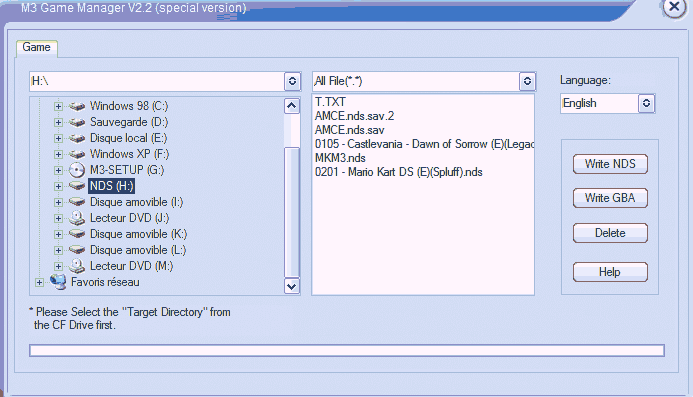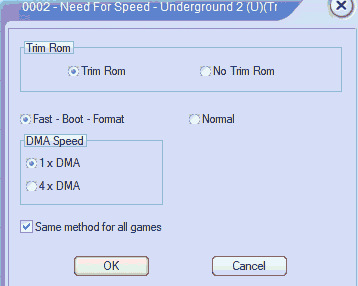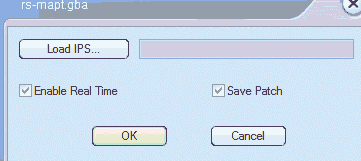M3 Adapter (Perfect/Pro/Lite)
Contents
- 1 How to install the M3
- 2 How to play a NDS game
- 3 How to play a GBA game
- 4 How to play GB, SMS, PCE, NES games
- 5 How to play movies
- 6 How to play music
- 7 How to view pictures
- 8 How to do a firmware upgrade
- 9 Frequently Asked Questions
- 9.1 Q: How is the NDS rom compatibility of the M3?
- 9.2 Q: I can't get this rom #XXXX to work
- 9.3 Q: What's the cheapest place to buy a M3 ?
- 9.4 Q: What's the difference between M3 SD and M3 CF ?
- 9.5 Q: What settings should I select when writing a NDS rom?
- 9.6 Q: How are the flashing times? Is it fast?
- 9.7 Q: I have a new NDS, is the M3 compatible with it ?
- 9.8 Q: Can you have multiple game saves on the M3 ?
- 9.9 Q: If the name of a save file doesn't matter, how can the M3 know what save should be loaded with a game?
- 9.10 Q: Does the M3 adapter work with the GB Micro?
- 10 Reviews
How to install the M3
You should have the following items in your possession: - a M3 SD or CF adapter - a passkey - any SD/CF card writer - a SD/CF card, FAT (=FAT16) formatted - a Nintendo DS - the installation disc - any Nintendo DS cartridge
If you miss any of these items, you will not be able to use all the features of your M3.
First step: installing the software. If you have the installation disc, insert it into your cd-rom drive. Browse the CD to find the folder "GAME". Inside this folder, you should find a "M3 GAME Manager 2.2.exe" file. Double-click to open it. Click "next" a few times when the window pops up, then "Finish". OK, you've successfully installed the M3 Game manager!
Second step: plug your SD/CF card writer to your computer. Insert your SD/CF card. It should create a new drive unit (ie. E:, F:, G: , H: ....). Now open the M3 game manager. You will be asked for your M3 adapter type (SD or CF). In my case it's SD.
Here is the main window of the client software:
On the left side, select the drive that corresponds to your SD/CF card. On the center, you can see the list of files that are on the drive you selected. On the right, the list of actions to perform: - Write NDS -> read part 2 of this "how to" - Write GBA -> read part 3 of this "how to" - Delete -> this will delete the files you selected in the list that is on the center of the window - Help -> this opens a text file, the M3 adapter manual
How to play a NDS game
After section 1 is complete (installation). Open the M3 game manager. On the left side of the window, select the drive unit corresponding to your SD/CF card. On the right side of the window, click on the button "Write NDS". Then select a NDS game. A new window should pop up:
Before clicking OK, I suggest you read this page: http://leo.rampen.ca/m3wiki/index.php/M3_NDS_roms This is a compatibility list for M3. In the list, find the game you've selected (in my case it's NFS U.2, game #2 in the list). The list says: * WORKS with M3 Game Manager 1.8 + Firmware 10 My M3 game manager version and firmware version don't match, but since I've got newer versions, I assume it will work! Sometimes, it also tells you which settings you should use. For example:
# 0074 - Ganbare Goemon - Toukai Douchuu (J)(Trashman)
* WORKS with M3 Game Manager 2.3 + Firmware 12 (Use 4X DMA Mode)
In my case, I don't need any particular setting so I'll use the default settings. Now click on the "OK" button.
You will have to wait a short while, depending on your SD/CF cart speed, USB socket type and writer speed.
A smart window "Write OK" will pop up when it's complete.
Now, remove your SD/CF cart from your writer. Insert it in the M3 adapter. Insert the M3 adapter in the GBA slot of your Nintendo DS. Insert any original NDS cartridge in the passkey. Insert the passkey into the NDS. Make sure the passkey switch is on the left side ("Passkey")
Turn on your NDS. You should now see the main menu. It can't be used with the stylus, you have to use the d-pad. To play a NDS game, select the bottom left item, "Game" (the gamepad icon) You should get to another menu, which is the list of games that are on your CF/SD cart. Select a game using the d-pad (up and down), and press A to start a game. You should get to another menu, which is the list of existing SAVEGAMES for this game. Press left or right to select your savegame (it should have no effect if you have only 1 savegame) Press A, and the game should load.
How to play a GBA game
After section 1 is complete (installation). Open the M3 game manager. On the left side of the window, select the drive unit corresponding to your SD/CF card. On the right side of the window, click on the button "Write GBA". Then select a GBA game. A new window should pop up:
The "Load IPS" thingy is useful if you want to apply an IPS patch. It is not needed in our case.
Check the "enable real time" if you want to play a game that uses the internal clock of the GBA (like any Pokemon games).
If you don't know, use the default setting.
Always use the default setting for "save patch", it will enable the save feature.
Now click on the "OK" button. You will have to wait a short while, depending on your SD/CF cart speed, USB socket type and writer speed. A smart window "Write OK" will pop up when it's complete.
Now, remove your SD/CF cart from your writer. Insert it in the M3 adapter. Insert the M3 adapter in the GBA slot of your Nintendo DS. <!> REMOVE THE PASSKEY FROM THE NDS.
Turn on your NDS. You should now see the GBA main menu. It can't be used with the stylus, you have to use the d-pad. To play a GBA game, select the bottom left item, "Game" (the gamepad icon) You should get to another menu, which is the list of games that are on your CF/SD cart. Select a game using the d-pad (up and down), and press A to start a game. You should get to another menu, which is the list of existing SAVEGAMES for this game. Press left or right to select your savegame (it should have no effect if you have only 1 savegame) Press A, and the game should load.
How to play GB, SMS, PCE, NES games
GameBoy Mono
(GBC games aren't supported) First, download Goomba (the GB emulator) from its official website From the file you've just downloaded, extract the file "goomba.gba" and copy it on the root of your SD/CF card. Now, you can copy GB roms on your SD/CF card. Turn on your NDS in GBA mode (nothing in the DS slot, just the adapter in the GBA slot). Go to "Games" in the main menu, and select the game you want to play.
Nintendo / Nes / Famicom
First, download Pocketnes (the nes emulator) from its official website. From the zip file you've just downloaded, extract and copy "pocketnes.gba" to the root of your CF/SD cart. Now, you can copy NES roms on your SD/CF card. Turn on your NDS in GBA mode (nothing in the DS slot, just the adapter in the GBA slot). Go to "Games" in the main menu, and select the game you want to play.
PCE and SMS
For SMS and PCE games, grab the emulator here: http://hem.passagen.se/flubba/gba.html (SMSAdvance and PCEadvance)
How to play movies
On the installation disc, go to the /MEDIA/ENGLISH folder. Open 0_readme.txt and read the instructions.
- Quote
How to install NDS/GBM/GBA Movie Player Converter Crystal software? Require system: Windows 98, Windows Me, Windows NT, Windows 2000, Windows XP or higher version system. First step: Install 1_directx_9c_Aug05sdk_redist.exe. This is DirecX 9 install program. If your Windows have been install DirectX 9 or higher version, this step can be omited. DirectX 9 have many important multimedia component to support converter software. Second step: Install 2_MPSetup_en.exe. This is Windows Media Player 9 install program. If your Windows have been install Windows Media Player 9 or higher version, this step can be omited. Windows Media Player 9 have some multimedia component to support converter software to convert some types of video files such as *.WMV. Third step: Install 3_ACEMCP603PRO.exe. This is ACE Mega CoDec Pack 6.03 install program. Select "Player Edition" is enough for converter software. ACE Mega CoDec Pack have many multimedia filters to support converter software to convert many types of video files such as *.AVI(MPEG4 DIVX XVID), *.RMVB, *.MPEG, *.ASF and more. You can decide any filter in this pack to install or not while intalling. Fourth step: Install 4_UnregVSfilter.exe. This program can unregist VSfilter.dll from Windows. VSfilter.dll is the filter for show subpicture while playing any video. Because converter softwere can not work proper while VSfilter.dll in Windows system, so you should unregist this filter before install converter software. Fifth step: Install NDS/GBM/GBA Movie Player Converter Crystal software. After this step, you can use converter software to convert many types video files to GBM movie file to play on NDS/GBA/GBM by Movie Card. There are some skin files for you to change interface of NDS/GBA/GBM Movie Player. Addition: * If your Windows is 98 or Me, Please install Win98Me_Pach.exe at the last. ** If you need convert QuickTime movie files(*.mov), you need install quicktimealt131.exe. This is the filter of QuickTime movie which can support converter software to convert *.mov files. Note: In your install CD and support Website, you can find all the above intall files. www.gbalpha.com/Global/Download.htm
Follow the instructions. Then go to the /MEDIA/ENGLISH folder again.
Double click on "M3media-eng.exe" to install the M3 media manager.
Once it's installed, you should have a new folder on your desktop: "NDS GBM GBA ..." etc.
Open it. Once you're in, click on the "Movie converter" icon.
Movie Converter:
1) click "Add..." to select your video file.
2) choose your device type (should be NDS)
3) choose the quality
4) in the "output location" box, click on the "browse..." button to select your CF/SD card unit.
5) click "convert" and wait until the conversion is complete.
Now insert the CF/SD card into your M3 adapter. Insert the M3 adapter in the GBA slot. Insert any NDS game in the passkey. Insert the passkey in the NDS. Turn on your DS. On the main menu, press A when you're on the first option, "Movie". Select the movie you want to play and press A.
While in the movie, press A to pause/play, press B to stop and come back to the menu.
How to play music
Follow the same procedure as in part 4 to install the M3 media manager. Open the "Music Converter".
1) Add a file in the playlist (click on the "add" button)
2) in the "audio parameters" box, pick a quality. The best quality is "8:1 Stereo". It's still bad quality but I think it's due to the DS sound specifications. If you select a mono quality, you will have to choose between the "left" or "right" audio channel.
3) select the output location by clicking on the "browse..." button. The output location is the drive unit corresponding to your SD/CF card.
4) click on the "convert" button and wait a little while.
Now, insert the SD/CF card into the M3 adapter. Insert your M3 adapter into the NDS. Insert any NDS game in the passkey. Insert the passkey into the NDS. Turn on your NDS, and in the main menu go to the "Music" option. Select the file you want to play, with the d-pad, and press A.
While playing the music, pressing A pauses. Press B to come back to main menu.
How to view pictures
Follow the same procedure as in part 4 to install the M3 media manager. Open the "Image converter".
1) add pictures by clicking on the "add..." button.
2) for each picture, you can select the scale. By selecting "No scale" the picture will not be resized.
3) in the "output format settings" box, select the number of colors you want. Selecting the "True colors" option will result in big files, but with the original colors of the pictures.
4) in the "output location" box, select the drive unit corresponding to your CF/SD card.
5) click on the "convert" button (there is no confirmation message when the conversion is complete)
Now, insert the SD/CF card into the M3 adapter. Insert your M3 adapter into the NDS. Insert any NDS game in the passkey. Insert the passkey into the NDS. Turn on your NDS, and in the main menu go to the "Pictures" option. Select the file you want to view, with the d-pad, and press A.
You can scroll the picture with the d-pad. Press L to view the previous image, press R to view the next image.
How to do a firmware upgrade
First, you need to download the firmware you want to flash, from the official page: http://www.m3adapter.com/Download.htm
Scroll down the page a little to get to the "Update software:" table. In the " Console software :" section, download the Console software- English version update file that corresponds to your M3 adapter type (M3 CF if you own a M3 CF, and below, M3 SD if you own a M3 SD). Once it's downloaded, extract all the files.
Find the file "updagcsd.eXX" (the XX is a number, corresponding to the firmware version you're going to flash.) Currently it's "updagcsd.e13". Copy this file to the root of your SD/CF card.
Now, insert the SD/CF card into the M3 adapter. Insert your M3 adapter into the NDS. Insert any NDS game in the passkey. Insert the passkey into the NDS. Turn on your NDS.
You should get a message asking "Do you want to flash the firmware" (something like that). Press START to update the firmware, or A to cancel.
Frequently Asked Questions
First, we suggest you read the existing FAQs. - From the official website: http://www.m3adapter.com/faq.htm - From our partner shop: shop.01media.com / M3 FAQ - From Maxconsole.net: http://forums.maxconsole.net/showthread.php?t=11440
Q: How is the NDS rom compatibility of the M3?
It is 100%. Check the compatibility list here: http://m3wiki.com/index.php/Compatibility_Lists All games work, even Pokemon Dash! (This was written December 21th. We cannot know if all future releases will work.)
Q: I can't get this rom #XXXX to work
Check this compatibility list: http://m3wiki.com/index.php/Compatibility_Lists It will tell you what settings you should use for your specific game. You might have to upgrade the firmware of your M3 adapter. See the "how to" guide, section 8, if you don't know how to upgrade the firmware. If you still can't get your rom to work, get another version of the rom.
Q: What's the cheapest place to buy a M3 ?
We don't know any single online shop, but though we highly recommend shop.01media.com, or realhotstuff.com reliable, online, shops with good prices and fast shipping.
Q: What's the difference between M3 SD and M3 CF ?
The M3 adapter was originally designed for CF cards only. The SD version is the same, although more recent. The only difference I've noticed is the design. The CF version is larger, because CF cards are large, while SD cards are tiny. I personnally prefer the SD version because you can remove the SD card from the M3 adapter without removing the M3 adapter from the NDS. With the CF version, you have to remove the M3 adapter from the NDS first and then you can remove the CF card.
Q: What settings should I select when writing a NDS rom?
We suggest you always use the default settings. If the game doesnt work with the default settings, check the compatibility list here: http://m3wiki.com/index.php/Compatibility_Lists Follow the instructions corresponding to the rom you're writing.
Q: How are the flashing times? Is it fast?
Actually it depends on your SD/CF card, your CF/SD writer and the USB socket type. If you have a USB 2 CF/SD writer, and a fast CF/SD card, it will be fast. My personal flashing times are: with a no-name USB1.1 CF/SD writer, a PNY 128MB card, writing a 64 megabytes (=512 Mbits) game => 1 min 50 seconds (110s).
Q: I have a new NDS, is the M3 compatible with it ?
The PassMe that is currently supplied with M3 adapters are not compatible with new NDS. Thus you need to acquire a Passme 2 in replacement for the Passkey supplied with the M3 adapter.
Q: Can you have multiple game saves on the M3 ?
The M3 can indeed have different save files for the same game. How does it work? Well, you need to play the game at least once so that the M3 creates one save file on the SD/CF card. Then, insert your SD/CF card into your SD/CF writer. On your PC, create a copy of the existing save file, and give it the name you want, the name doesn't matter.
Q: If the name of a save file doesn't matter, how can the M3 know what save should be loaded with a game?
Actually, it's quite simple. The format of M3 save files is: [ 256 kilobytes of save data ][ 1 kilobytes of M3 indexing data]. The save is then 257kb big. The indexing data stuff is the part where the M3 "writes" the filename of the rom. If you change the filename of a rom, the saves will not be "recognized" anymore. If you rename it back to its old name, it will work again.
Q: Does the M3 adapter work with the GB Micro?
Yes it will! If you have the Lite version, a later included GBA cover is needed.
Reviews
M3 Pro (MiniSD) GBAtemp Review