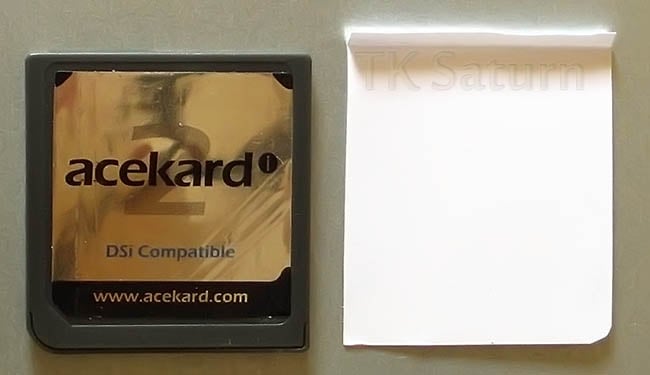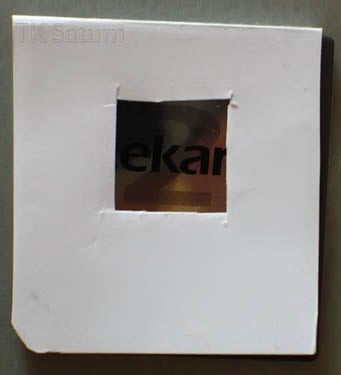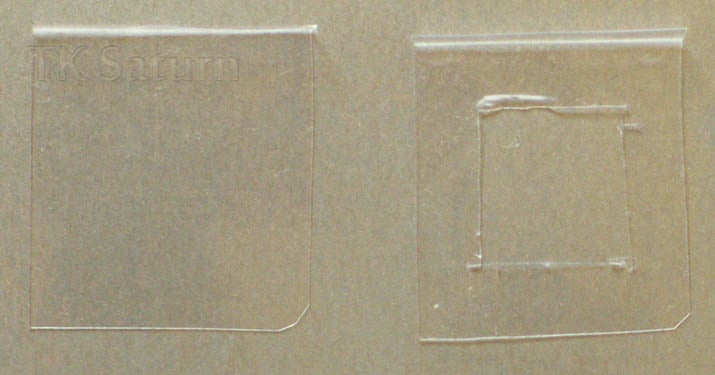Solving Acekard 2i Contact Issues
Contact issues can prevent your Acekard from appearing in the DS menu. It can also make your DS freeze mid game or during booting. If your Acekard doesn't appear in the DS menu it is normally a slot-1 contact issue, or a bad flash. It's not the MicroSD card , your DS will still detect the Acekard even if the MicroSD card isn't inserted. You should first try unbricking you cart as in the unbricking guide above. If that doesn't work then try a paper trick as below.
If your Acekard freezes mid game, this can be a slot-1 contact issue, or less commonly a MicroSD card contact issue. If your Acekard sits on a blue loading screen when you power it on, it means it can't see your MicroSD card. You can verify this by trying to boot your Acekard up with no MicroSD card inserted, you should find it will sit there on the blue loading screen.
If you are using a DSi XL, pulling the cart slightly out of the slot after insertion has been known to work. Insert the Acekard into the XL's cart slot normally until it locks in position. Once locked without depressing the cart pull it out slightly. You shouldn't be able to pull out by much as it should still be locked in position.
If none of these methods work, you will need to send it back to your retailer for a replacement. There really is little else you can do.
![]() In all of the paper tricks don't go over the top and use something too thick, as it could cause your Acekard to get stuck in the DS cart slot. At the most it should be the thickness of a business card, no thicker. Start with a single piece of paper and then work upwards until it works
In all of the paper tricks don't go over the top and use something too thick, as it could cause your Acekard to get stuck in the DS cart slot. At the most it should be the thickness of a business card, no thicker. Start with a single piece of paper and then work upwards until it works
The Paper Trick
First give the contacts on the Acekard a clean, then have a look inside the slot-1 on your DS with a torch. If it's full of debris, give the inside of the slot-1 on your DS a clean. Becareful not to bend the contacts.
If that still doesn't work, see if the Acekard is loose in the slot. If so the the paper trick may solve the issue. You can use various thickness of paper depending on how loose the cart is. If you use to much paper the cart can get stuck in the slot, so try one piece at a time. Another solution is to place pieces of tape on the top and bottom of the sticker.
Cut a piece of paper to the size and shape of the Acekard, leave an extra piece that will fold over the top of the cart. You should use a single piece of paper not card, and then work upwards.
Run your thumb over the sticker of the Acekard, you will likely feel a slight bump chich is from the glob top chip underneath the shell. If you do lay the Acekard sticker side down on a flat surface. See if you are able rock the Acekard from side to side.
If you can, then using a normal piece of paper can cause your Acekard to get stuck in the slot. This is because it will be widest at the point where the bump is. It's also possible it may be rocking while inside the cart slot. To solve this cut a square out of the center of the paper.
Cut the square so you can see the '2' through the hole.
Place the piece of paper over the Acekard sticker side and insert into the DS.
If the cart gets stuck you can use the flap to pull the piece of paper out.
If you don't like seeing the paper, you can use clear plastic such as an OHP sheet or the plastic insert from the Acekard packaging.