Difference between revisions of "GBA Frames"
| (4 intermediate revisions by the same user not shown) | |||
| Line 1: | Line 1: | ||
| + | <noinclude> | ||
The resolution of the GBA screen (240 × 160) is lower than that of the DS (256 x 192), because of this you will have a border around the edge when you play a GBA game on the DS. | The resolution of the GBA screen (240 × 160) is lower than that of the DS (256 x 192), because of this you will have a border around the edge when you play a GBA game on the DS. | ||
| − | + | AKAIO can use a GBA frame to make this look more pleasing rather than just a plain black border. | |
| − | < | + | |
| + | {| cellspacing="0" border="1" align="center" | ||
| + | |[[image:Piratnoframe.png]] || |[[image:Piratframe.png]] || [[image:Piratshot.png]] | ||
| + | |- | ||
| + | | <div style="text-align: center;"> Without Frame </div>|| <div style="text-align: center;"> GBA frame </div>|| <div style="text-align: center;"> With Frame </div> | ||
| + | |} | ||
| + | |||
| + | |||
| + | Your default GBA frame is included with your skin and can be found in your skins folder as gbaframe.bmp. You also place GBA frames for individual games in the __aio/frames directory, these will override the default GBAframe for those specific games. | ||
| + | |||
| + | </noinclude> | ||
| + | ==Creating Custom GBA frames== | ||
| + | |||
| + | As of AKAIO 1.5, you can use your own custom frames to replace the border when playing a GBA rom on the DS. These must be in BMP format at 256x192x15bpp. Place the BMP named with the internal game ID of the GBA ROM in the __aio/frames directory. The internal game ID can be found using the "internal" view of AKAIO. | ||
With the exception of the image's size, the process of creating custom GBA frames is much the same as that for creating custom icons. Your custom image should be 256*192, which is the exact size of a Nintendo DS screen. The middle 240*160 pixels of the image will be covered by your GBA game, which leaves you with 16 pixels each on the left and right (for a total of 32) and 8 pixels each on the top and bottom (for a total of 16). The middle portion of the image will not be displayed at any point, and can be left blank. Due to the similarities between saving bitmaps for GBA frames and for icons, it is sufficient to say that the same methods of saving them are appropriate. | With the exception of the image's size, the process of creating custom GBA frames is much the same as that for creating custom icons. Your custom image should be 256*192, which is the exact size of a Nintendo DS screen. The middle 240*160 pixels of the image will be covered by your GBA game, which leaves you with 16 pixels each on the left and right (for a total of 32) and 8 pixels each on the top and bottom (for a total of 16). The middle portion of the image will not be displayed at any point, and can be left blank. Due to the similarities between saving bitmaps for GBA frames and for icons, it is sufficient to say that the same methods of saving them are appropriate. | ||
<noinclude> | <noinclude> | ||
| − | + | ==Tools== | |
{{Acekard Gimp}} | {{Acekard Gimp}} | ||
| − | + | ==External Links== | |
*[http://vaguerant.thedarkalliance.org/ Vague Rant's AKAIO GBA Frame Collection] | *[http://vaguerant.thedarkalliance.org/ Vague Rant's AKAIO GBA Frame Collection] | ||
*[http://filetrip.net/f4848-GBAFrame-Template.html GBA Frame Template] | *[http://filetrip.net/f4848-GBAFrame-Template.html GBA Frame Template] | ||
Latest revision as of 01:19, 9 April 2010
The resolution of the GBA screen (240 × 160) is lower than that of the DS (256 x 192), because of this you will have a border around the edge when you play a GBA game on the DS.
AKAIO can use a GBA frame to make this look more pleasing rather than just a plain black border.
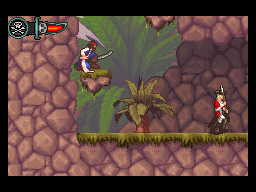 |
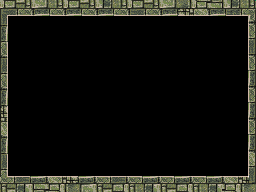 |
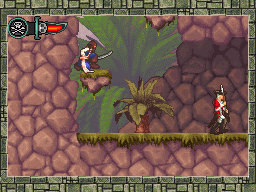
|
| Without Frame |
GBA frame |
With Frame
|
Your default GBA frame is included with your skin and can be found in your skins folder as gbaframe.bmp. You also place GBA frames for individual games in the __aio/frames directory, these will override the default GBAframe for those specific games.
Creating Custom GBA frames
As of AKAIO 1.5, you can use your own custom frames to replace the border when playing a GBA rom on the DS. These must be in BMP format at 256x192x15bpp. Place the BMP named with the internal game ID of the GBA ROM in the __aio/frames directory. The internal game ID can be found using the "internal" view of AKAIO.
With the exception of the image's size, the process of creating custom GBA frames is much the same as that for creating custom icons. Your custom image should be 256*192, which is the exact size of a Nintendo DS screen. The middle 240*160 pixels of the image will be covered by your GBA game, which leaves you with 16 pixels each on the left and right (for a total of 32) and 8 pixels each on the top and bottom (for a total of 16). The middle portion of the image will not be displayed at any point, and can be left blank. Due to the similarities between saving bitmaps for GBA frames and for icons, it is sufficient to say that the same methods of saving them are appropriate.
Tools
GIMP is an open-source image editor available for most major OSes, including Windows, Mac OS X and Unix/Linux. It is often compared to Adobe's Photoshop image editor, however GIMP is freely available for download. It can save images in a wide variety of formats, but importantly in this case, it is able to generate the specific type of bitmap used by AKAIO.
External Links
| Acekard | |
|---|---|
| Flashcarts | Acekard/+ • Acekard RPG • Acekard 2/2i |
| Software | AKAIO (Compatibility - How To - F.A.Q - GlobalSettings) |
| Official website - Acekard2 review | |
