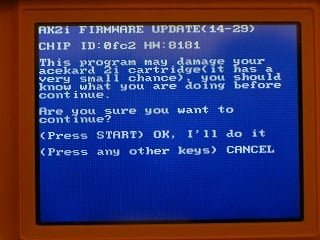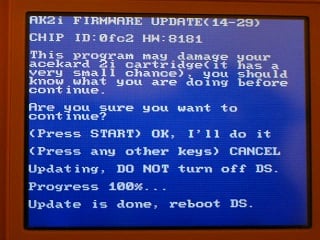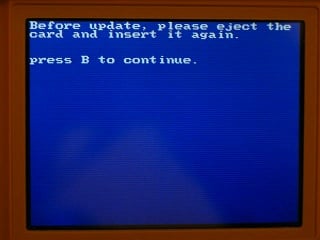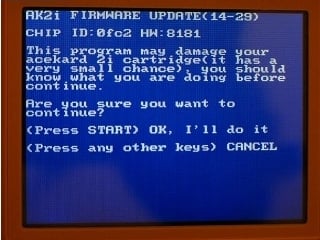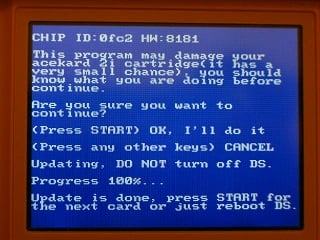Updating the AK2i Bootloader
On July 30, 2009 Nintendo released the first of 4 (1.4, 1.4.1, 1.4.2, 1.4.3) firmware revisions for the DSi. Each revision claimed to add background fixes to improve performance while secretly removing Flask Kits functionality. While each update has been optional, you must install the firmware update if you wish to use the DSi Browser or DSi Shop (IE: purchase/download DSi-Ware). Since the release of the 3DS, Nintendo has once again released firmware revisions (2.0.0-2) which bundle Flash Kit blocking amongst legitimate software updates. Updating, blocking, and re-flashing are inevitable processes of this hobby, thankfully the Acekard 2i continues to function on both the DSi and 3DS.
Team Acekard uses an older “generation 2” Flash Kit design, which is currently not the most ideal hardware for DSi/3DS bootloader exploits. The flashable bootloader of the 2i is not unlike “generation 3” Flash Kits, but requires actual ROM data to circumvent the DSi icon check and secondary data response check. More modern “generation 3” Flash Kit designs (SCDS2, iEVO, iSmart MM) require only an actual ROM icon to bypass the first check and spoof the secondary check with an updatable data file. Acekard’s older exploit method has forced users to wait for fully functional ROM data updates, which are pulled from a limited pool of known exploitable files. For the most part this older method has worked, that was until users began to notice the differences between the AK2i HWID 44 and 81 Flash Kits. The HWID 44 PCB uses an older design which can not be as easily updated. Currently there is no AK2i HWID 44 DSi v1.4.3 firmware solution nor is there a solution for the 3DS v2.1 firmware update.
When an AK2i does not contain the proper update the following error message will be displayed when attempting to boot the 2i:
An error has occurred. Press and hold the Power Button to turn the system off. Please see the Nintendo DSi Operations Manual for help troubleshooting.
Users, who wish to purchase DSi-Ware/eShop files, transfer DSi-Ware, or use the Web browser, should upgrade their system firmware knowing that it can never be downgraded. While the Public DSi-key was found it only allows for the decryption of things like DSi-Ware. Until access to the private key or a fully functionally DSi exploit is found a DSi firmware upgrade is permanent.
Contents
Before you begin
The firmware update can only be performed using a DS Phat/ DS Lite or a DSi with FirmWare version =< 1.3, there is no way round this. All recent DSi & DSi XL consoles will come preinstalled with firmware 1.4. If you don't have access to a DS Phat/ DS Lite or a DSi with FirmWare =< 1.3 you *must* purchase your Acekard 2 from a retailer such as ShopTemp who for additional $1, will update the cart to 1.4 before shipping as part of their Premium Flashing & Update Service.
Even if you intend to use your AK2i with a DS Lite, you should still consider updating your Acekard's firmware incase your DSL breaks and you later replace it with a DSi. If you have your DSi on FW =< 1.3 you should consider updating your Acekard too, incase someone else unknowingly updates your DSi to firmware 1.4.
After updating the Acekard will appear in the DSi menu as Danny Phantom, on the DS Phat/ DS Lite it will still appear as Acekard. There is no way to use any other icon, the Danny Phantom icon is part of the workaround used to get the Acekard 2i working on a DSi with FW 1.4.
Updating the firmware on any device comes with a degree of risk, the Acekard is no exception to this. If an error or interuption occurs during the flashing process, it may leave your Acekard in an inoperable state (bricked). While this is highly unlikely, it's something you should be aware of before flashing. There are several things you can do to minimize the risk of bricking your cart:
- Ensure the battery on your DS is fully charged and plugged into the mains charger.
- Have a verified working install of AKAIO and a MicroSD card formatted with the Panasonic MicroSD formatter.
- Familiarise yourself with the AKAIO interface.
- Copy the firmware update files from the MicroSD card to another device, if sucessfull this ensures the files on your MicroSD card are 100% readable.
In a worst case scenario it is possible to unbrick an Acekard which has been previously bricked by the flashing procedure, but you will require a DS Phat or DS Lite and another flashcart in order to do so.
Downloading the update
You can download the update from http://www.mediafire.com/?n4nm0i5dmtm , extract the downloaded file to the root directory of your MicroSD card. Upon extraction you should have two files, ak2ifw_update_14_DSi_new.nds and ak2ifw_update_14_DSL_new.nds.
Many people believe that ak2ifw_update_14_DSi_new.nds is to be used on the DSi and ak2ifw_update_14_DSL_new.nds is to be used on the DS Lite, this isn't the case. ak2ifw_update_14_DSi_new.nds is used to update a single cart, and can be used on the DS Lite, DS Phat and DSi FW =< 1.3. In most cases this is the file you should use because there's less chance of anything going wrong. ak2ifw_update_14_DSL_new.nds is used to update multiple carts and also unbrick an Acekard previously bricked by either update. This file only runs on the DS Lite or DS Phat.
There is an older version of the update which some guides/ website still reference, you should use the one from here. The older version has problems updating some carts, specifically some cards will sit at 0% progress on the flashing screen. Some sites (gamekool) will tell you to use the R4i Ultra update instead, this is no longer necessary. The updated tool addressed this issue.
The latest version of the firmware update can always be found @ http://gbatemp.net/index.php?showtopic=174523
Updating a single cart
This can only be performed using a DS Phat/ DS Lite/ DSi <= FW 1.3
Boot your Acekard and run ak2ifw_update_14_DSi_new.nds
It takes you straight to the firmware update screen
Press (start), after the update is complete it gives you the following message:
The update is complete, you can now power off the console.
Updating Multiple carts
This can only be performed using a DS Phat/ DS Lite
This is primarly used by retailers or people who are going sell on their Acekard's. It allows you to update multiple Acekards in quick sucession. There is no need to swap memory cards, reboot the NDS or reboot into Acekard/ AKAIO between flashings.
Boot your Acekard and run ak2ifw_update_14_DSL_new.nds.
You will get the following prompt:
Eject your cart and insert the first cart you wish to update. Press (B) and you get:
Press (start). Once the update is complete you get the following message:
Eject the cart and insert another. Press (start) and it will start flashing immediately, it will give no warnings, prompts or ask for confirmation. Repeat the process for as many carts as you have.
Unbricking a bricked cart
Bricked means a device which is as electronically useful as a brick. Normally this will cause your Acekard to not appear in the DS menu, or for the DS to freeze as it displays the Health and Safety screen upon startup. If your Acekard intermittently appears in the DS Menu, then it will be a contact issue rather than being bricked and you should view the full guide
This unbricking process can only be performed using a DS Phat/ DS Lite.
Boot your Acekard and run ak2ifw_update_14_DSL_new.nds. This can also be run on any working cart such as an R4, it doesn't have to be an Acekard because it's not going to update the cart you launch it on. You are just using it to get the update into the DS's memory so you can eject the cart.
You will get the following prompt:
Eject your cart and insert the cart you wish to unbrick. Press (B) and you get:
Press (start). Once the update is complete you get the following message:
Important: power off now! Do NOT press (start).
You may see a longer 8 digit Chip ID, this is from where you Acekard is bricked. Upon a sucessful unbricking, it should return to normal 0FC2.
Firmware 1.4.1
On the 8th of September 2010 Nintendo released firmware update 1.4.1 for the DSi/ DSi XL, this update blocks the Acekard 2i from working. If your DSi/ DSi XL asks you, do not update! There is currently no patch or workaround for this although Acekard should release a fix in time. If you have already updated your DSi's firmware 1.4.1, it's suggested you purchase the EZ-Flash Vi instead as it is known to still work with Firmware 1.4.1. You can find out the firmware version of your DSi by going to the System Settings (Wrench Icon) and the Firmware version will be displayed in bottom right corner of the top screen. No retail purchased consoles have been reported as coming with firmware 1.4.1 preinstalled although it's expected this will happen at somepoint.
External Links
| Acekard | |
|---|---|
| Flashcarts | Acekard/+ • Acekard RPG • Acekard 2/2i |
| Software | AKAIO (Compatibility - How To - F.A.Q - GlobalSettings) |
| Official website - Acekard2 review | |
Translate this page to ![]() Francais
Francais
![]() 日本語
日本語
![]() Español
Español ![]() Deutsch
Deutsch ![]() Italiano
Italiano ![]() 中文
中文 ![]() Nederlands
Nederlands