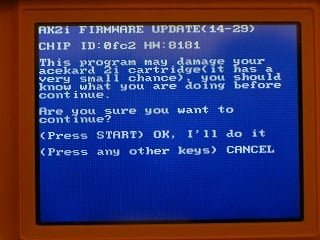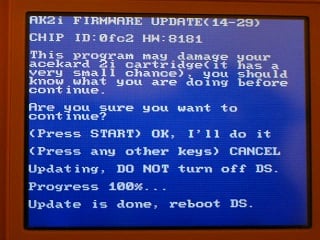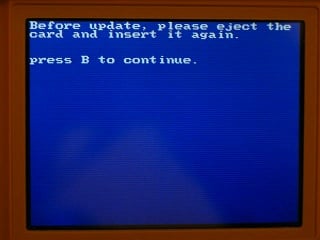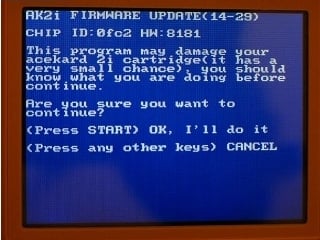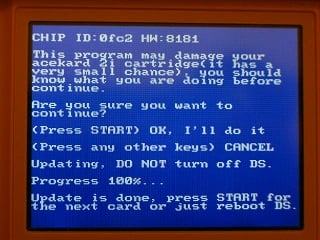Updating the AK2i Bootloader
On July 30, 2009 Nintendo released the first of 5 (1.4, 1.4.1, 1.4.2, 1.4.3, 1.4.4) firmware revisions for the DSi. Each revision claimed to add background fixes to improve performance while secretly removing Flash Kit functionality. While each update has been optional, you must install the firmware update if you wish to use the DSi Browser or DSi Shop (IE: purchase/download DSi-Ware). Since the release of the 3DS, Nintendo has once again released firmware revisions (2.0.0-2, 2.1.0-3, 2.1.0-4, 3.0.0-6, 4.0.0-7, 4.1.0-8, 4.2.0-9) which bundle Flash Kit blocking amongst legitimate software updates. Updating, blocking, and re-flashing are inevitable processes of this hobby, thankfully the Acekard 2i continues to function on both the DSi and 3DS.
Team Acekard uses an older “generation 2” Flash Kit design, which is currently not the most ideal hardware for DSi/3DS bootloader exploits. The flashable bootloader of the 2i is not unlike “generation 3” Flash Kits, but requires actual ROM data to circumvent the DSi icon check and secondary data response check. More modern “generation 3” Flash Kit designs (SCDS2, iEVO, iSmart MM) require only an actual ROM icon to bypass the first check and spoof the secondary check with an updatable data file. Acekard’s older exploit method has forced users to wait for fully functional ROM data updates, which are pulled from a limited pool of known exploitable files. For the most part, this older method has worked, that was until users began to notice the differences between the AK2i HWID 44 and 81 Flash Kits. The HWID 44 PCB uses an older design which can not be as easily updated. Currently there is no AK2i HWID 44 DSi v1.4.3+ firmware solution nor is there a solution for the 3DS v2.1+ firmware updates.
When an AK2i does not contain the proper update the following error message will be displayed when attempting to boot the 2i:
An error has occurred. Press and hold the Power Button to turn the system off. Please see the Nintendo DSi Operations Manual for help troubleshooting.
Users, who wish to purchase DSi-Ware/eShop files, transfer DSi-Ware, or use the Web browser, should upgrade their system firmware knowing that it can never be downgraded. While the Public DSi-key was found it only allows for the decryption of things like DSi-Ware. Until access to the private key or a fully functionally DSi exploit is found, a DSi firmware upgrade is permanent.
Contents
Before you begin
The firmware update can only be performed using a DS Phat, DS Lite, DSi, or 3DS, with a firmware version less than the exploit to be applied. The firmware update is an .NDS file and must be run from a compatible Flash Kit on one of the 4 previously mentioned systems. If you are upgrading to the 1.4.4 exploit then the AK2i must first be updated and then the system itself, currently there is no way around this. However, DS Phat and DS Lite systems do not have upgradable firmware. Users who upgrade their DSi can always reflash the AK2i bootloader using one of these two older systems.
As new systems are built for retail the most recent firmware update is often applied. Users should keep this in mind when purchasing a new DSi or 3DS. If the user does not have access to a DS Phat or DS Lite then they are advised to purchase a fully updated AK2i from a respected reseller. For more information on resellers check out GBATemp’s Flash Kit reseller comparison Web site, ShopTemp
After updating, the Acekard will appear in the firmware menu using an actual game icon:
- Danny Phantom - Urban Jungle (DSi v1.4.0)
- Alex Rider: Stormbreaker (DSi v1.4.1)
- Atama de Do! Koten Kotenko DORASU (3DS v1.0.0-0)
- Chessmaster - The Art of Learning (DSi v1.4.2 & 3DS 2.0.0-2)
- Hello Kitty no Panda Sport Stadium DORASU (DSi v1.4.3 & 3DS 2.1.0-3/2.1.0-4)
- Chronicles of Narnia - Prince Caspian (3DS 3.0.0-6)
- Deep Labyrinth - Digital Bros (DSi v1.4.4 & 3DS 4.0.0-7/4.1.0-8)
- Rafa Nadal Tennis (3DS 4.2.0-9)
As the icon is a key feature to circumventing the first check, the icons which change with each bootloader update can not be altered and attempting to do so would render the card unusable and unbootable.
Updating the firmware on any device comes with a degree of risk, the Acekard 2i is no exception to this. If an error or interruption occurs during the flashing process, it may leave your AK2i in an inoperable state (bricked). While this is highly unlikely, it's something you should be aware of before flashing. There are several things you can do to minimize the risk of bricking your cart:
- Ensure the battery on your system is fully charged
- Ensure that your system is using the AC adapter (charger) and that it is plugged-in.
- Use a verified working install of AKAIO on a microSD card properly formatted with the Panasonic formatter.
- If AKAIO fails to work then run the update using the Acekard official kernel v4.23
- Familiarize yourself with the AKAIO interface.
- Try to copy the firmware update files from the microSD card to another device, if successful this should mean that your microSD card is 100% readable.
In a worst case scenario it is possible to un-brick an Acekard 2i, which has been previously bricked, by re-flashing the bootloader. If you only own a DSi or 3DS that has been updated, re-flashing the bootloader will require a DS Phat or DS Lite and a second Flash Kit. The second Flash Kit will be used to run the multi-kit bootloader update, once executed the user will swap in the bricked 2i and re-flash the bootloader.
Downloading the update
Official update releases should always be hosted at Acekard’s Web site. The most current update can be found in the links section below. Download the archive file to your computer and extract its contents.
Upon extraction you should have two files:
- ak2ifw_update_3ds42_dsi144_onDSi_DSXL_3DS.nds
- ak2ifw_update_3ds42_dsi144_onDSL.nds
Please note that Acekard may change the names of these files with future bootloader revisions.
The DSL update file has always retained a multi-kit update function, which allows for more than 1 Flash Kit to be flashed before being forced to power cycle the system. Acekard currently advises users to use the “onDSi” update with the DSi and the “onDSL” update with the DS Phat/DS Lite. Some users have reported that either file can be run on either system. If you are updating a single Flash Kit you can try the “onDSi” file. If you are updating more than one Flash Kit or un-bricking an AK2i by using another Flash Kit, you can try the “onDSL” file.
Updating a single cart
This should only be performed using a DS Phat/DSLite or a DSi/3DS running an older firmware than the one you are updating for.
Boot your Acekard and run ak2ifw_update_3ds42_dsi144_onDSi_DSXL_3DS.nds, which will take you straight to the firmware update screen:
Press START, after the update is complete it will give you the following message:
The update is complete, you can now power off the console.
Updating Multiple carts
This should only be performed using a DS Phat or DS Lite!
This is primarly used by retailers, it allows you to update multiple Acekard Flash Kits in quick sucession. There is no need to swap memory cards, reboot the NDS or reboot into AKAIO between flashings. Boot your Acekard and run ak2ifw_update_3ds40_dsi144_onDSL.nds.
You will get the following prompt:
Eject your Flash Kit and insert the first AK2i. You can also reinsert the same card if you wish. Press (B) and you will get:
Press START. Once the update is complete you will get the following message:
Eject the Flash Kit and insert another. Press START and it will start flashing immediately, it won't give warnings, prompts, or ask for confirmation. Repeat the process for as many carts as you have.
Unbricking a bricked cart
Bricked means a device is as electronically useful as a brick. This could cause your Acekard 2i to not appear in the DS menu, or for the DS to freeze as it displays the Health and Safety screen upon startup. If your Acekard intermittently appears in the DS Menu, then it will be a contact issue rather than being bricked and you should view the full Solving Acekard 2i Contact Issue WIKI Article for more information.
This un-bricking process should only be performed using a DS Phat or DS Lite, and is essentially the same as multi-kit bootloader flashing.
Boot a working Flash Kit (any Flash Kit) and run ak2ifw_update_3ds42_dsi144_onDSL.nds.
You will get the following prompt:
Eject your cart and insert the cart you wish to unbrick. Press (B) and you get:
Press START. Once the update is complete you will get the following message:
Important: power off now! Do NOT press START!
You may see a longer 8 digit Chip ID, this is from where you Acekard is bricked. Upon a sucessful unbricking, it should return to normal 0FC2.
Downgrading the Bootloader
As long as the system you are using will allow it, you can flash an older Acekard Bootloader. if your card ships with the 1.4.4 update already installed but you wish to have the 1.4.1 update, for example. Just follow the unbricking steps above but use the older update file. Older update files may not be hosted at Acekard.com, try asking in the GBATemp Acekard sub-forum for a desired file.
External Links
| Acekard | |
|---|---|
| Flashcarts | Acekard/+ • Acekard RPG • Acekard 2/2i |
| Software | AKAIO (Compatibility - How To - F.A.Q - GlobalSettings) |
| Official website - Acekard2 review | |